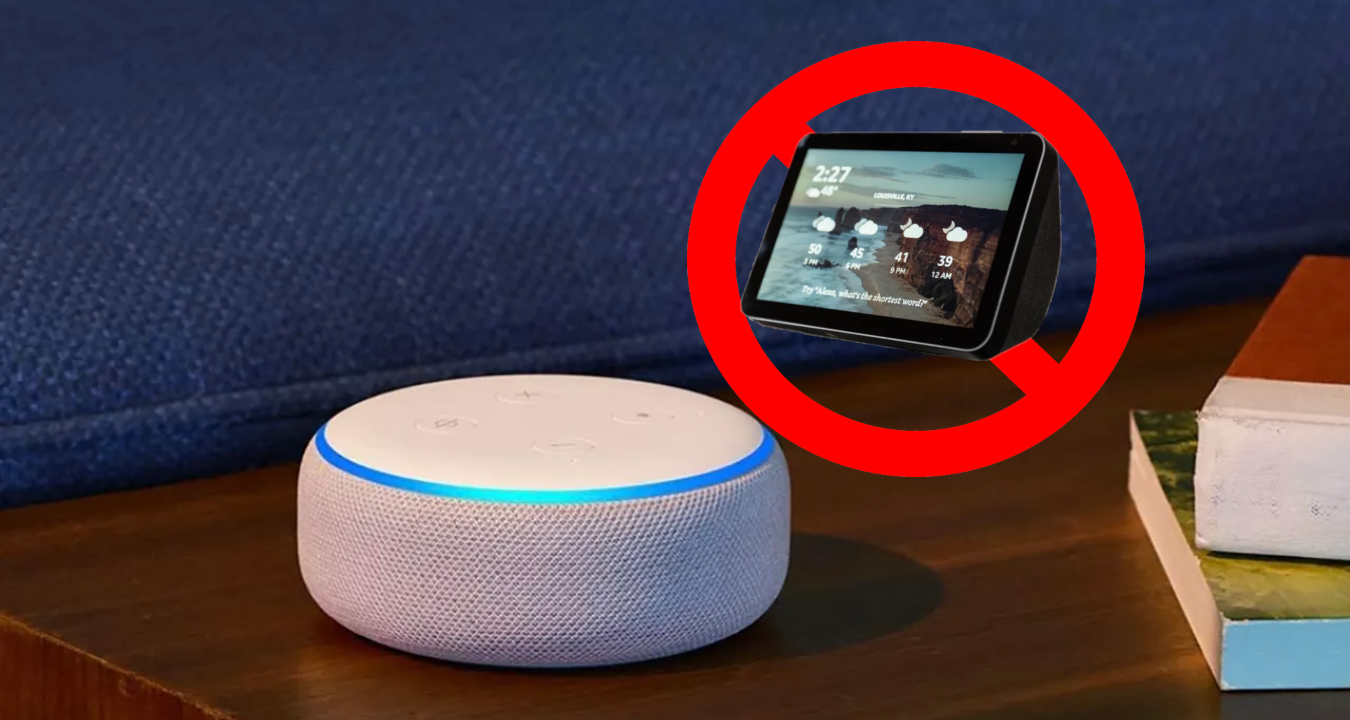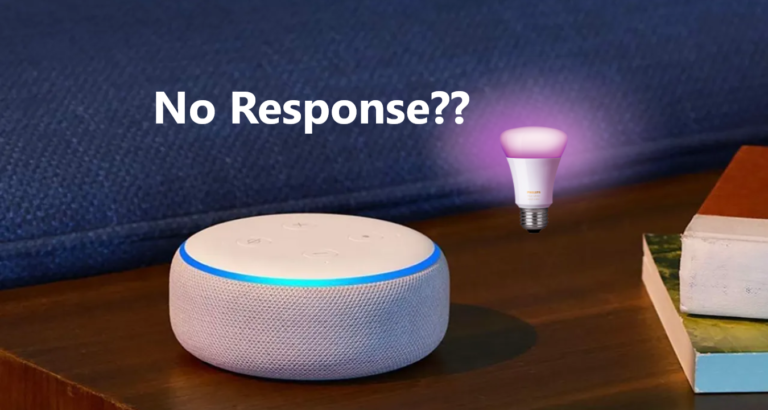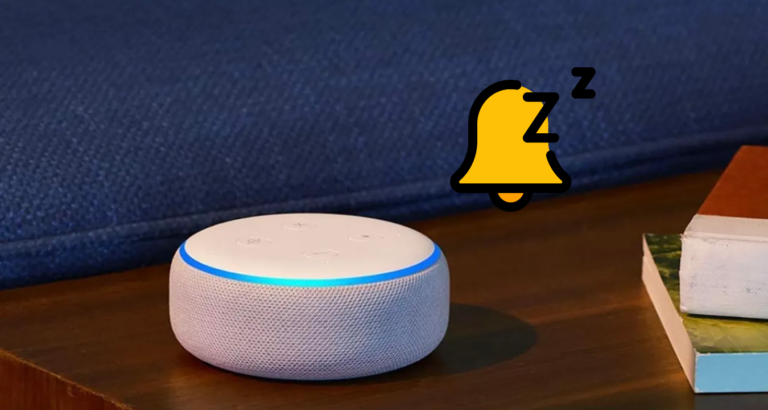11 Ways To Fix Echo Show Not On Alexa App
The Amazon Echo Show is a popular smart device that combines the power of Alexa with a visual display, allowing users to access various features and functions.
However, there may be instances when the Echo Show does not appear on the Alexa app, causing frustration and inconvenience.
In today’s article, we will explore 11 effective solutions to help you resolve the “Echo Show not on Alexa app” issue and regain seamless control over your device.
1. Check Your Internet Connection
Ensure that both your Echo Show and the device running the Alexa app are connected to a stable and reliable internet connection. Weak or unstable Wi-Fi can prevent the Echo Show from appearing on the app.
Try moving your devices closer to the router, resetting the router, or using a wired connection if possible.
2. Restart Your Echo Show and Alexa App
Perform a simple restart by closing the Alexa app and powering off your Echo Show device. After a few seconds, power it back on and reopen the Alexa app.
This action can help refresh the device’s settings and establish a new connection between the Echo Show and the app.
3. Update Your Alexa App
Ensure that you have the latest version of the Alexa app installed on your device.
Outdated app versions can cause compatibility issues and prevent the Echo Show from appearing on the app.
Visit your device’s app store, check for updates, and install any available updates for the Alexa app.
4. Verify Your Amazon Account
Confirm that your Echo Show device is linked to the correct Amazon account. If the device is linked to a different account or not linked at all, it may not appear on the Alexa app.
Log into your Amazon account, navigate to the device settings, and verify that your Echo Show is registered under the correct account.
5. Reset Your Echo Show Device
If other solutions have failed, consider resetting your Echo Show device to its factory settings. Keep in mind that this action will erase all data and settings on the device.
To reset your Echo Show, go to the device settings and choose the option to reset to factory defaults. After the reset, set up the device again and check if it appears on the Alexa app.
6. Reinstall the Alexa App
Reinstalling the Alexa app can often resolve underlying issues. Begin by uninstalling the app from your device, then go to the app store, and download and install the app again.
This process eliminates any corrupted app files that may be causing the problem and allows the Echo Show to establish a fresh connection with the newly installed app.
7. Check Your Bluetooth Settings
Ensure that Bluetooth is enabled on your device and set to discoverable mode.
Open the Bluetooth settings on your device and check if your Echo Show is listed as an available device.
If not, try turning off Bluetooth and then turning it back on again to refresh the connection between the Echo Show and your device.
8. Verify Your Wi-Fi Network
Confirm that your Echo Show is connected to the correct Wi-Fi network. Sometimes, devices may inadvertently connect to other networks, causing connection issues.
Double-check your Echo Show’s Wi-Fi settings and verify that it’s connected to the correct network. If necessary, disconnect and reconnect to the network to establish a fresh connection.
9. Check for Firmware Updates
Ensure that your Echo Show is running the latest firmware version. Firmware updates often include bug fixes and improvements that can address issues with connectivity and app compatibility.
Check for updates in the Echo Show’s settings or the Alexa app settings, and install any available firmware updates for your device.
10. Disable VPN or Proxy Connections
If you are using a Virtual Private Network (VPN) or a proxy connection, try disabling it temporarily.
VPNs and proxies can sometimes interfere with the connection leading to the error message. Disabling them allows you to connect directly to the app servers.
11.Contact Amazon Support:
If all else fails, reach out to Amazon support for further assistance. They have dedicated teams to help troubleshoot and resolve technical issues with Echo devices.