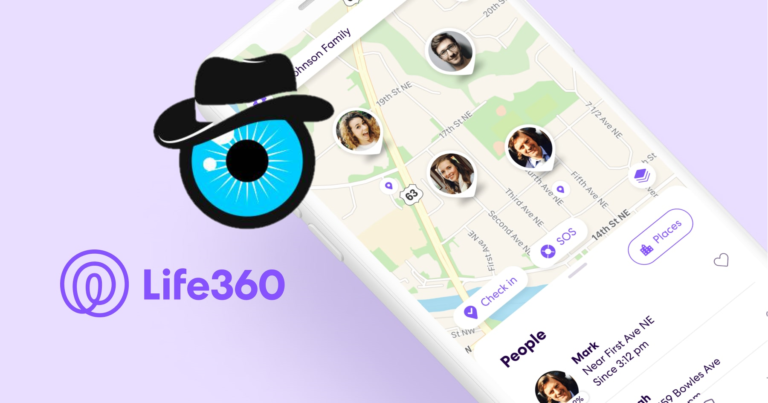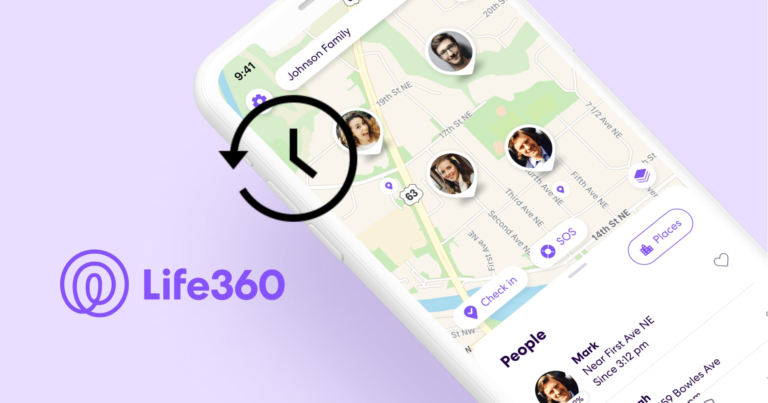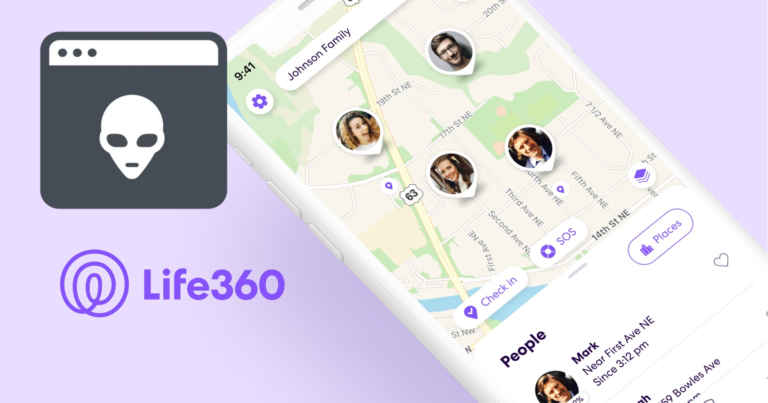5 Ways To Fix Life360 Unable To Connect
Imagine being able to keep an eye on all your family members and loved ones despite being miles apart. Well, it’s possible now, thanks to Life360.
Life360 is a fantastic software for families, allowing them to stay in touch and track each other’s whereabouts.
However, it can be quite aggravating when the app fails to connect or function properly. As many users have been facing the same issue lately.
So, we’re back to help you out as we discuss – 5 ways how to fix Life360’s unable to connect.
Life360 Unable To Connect
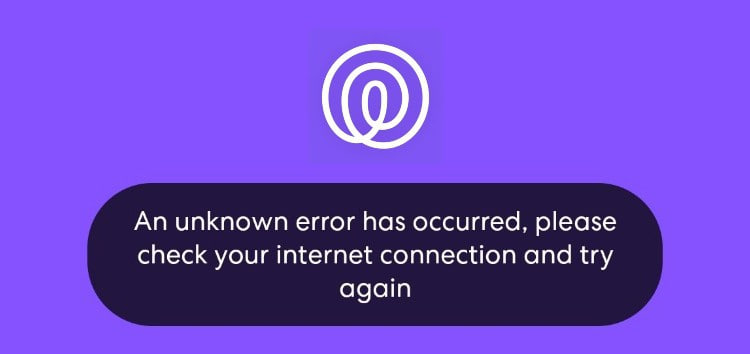
You may be receiving the “Life360 unable to connect” error message for a variety of reasons.
Some of the most common causes include:
Internet Connectivity Issues
To function correctly, the Life360 app requires a reliable internet connection.
If your smartphone is not connected to a stable Wi-Fi or cellular network, the app may fail to connect to the servers and display an error message.
Server Issues
The Life360 app stores and retrieves data from servers, and if the servers are having problems or are down for maintenance, the app may be unable to function.
App Updates
Like all apps, the Life360 app requires upgrades from time to time to maintain appropriate operation.
If you are using an outdated app version, you may suffer connectivity troubles and will need to update the app to the most recent version.
Account Issues
If your subscription has expired, you may be unable to access certain app features.
Firewall or Proxy Issues
If you use a firewall or proxy on your device, the Life360 app may be unable to connect to the servers, resulting in the “unable to connect” error message.
Device-Specific Issues
Sometimes your device could have issues with internal components, which might affect the performance of Life360.
Here are five other tricks you can try if LIfe306 is not working.
1. Check Your Internet Connection
When having connectivity troubles with Life360, the first thing you should do is verify your internet connection.
Ascertain that you are linked to a dependable Wi-Fi or cellular network. If your internet connection is slow or inconsistent, the programme may not work properly.
Restarting your device or rebooting your Wi-Fi router may also be beneficial.
2. Clear Cache and Data
Sometimes, clearing the app’s cache and data can help fix the unable to connect issue.
For Android,
- Go to “Settings”
- Go to “Apps”
- Click on “Life360”
- Tap on “Storage”
- Finally, click on “Clear Cache/Clear Data.”
For iOS,
- Go to “Settings”,
- Go to “General”
- Tap on “iPhone Storage.”
- Click on “Life360”, an app menu will appear.
- Tap on “Offload App”.
- Then, reinstall the app and try logging in again.
3. Update the App
Life360 versions that are out of date might occasionally cause connectivity troubles.
Check the app store to see if an update for the app is available. If this is the case, download and install the update. This will usually resolve the problem and allow you to reconnect to the app.
4. Disable VPN or Proxy
If you’re using a VPN or proxy, it could be interfering with the app’s connection. Disable it and reconnect to the app again.
5. Check Your Account Status
If you’re still having connectivity problems after trying the preceding remedies, check your account status.
Your account may have been suspended, or there may be a problem with your subscription. Please contact Life360 support and report this issue.