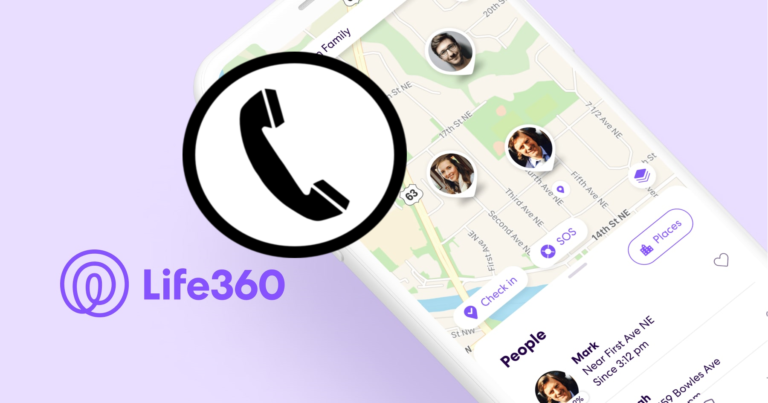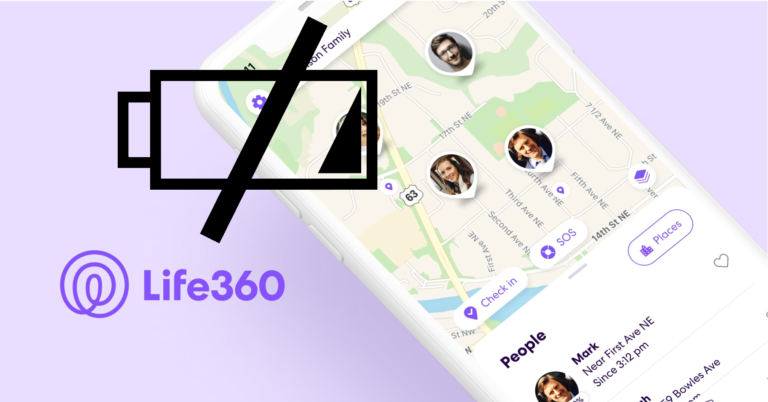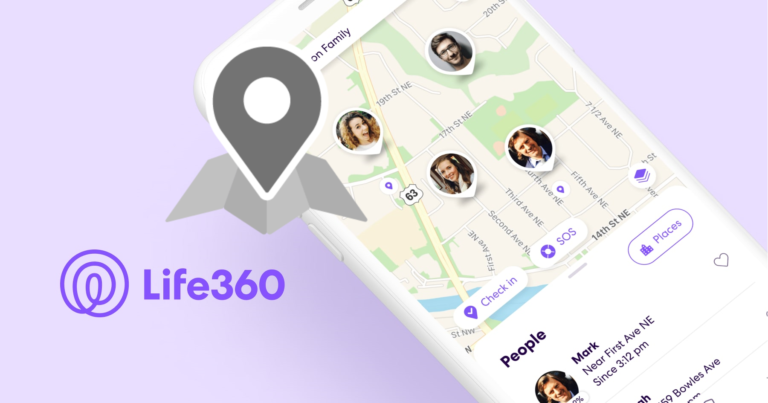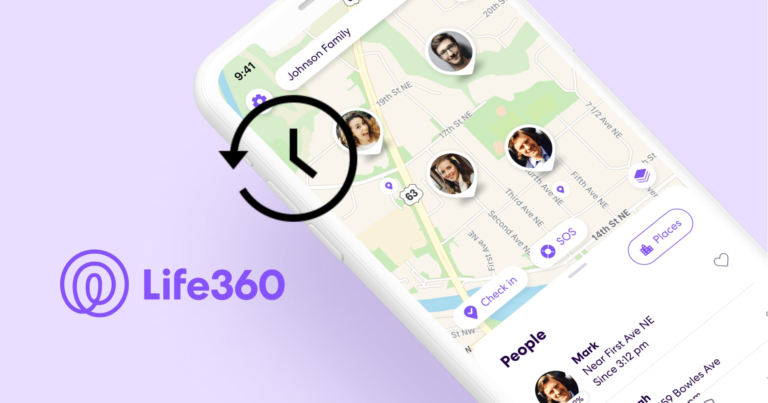6 Fixes For Life360 Unknown Error Has Occurred
Life360 is a popular family tracking tool that allows users to follow the location, driving habits, and other activities of their family members.
With the help of this ingenious app, you can now keep tabs on your family members and ensure their safety without having to invest in trackers and activity monitors.
But recently, many Life360 users have started complaining about the “Unknown Error Has Occurred” message.
So, let us look into this issue and discuss a few steps you can take to fix it.
Let us begin.
Life360 Unknown Error Has Occurred
The “unknown error has occurred” notification is a common problem that Life360 app users may encounter.
This can be caused due to…
Server Issues
Because the Life360 app relies on servers to store and access data, server difficulties can occasionally result in an “unknown error” notice.
If the server is down, the app may be unable to communicate with it, resulting in an error message.
Software Updates
Outdated versions of the Life360 app may occasionally display an “unknown error” warning. If the app is out of date, it may be unable to connect to or function properly.
Connectivity Issues
Connection problems can potentially result in the “unknown error” notice.
The app may be unable to connect to the servers if the device is not connected to a steady Wi-Fi or cellular network.
Account Issues
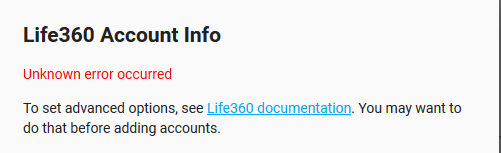
Life360 is a subscription-based app; if your subscription expires, you will not be able to use the app.
Device Issues
This can occur if a software or hardware issue on the device prevents the app from functioning properly.
The “unknown error has occurred” message on the Life360 app can be caused by several factors.
But don’t worry, as we have found something that will help you help you indefinitely. Here are six remedies/ hacks that you can try out.
1. Update the App
The most obvious solution is to update the app.
To update the app:
- Go to the App Store or Google Play Store,
- Search for Life360,
- Tap the “Update” button.
2. Restart Your Phone
If upgrading the app does not solve the problem, restart your phone.
Hold down the power button until the “Power Off” option displays, then tap it to restart your phone. Wait a few seconds, then restart your phone.
3. Clear the Cache
The cache is a temporary storage space where the program saves data to aid in its performance. However, if the cache becomes corrupted, the program may experience problems.
To clear the cache:
- Go to your phone’s settings,
- Go to the “Apps” or “Application Manager” option,
- Scroll to Life360, and an app menu appears.
- Tap on “Clear Cache.”
4. Disable Battery Optimization
Battery optimization is a feature that reduces the battery usage of background apps.
While this can be beneficial in terms of battery life, it might occasionally conflict with the performance of certain apps.
To disable battery optimization for Life360:
- Go to your device’s settings,
- Open “Battery” or “Battery Optimization,”
- Go to Life360,
- Click on “Disable battery optimization.”
- Turn off optimization.
5. Check Your Network Connection
A bad network connection can cause the “Unknown Error Has Occurred” notice to appear.
Check your network connection by connecting to a strong Wi-Fi or cellular network.
You can also try toggling on and off airplane mode for a few seconds to reset your network connection.
6. Reinstall the App
If other remedies haven’t worked for you, its time to reinstall your app from your device.
To uninstall the app:
- Go to your phone’s settings,
- Go to the “Apps” or “Application Manager” option,
- Scroll to Life360, an app menu appears.
- Tap “Uninstall.”
- Now, go to the App Store or Google Play Store, search for Life360,
- Click on Install.
- Wait for the installation to finish.
- Log into your Life360 account once the app is ready to use.
And just like that, you have fixed Life306 Unknown error within minutes.