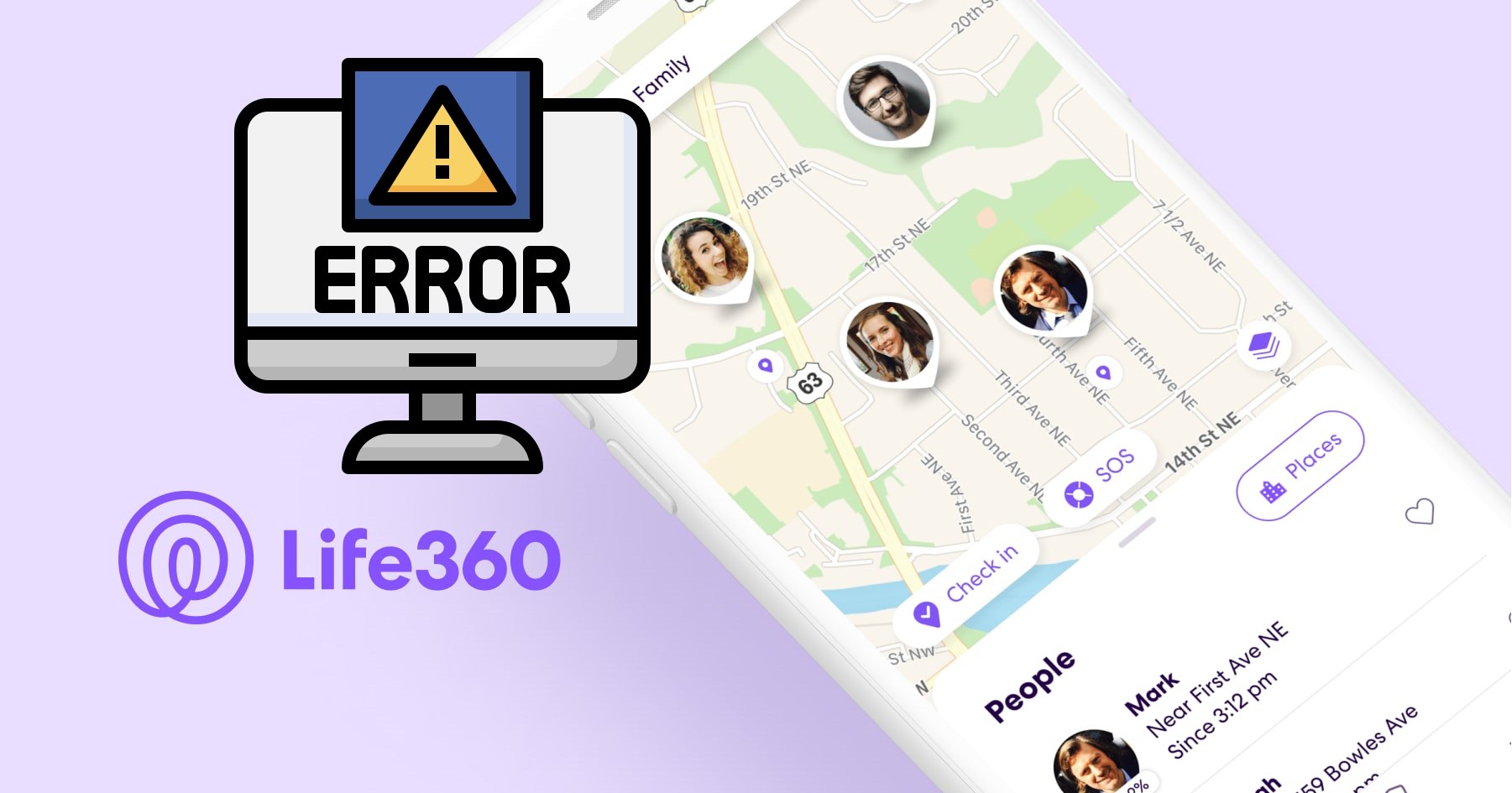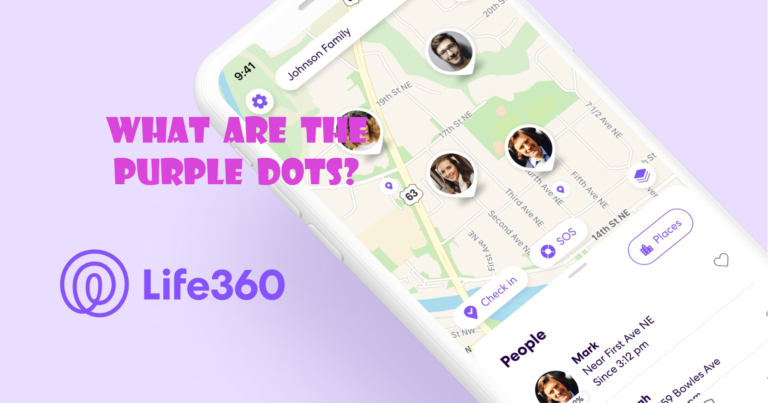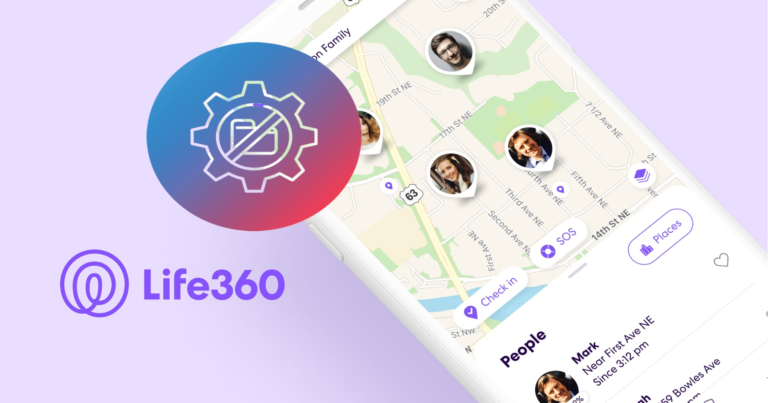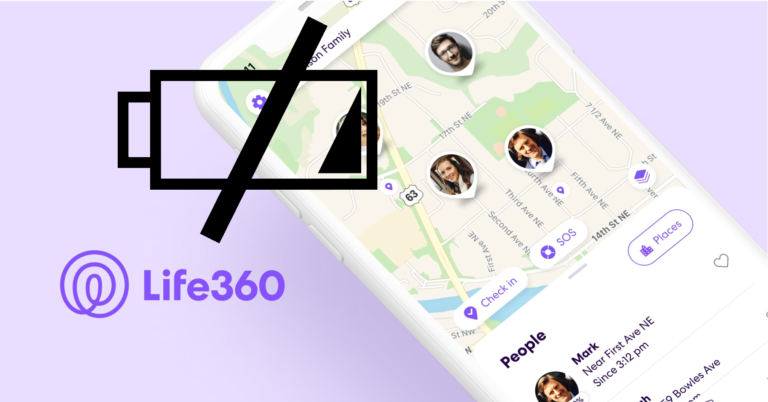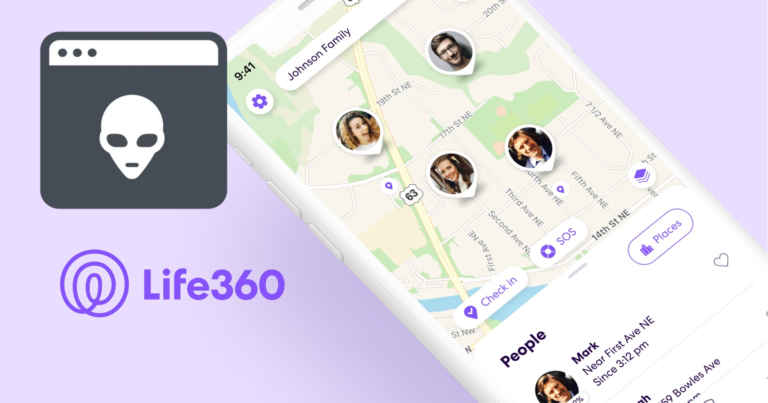4 Most Common Life360 Problems Troubleshooting
Life360 is a location-sharing programme that allows family and friends to keep in touch and track one other’s whereabouts. Now with a click of a button, you can know where your child has gone out to play, where your wife is shopping or where your parents have gone for a stroll.
However, it, like any other programme, may experience problems that prevent it from running properly.
This article will go over the four most prevalent Life360 issues and how to solve them.
Life360 Unable to Connect
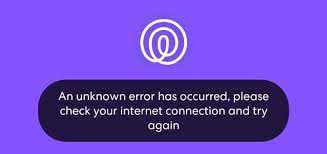
The “Unable to Connect” error message is one of the most common Life360 problems.
This error might occur due to a number of factors, including inadequate network access, server difficulties, or obsolete app versions.
To troubleshoot this issue, follow these steps:
Check Your Internet Connection
When you are encountering connectivity troubles with Life360, the first thing you should do is verify your internet connection.
Check that you are linked to a dependable Wi-Fi or cellular network. If your internet connection is slow or inconsistent, it may cause problems with the app.
Restarting your device or rebooting your Wi-Fi router may also assist. In case you use a wired connection, contact your service provider and ask them what’s causing the bad connection.
Update the App
Next step is to update the Life360 app:
To update the app:
- Go to the App Store or Google Play Store,
- Search for Life360,
- Tap the “Update” button.
Restart Your Phone
If upgrading the app does not solve the problem, restart your phone. This is a simple patch that can frequently resolve app-related problems.
Hold down the power button until the “Power Off” option displays, then tap it to restart your phone. Wait a few seconds, then restart your phone.
Contact support
If none of the above steps works, contact Life360 support for further assistance.
Life360 Internal Error
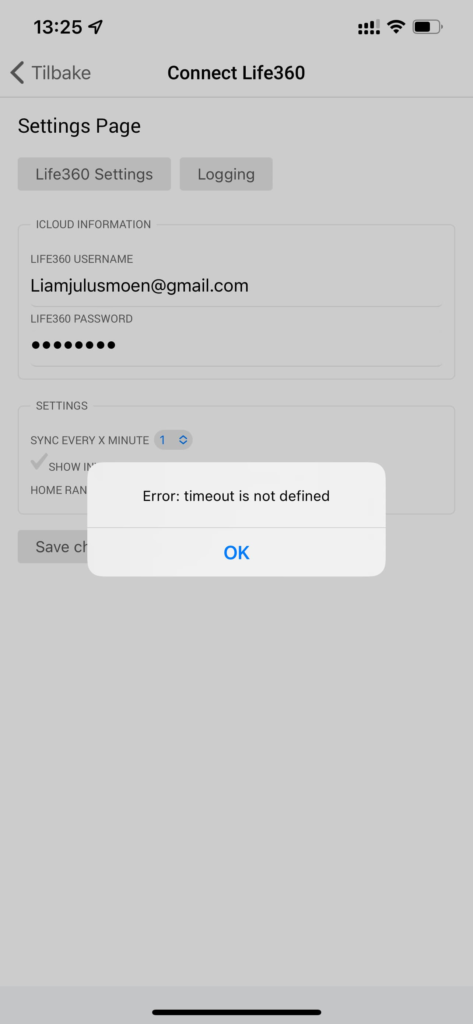
The “Internal Error” warning is another common problem seen by Life360 users. This error message indicates a problem with the app’s servers or the network connection on the device.
To troubleshoot this issue, follow these steps:
Check the app status.
Check if the Life360 servers are down by visiting the company’s status page. Otherwise, you can also visit their Twitter handle and look for any recent updates they have posted on servers being down.
Update the App
You can also update the Life360 app.
To do so:
- Go to the App Store or Google Play Store,
- Search for Life360,
- Tap the “Update” button.
Restart Your Phone
If upgrading the app fails, restart your phone. This is a quick remedy that frequently resolves app-related issues.
Hold the power button down until the “Power Off” option displays, then tap it to restart your phone. Turn your phone back on after a few seconds.
Life360 Unknown Error Has Occurred
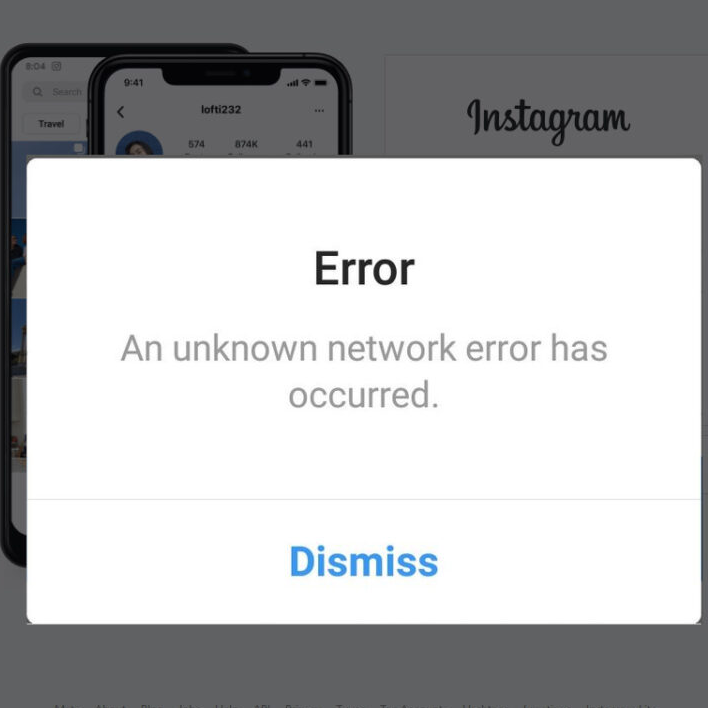
Another common issue that Life360 customers confront is the “Unknown Error Has Occurred” notice.
This error notice can appear for a variety of reasons, including outdated programme versions, network connectivity issues, or a user account problem.
To troubleshoot this issue, follow these steps:
Check Your Network Connection
A bad network connection can cause the “Unknown Error Has Occurred” notice to appear. Check your network connection by connecting to a strong Wi-Fi or cellular network.
You can also try toggling on and off aeroplane mode for a few seconds to reset your network connection.
Update the App
Next, you can move onto updating the app.
To update the Life360 app:
- Go to the App Store or Google Play Store,
- Search for Life360,
- Tap the “Update” button.
Clear Cache and Data
Sometimes, clearing the app’s cache and data can help fix the unable to connect issue.
For Android,
- Go to “Settings”
- Go to “Apps”
- Click on “Life360”
- Tap on “Storage”
- Finally, click on “Clear Cache/Clear Data”.
For iOS,
- Go to “Settings”,
- Open “General”
- Tap on “iPhone Storage.”
- Locate the “Life360”; an app menu pops up.
- Click on “Offload App”.
- Then, reinstall the app and try logging in again.
Contact support
If none of the above steps works, contact Life360 support for further assistance.
Life360 Battery Drain
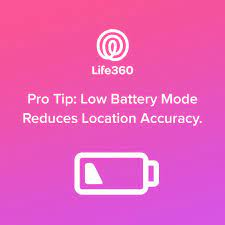
Life360 is notorious for consuming a large amount of battery life, which might be inconvenient for users who want to use the app throughout the day.
This problem might occur for a variety of reasons, including the programme running in the background or the device’s battery optimisation settings.
To troubleshoot this issue, follow these steps:
Enable Battery Saver mode.
Enable battery saver mode on your device to reduce battery usage.
To Enable Battery Saver mode on Android:
- Go to “Settings”
- Tap on “Battery or Battery & Device care.”
- Toggle on the “Battery Saver mode.”
To Enable Battery Saver mode on iOS:
- Go to “Settings”
- Tap on “Battery”
- Toggle on the “Low Power Mode”
- You can also enable the Low Power Mode through Siri by saying “Turn on Low Power Mode” or by adding the Low Power Mode shortcut to your Control Center.
Disable battery optimization
Some devices include a feature that optimises app battery usage. Disable the app’s battery optimisation in your device’s settings.
To disable Battery Optimization for Android:
- Open the “Settings”
- Scroll down and select “Battery.”
- Tap on the three-dot menu icon in the top right corner.
- Select “Battery optimization.”
- Select “All apps” from the drop-down menu.
- Find “Life360”.
- Select “Don’t optimize” and then tap “Done” or “Save.”
To disable Battery Optimization for iOS:
- Go to “Settings”
- Tap on “General ”
- Click on “Background App Refresh”
- Toggle the switch next to Life360 to the “on” position.
Enable Background App Refresh
You can also enable background app refresh to ensure Life360 gets enough juice to work properly.
To Enable Background App Refresh on Android:
- Go to “Settings”
- Tap on “Apps & notifications.”
- Select the Life360 app
- Tap on “Data usage.”
- Toggle on the Background data
To Enable Background App Refresh on iOS:
- Go to “Settings”
- Tap on “General”
- Select “Background App Refresh”
- “Toggle on the Background App Refresh option” for Life360.
Update the App
Finally, you can choose to update the Life360 app.
To update the app:
- Go to the App Store or Google Play Store,
- Search for Life360,
- Tap the “Update” button.