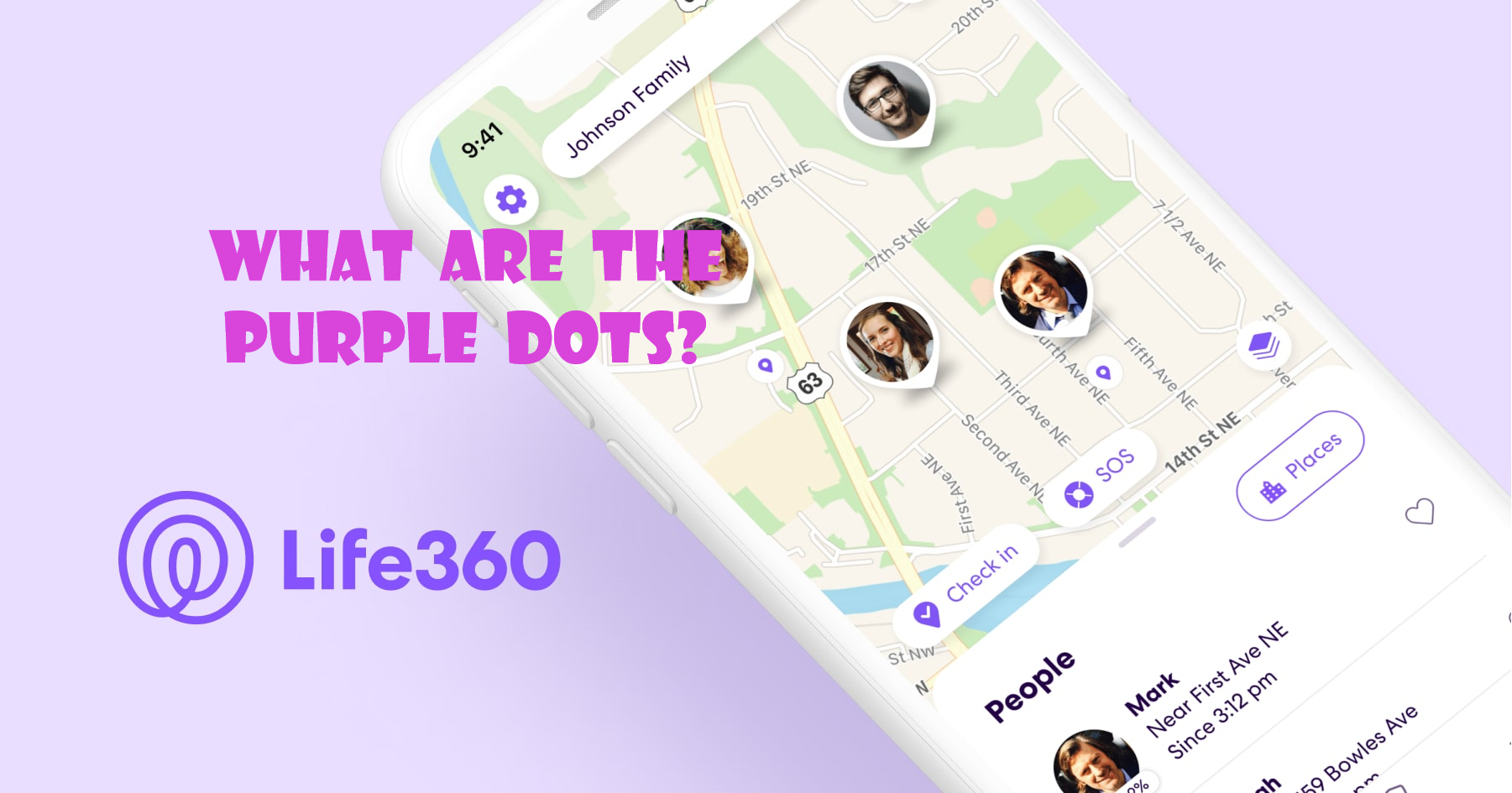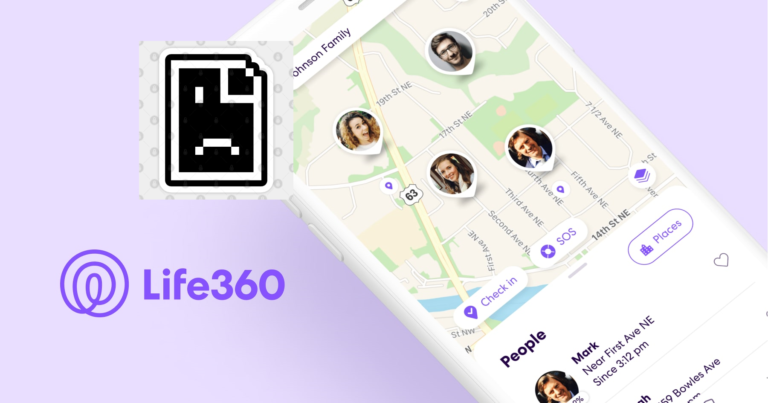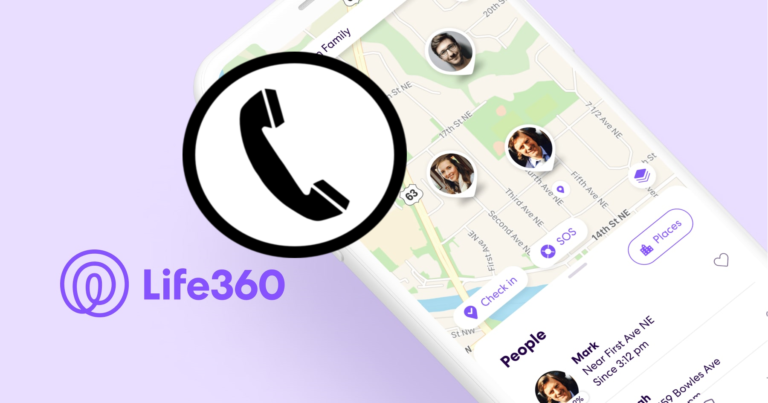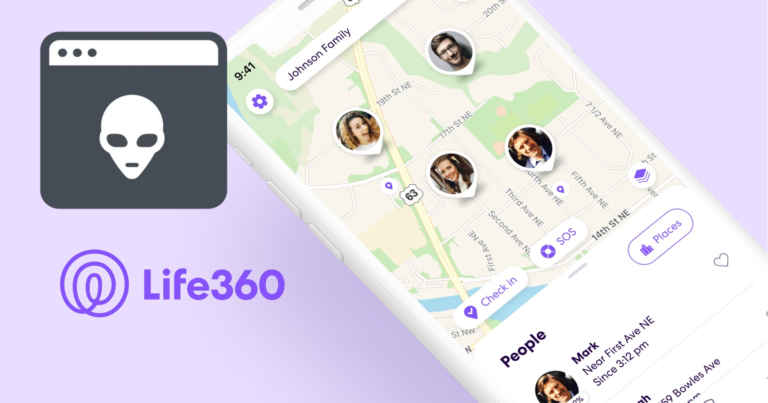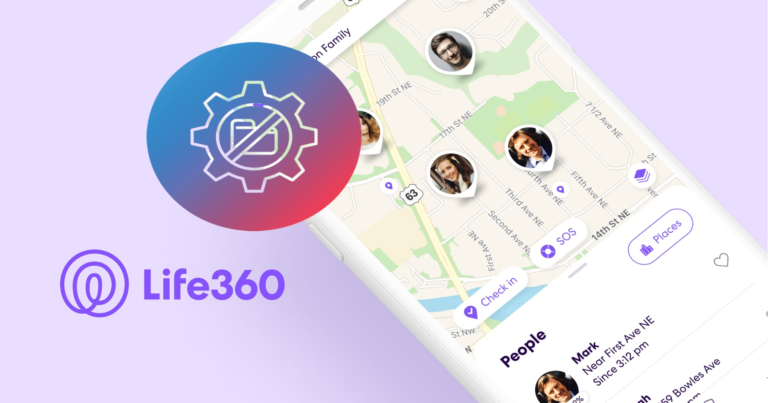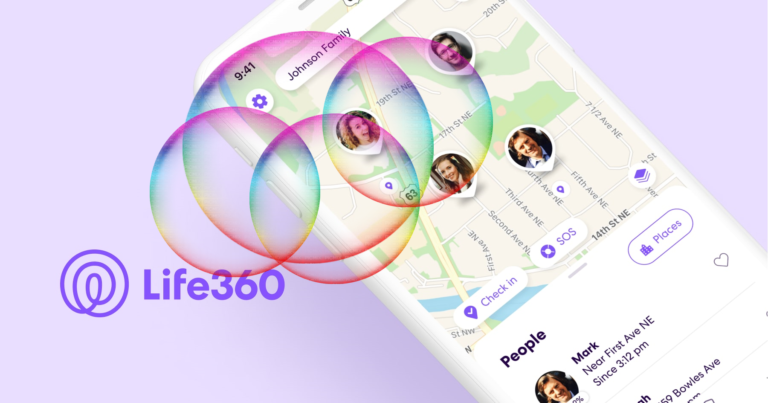What Do the Purple Dots Mean On Life360? (Explained)
Life360 is a popular family tracking tool that allows users to follow the location, driving habits, and other activities of their family members.
With the help of this ingenious app, you can now keep tabs on your family members and ensure their safety without having to invest in trackers and activity monitors.
If you use the Life360 app, you may have noticed purple dots appear next to the names of some family members. These dots may be perplexing to some people, but they serve a crucial role.
This article will explain what the purple dots on Life360 represent.
What Do the Purple Dots Mean On Life360?
To begin, it’s critical to understand that the Life360 app is intended to help families stay connected and track each other’s locations in real-time.
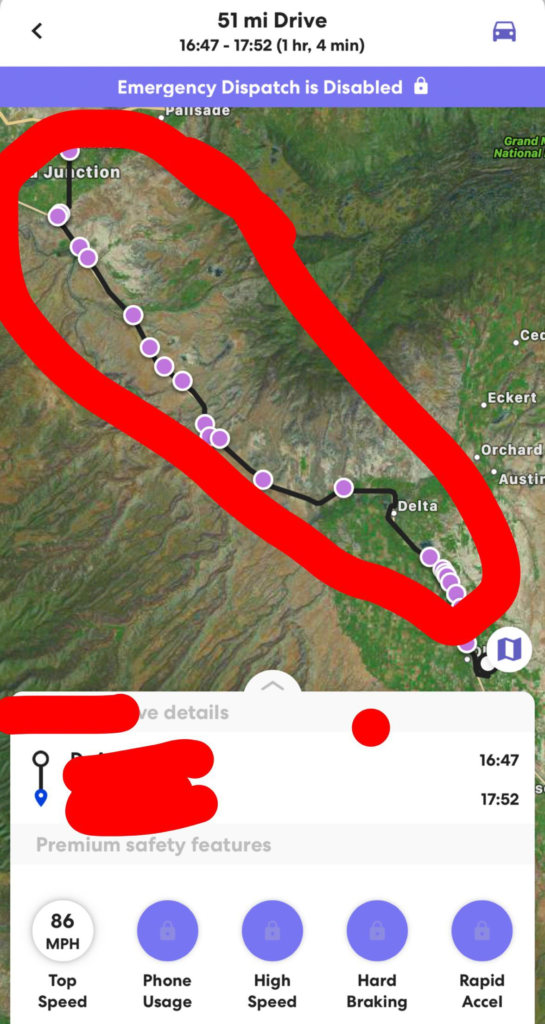
The programme tracks the whereabouts of family members who have installed it on their devices using GPS technology.
When you launch the app, you can view each family member’s position on a map as well as their location history.
On Life360, the purple dots signify that a family member is actively driving. This feature is known as “Driver Protect” and is available only in Life360’s premium edition.
When a family member starts driving, the phone’s sensors detect the movement and activate Driver Protect immediately. On the app, a purple dot will display next to their name, indicating that they are currently driving.
Life360 Driver Protect
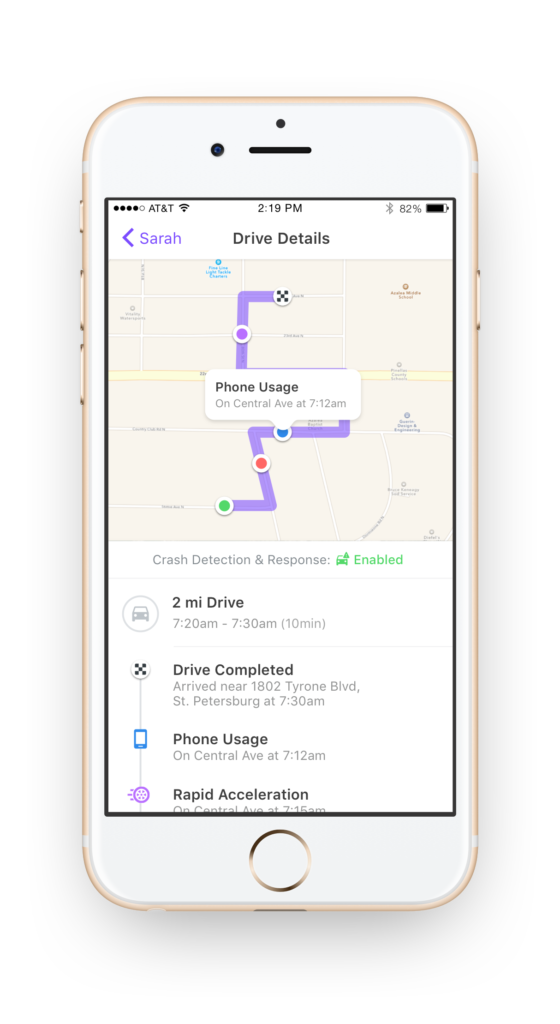
Driver Protect is a critical safety element that can assist in reducing distracted driving and improving road safety.
When you use Driver Protect, the app detects when a family member is driving and instantly mutes incoming calls and messages.
This can aid in reducing distractions and allowing the driver to concentrate on the road.
Driver Protect is related to additional features in addition to the purple dot. For example, the app may detect when a family member is in a car accident and automatically notify emergency personnel.
The app can also notify other family members that their loved one has been in an accident.
How to get Driver Protect on Life360
Driver Protect is an optional function that is only accessible on the premium edition of Life360.
You will not see purple dots on the app if you do not have the premium version. You can, however, use the app to track the whereabouts of family members and receive notifications when they arrive at certain locations.
Life360 User-History
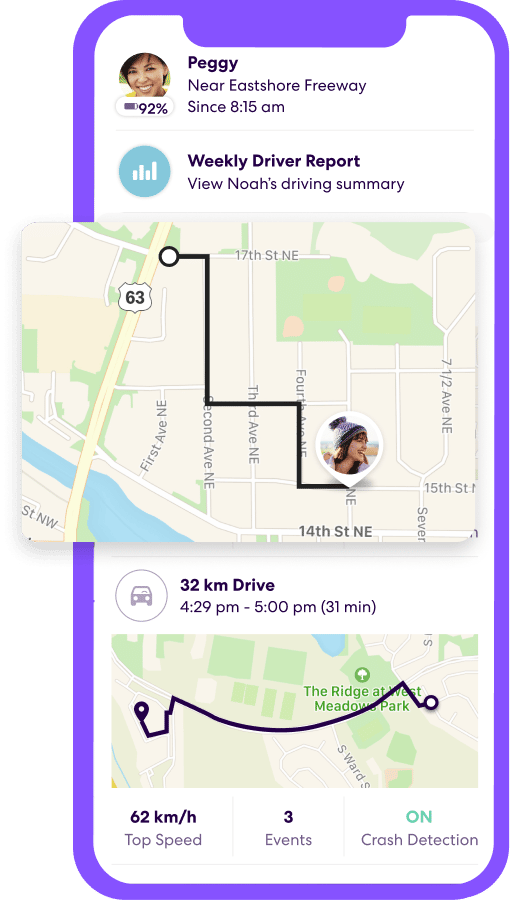
Life360’s history feature is one of the app’s most useful features.
It lets users to view the location history of family members, displaying their moves over time.
This feature is especially useful for parents who wish to protect their children’s safety and avoid getting into trouble.
The good news is that both the free and subscription editions of Life360 have the history feature. However, the free version’s history feature has significant limits.
The free edition only allows you to view location history for the previous two days.
To see location history beyond the last two days, you must upgrade to the app’s premium edition.
Beyond the location history, the premium version of Life360 includes the ability to establish an unlimited number of places and receive real-time alerts when family members arrive or leave these locations.
It also includes Driver Protect and the option to view local crime reports and sex offender information.
How to purchase Life360 History premium?
For Android:
- Open the Life360 app.
- Tap on the menu icon (three horizontal lines) in the upper left corner of the screen.
- Scroll down and tap on “Upgrade.”
- Choose the premium plan that you want to purchase
- Enter your payment information and confirm the purchase
- Once the purchase is complete, you’ll have access to the premium features, including extended location history
For iOS:
- Open the Life360 app.
- Tap on the “Settings” icon (gear icon) in the bottom right corner of the screen.
- Tap on “Upgrade”
- Choose the premium plan that you want to purchase
- Enter your payment information and confirm the purchase
- Once the purchase is complete, you’ll have access to the premium features, including extended location history
Note: Depending on your device and operating system version, the buying process may differ slightly.
Before making a purchase with the Life360 app, make sure you have a valid payment method set up in your device’s settings.