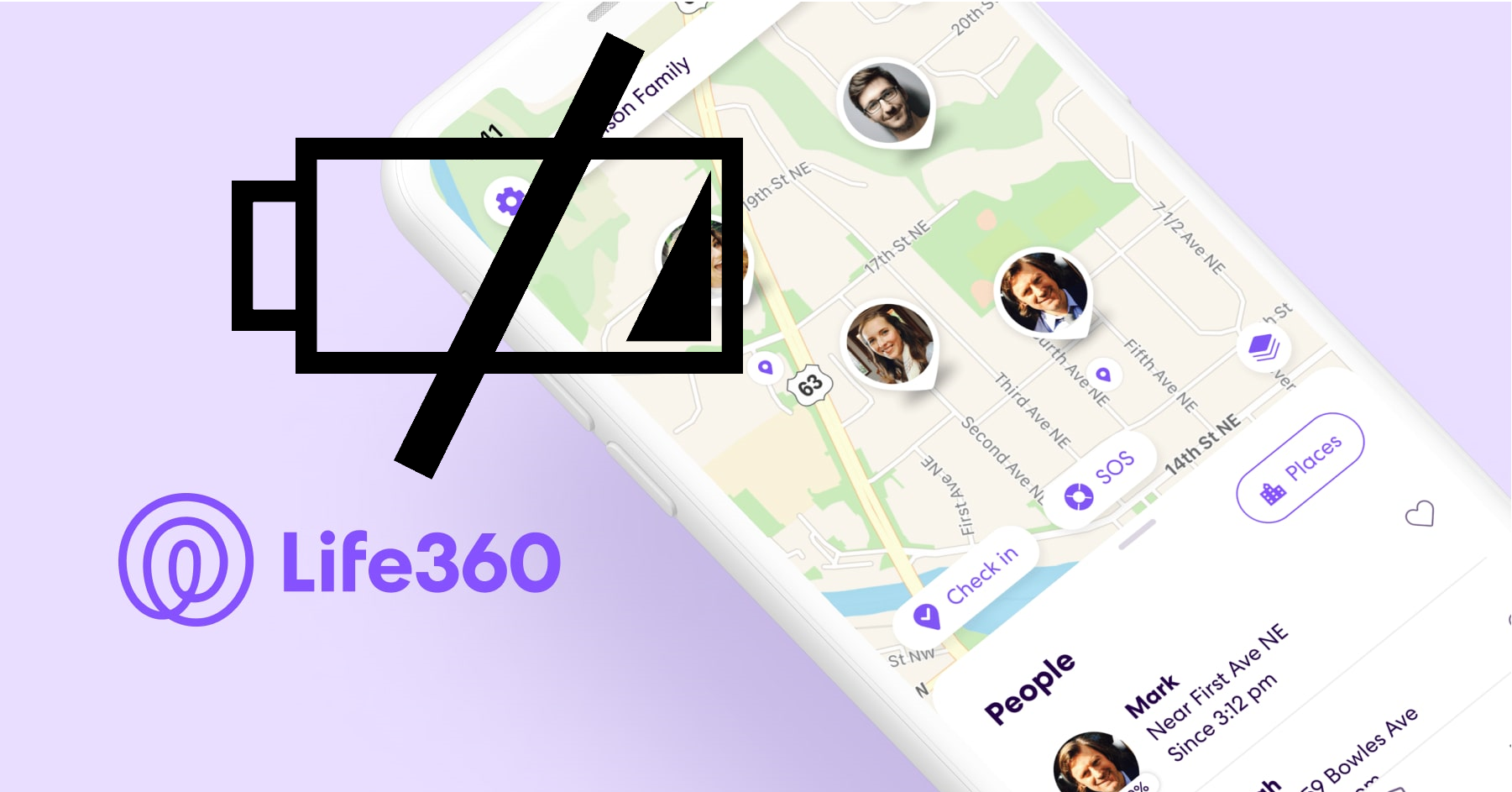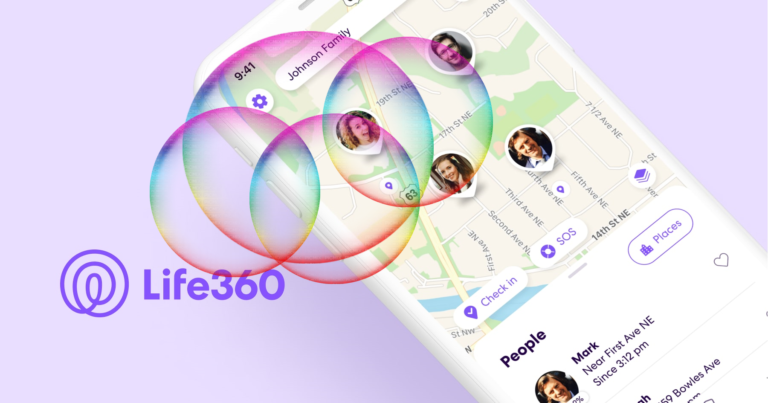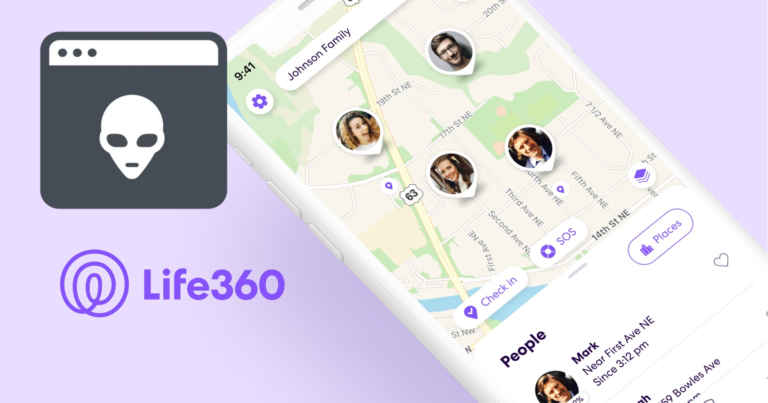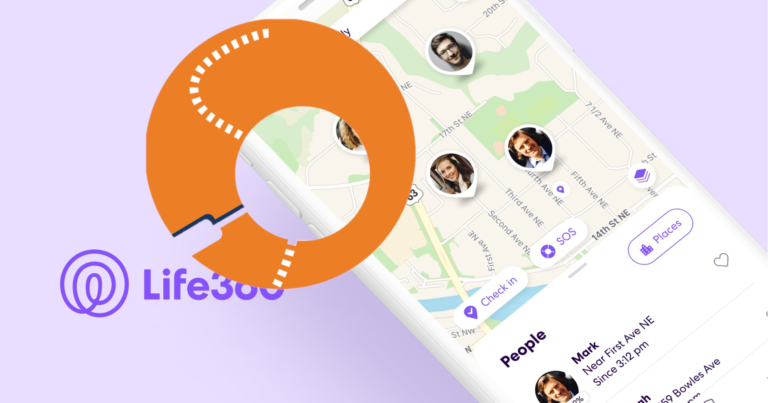What Does It Mean When It Says Phone Is Out Of Battery On Life360? (Answered)
Life360 is a location-sharing programme that allows users to track the whereabouts of their loved ones.
It’s a popular app that has millions of downloads and has helped many families stay connected.
But like all apps, Life360 has its own set of problems, perhaps the most common being “Lfe360 saying Phone battery is out”. So, today let us look at this issue and try to figure out what you can do as a user to troubleshoot it.
Let us begin….
What does it mean when it says the phone is out of battery on Life360?

When Life360 reports that a family member’s phone has run out of battery or has been switched off, it signifies that their device has either run out of battery or has been turned off.
When a phone is turned off, or the battery dies, it stops delivering location updates to the Life360 servers, causing the app to display the family member’s last known position.
How to troubleshoot when it says the phone is out of battery on Life360?
If Life360 indicates that a family member’s phone is running low on battery, there are a few things you can try to resolve the problem:
Check if the device is turned on.
If a family member’s phone is turned off, Life360 will be unable to update its location. Check to see if the gadget is turned on and connected to the internet.
Charge the device
If the device’s battery is low, make sure you charge it. Once charged, the device should provide location updates to the Life360 servers.
Check the device’s settings.
The device’s settings may occasionally prohibit it from sending location updates to the Life360 servers.
Check that location services are enabled and that the app has permission to access the device’s location data.
To allow Life360 to make location updates on Android:
- Open “Settings”.
- Tap on “Apps & notifications”.
- Find and tap on the Life360 app.
- Tap on “Permissions”.
- Make sure that the “Location” permission is toggled on.
- If it is toggled off, toggle it on.
To allow Life360 to make location updates on iOS:
- Open the “Settings”.
- Scroll down and tap on “Privacy”.
- Tap on “Location Services”.
- Find and tap on the Life360 app.
- Toggle on the “While Using the App” option.
- If it is toggled off, toggle it on.
Restart the app
If the preceding procedures do not resolve the issue, restart the Life360 app. This can assist in resetting the app and may repair any underlying issues.
Turn on Battery Alerts
System warnings might be triggered by any other software or app that uses unexpected resources.
To fix this, we must disable Battery notifications.
Turning off battery alerts on Android:
- Open “Settings”.
- Scroll down and tap on “Apps & notifications”.
- Find and tap on the Life360 app.
- Tap on “App notifications”.
- Toggle off the “Battery” notification option.
Turning off battery alerts on iOS:
- Open “Settings”.
- Scroll down and tap on “Notifications”.
- Find and tap on the Life360 app.
- Toggle off the “Allow Notifications” option.
- Scroll to the “Battery” section and toggle off the “Critical Alerts” option.
Note: By turning off battery alarms, you may miss vital notifications about your family members’ devices running out of power.