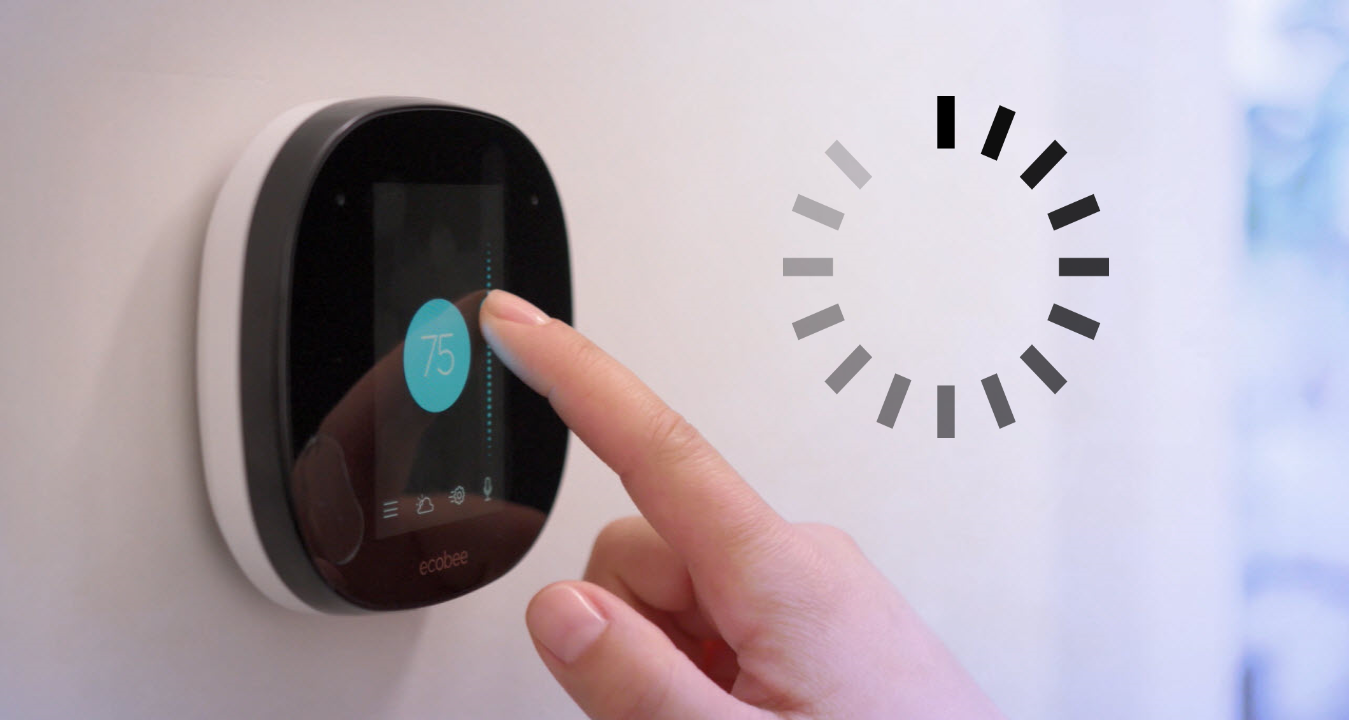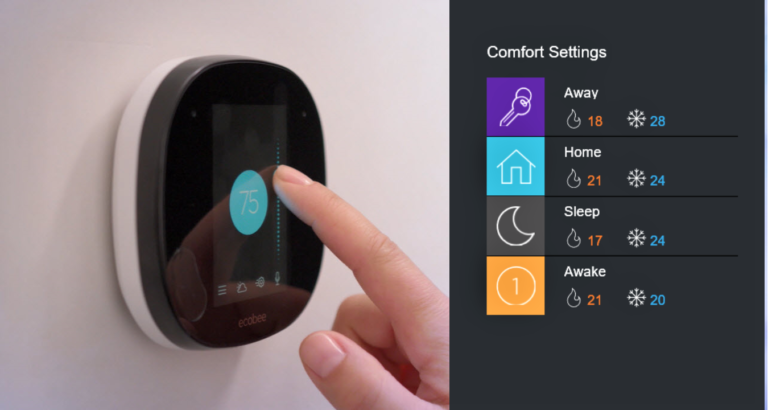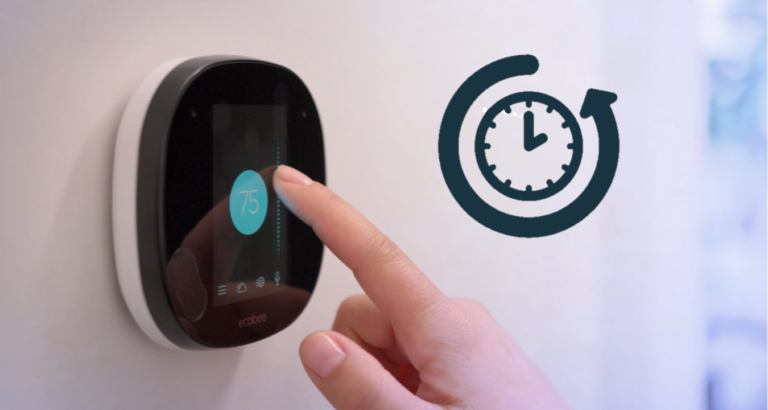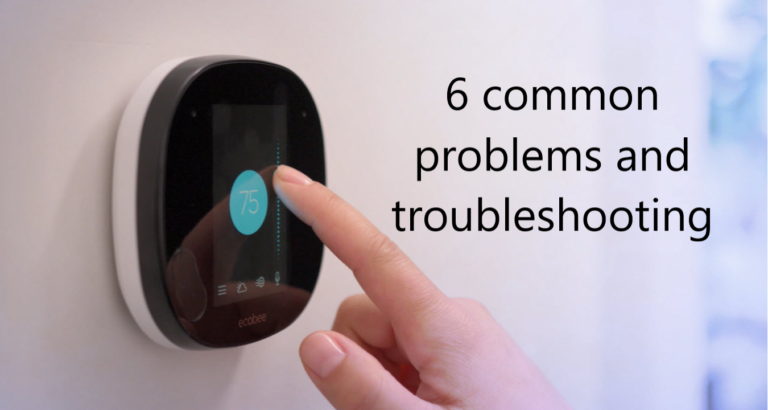9 Ways To Troubleshoot Ecobee Thermostat Blank Screen
A Black Screen, popularly known as The Screen of Death, is a major hardware glitch that is seen almost in all display-bearing devices like Ecobee.
Sometimes the Black Screen can be due to low power or bad connectivity issues. If not diagnosed correctly, It can cause a total shutdown of the system.
Thus, today let us take a look at the top 9 Ways To Troubleshoot Ecobee Thermostat Blank Screen
Why is my Ecobee thermostat showing blank screen?

If your Ecobee thermostat is showing a blank screen, it can be due to several reasons. Here are some possible causes:
Power Loss
The most common reason for a blank screen is a power loss. Check if the thermostat is securely connected to its base or wall plate and ensure that the wiring is intact.
If there is a power outage or if the circuit breaker has tripped, the thermostat may lose power and display a blank screen.
Fuse Issue
Some Ecobee thermostats have a fuse that protects the internal components. If the fuse is blown or damaged, it can interrupt the power supply and cause the screen to go blank.
Check the fuse and replace it if necessary, making sure to use the correct rating as specified in the thermostat’s manual.
Display Brightness Settings
It’s possible that the display brightness settings are too low, making the screen appear blank.
Access the thermostat’s settings menu and adjust the brightness to a higher level to see if the screen becomes visible.
Dust or Debris
Accumulated dust or debris on the screen can obstruct visibility and make it appear blank. Gently clean the screen using a dry microfiber cloth to remove any obstructions.
Wi-Fi Connectivity Issues
Ecobee thermostats rely on a stable Wi-Fi connection for proper operation. If the Wi-Fi signal is weak or disconnected, the thermostat may not display anything on the screen.
Ensure that your Wi-Fi network is functioning correctly and that the thermostat is within range.
Resetting your Wi-Fi router and reconnecting the thermostat to the network might help.
Software Issues
Outdated firmware or software glitches can also cause the screen to go blank.
Check for any available software updates for your Ecobee thermostat and install them if necessary.
Updating the software can address potential bugs and improve overall performance.
Factory Reset
If none of the troubleshooting steps work, performing a factory reset might be necessary.
Keep in mind that a factory reset will erase all settings and configurations on your thermostat.
Refer to the Ecobee user manual for instructions on how to perform a reset and then reconfigure the thermostat.
Here are 9 tricks you should do if your device is showing blank screen.
1. Check Power Supply
The first step is to see if your thermostat is powered on. A completely black screen may indicate a power outage.
Check that the thermostat is properly attached to its base or wall plate and that the wire is not frayed.
Check the circuit breaker to make sure it hasn’t tripped. The screen will remain blank if the power supply is stopped.
2. Restart the Thermostat
A quick restart might sometimes cure the problem. Remove the thermostat from its base or wall plate and turn off the electricity for 30 seconds.
Reconnect the thermostat and let it restart. This procedure may frequently cure minor issues and bring the screen back to life.
3. Check the Fuse
If your Ecobee thermostat has a fuse, it is critical to inspect it for symptoms of damage or burnout.
A blown fuse can interrupt the thermostat’s power supply, causing the screen to become blank.
If required, replace the fuse, making that it has the right rating as described in the thermostat’s handbook.
4. Adjust Display Brightness
Due to low display brightness settings, the screen may look blank at times. The brightness of Ecobee thermostats may be adjusted.
Navigate to the settings menu and increase the brightness to see whether the screen becomes visible.
5. Clear Dust and Debris
Dust and debris can collect over time and impair the performance of the thermostat, particularly the screen display.
To remove any blockages, gently wipe the thermostat’s screen using a microfiber cloth. To avoid damage, make sure the cloth is dry and clear of moisture.
6. Check Wi-Fi Connectivity
A reliable Wi-Fi connection is required for an Ecobee thermostat to work effectively. If the Wi-Fi signal is poor or disconnected, the thermostat may display a blank screen.
Check that your Wi-Fi network is active and that the thermostat is within range. Reset your Wi-Fi router if required, then reconnect the thermostat to the network.
7. Software Update
Outdated firmware can cause various issues, including a blank screen. Check for any available software updates for your Ecobee thermostat.
Visit the Ecobee website or use the mobile app to ensure your thermostat is running on the latest firmware version.
Updating the software can address potential bugs and improve overall performance.
8. Reset the Thermostat
If none of the previous troubleshooting methods work, a factory reset may be necessary.
However, be aware that a factory reset will erase all settings and configurations on your thermostat.
Refer to the Ecobee user manual for specific instructions on how to perform a reset. After the reset, reconfigure the thermostat and check if the screen is now displaying properly.
9. Contact Ecobee Support
If you have exhausted all the troubleshooting steps without success, it may be time to reach out to Ecobee’s customer support team.
They can provide personalized assistance and guide you through advanced troubleshooting techniques. If your thermostat is under warranty, they may offer a replacement if the issue persists.