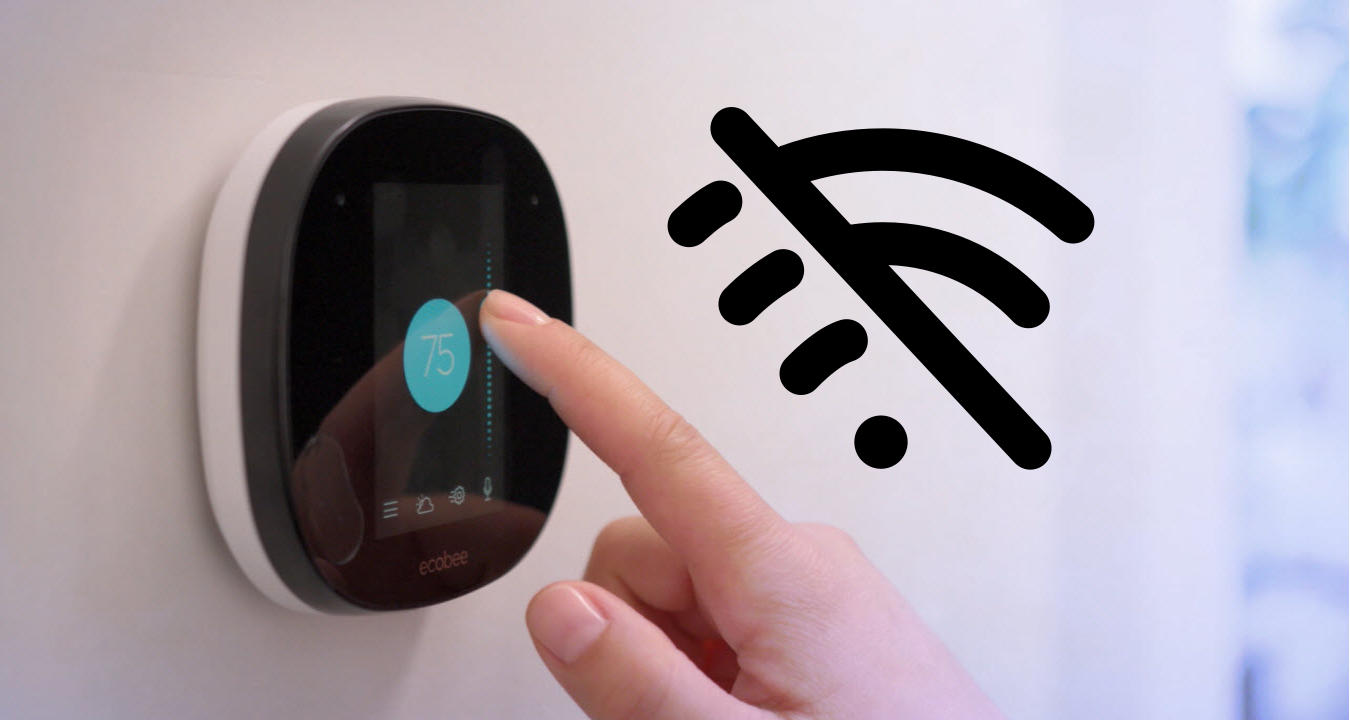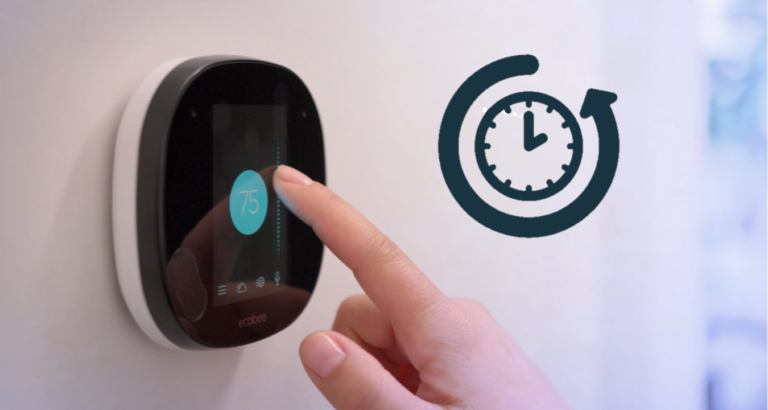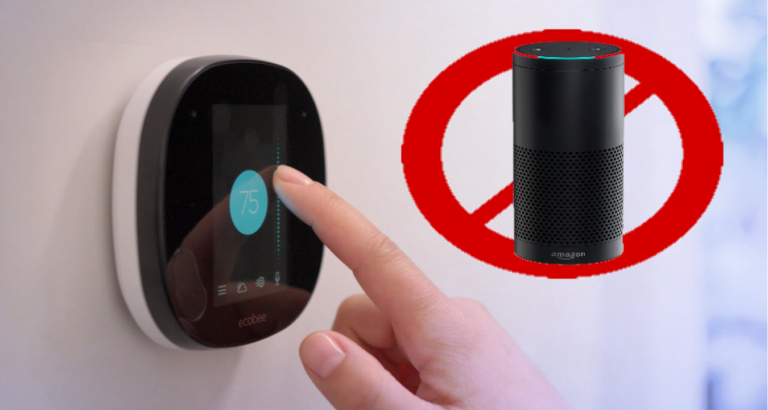8 Steps To Resolve Ecobee Won’t Connect To Wi-Fi
I have been hearing a lot of news about – Ecobee won’t connect to WiFi.
This is a very prevalent issue that affects nearly all Ecobee devices that are older than one year. But don’t worry, as it’s easily fixable.
Why Ecobee isn’t connecting to Wifi?
There can be several reasons why your Ecobee thermostat is not connecting to Wi-Fi. Here are some common causes:
1. Incorrect Wi-Fi Credentials:
Double-check that you have entered the correct Wi-Fi network name (SSID) and password when trying to connect your Ecobee thermostat.
Typos or incorrect information can prevent the thermostat from establishing a connection.
2. Weak Wi-Fi Signal:
Ensure that your thermostat is within range of your Wi-Fi router. If the signal is weak or intermittent in the location where the thermostat is installed, it may struggle to connect to the network.
Consider moving the router closer to the thermostat or using a Wi-Fi range extender to improve signal strength.
3. Network Compatibility:
Ecobee thermostats support standard Wi-Fi networks with 2.4GHz and 5GHz frequencies.
However, some older models may only be compatible with 2.4GHz networks. Verify that your network frequency matches the thermostat’s specifications.
4. Router Issues:
There may be specific settings or configurations on your Wi-Fi router that are preventing the Ecobee thermostat from connecting.
Check if MAC addresses filtering or firewall settings are blocking the connection. Temporarily disabling these settings or adding the thermostat’s MAC address to the allowed devices list can help resolve the issue.
5. Network Congestion:
If you have multiple devices connected to your Wi-Fi network or live in an area with heavy network congestion, it can affect the Ecobee thermostat’s ability to connect.
Try rebooting your router to clear any temporary network congestion.
6. Firmware Updates:
Outdated firmware on the Ecobee thermostat can lead to connectivity issues. Ensure that your thermostat’s firmware is up to date by checking for available updates.
If an update is available, install it to address potential bugs and improve network compatibility.
8. Wi-Fi Network Limitations:
Some Wi-Fi networks may have security protocols or restrictions that prevent certain devices from connecting. Ensure that your network does not have any specific limitations that may be causing the Ecobee thermostat to fail to connect.
Experiencing difficulties with your Ecobee thermostat connecting to Wi-Fi can be frustrating, but by following these eight steps, you can troubleshoot and resolve the issue.
1. Check Wi-Fi Network
Start by ensuring that your Wi-Fi network is functioning correctly. Verify that other devices in your home can connect to the network without any issues.
If your Wi-Fi network is not operational, restart your router or contact your internet service provider to address the problem.
2. Check Network Compatibility
Ecobee thermostats support standard Wi-Fi networks, including 2.4GHz and 5GHz frequencies.
However, it’s crucial to confirm that your network meets the requirements specified by Ecobee. Ensure that your Wi-Fi network is compatible with the thermostat and that it supports the necessary encryption protocols (WPA, WPA2).
3. Reset Network Settings
If your Ecobee thermostat was previously connected to a different Wi-Fi network or if you have recently changed your network settings, it may be necessary to reset the Wi-Fi configuration.
On the thermostat:
- Navigate to the main menu and
- Select “Settings.”
- From there, choose “Reset” and
- Then “Reset Wi-Fi.”
- Follow the on-screen prompts to reconnect the thermostat to your Wi-Fi network.
4. Improve Signal Strength
Weak Wi-Fi signals can hinder the connection between your Ecobee thermostat and the network.
Ensure that the thermostat is within a reasonable range of the Wi-Fi router and not obstructed by walls or other objects that may interfere with the signal.
.
If necessary, consider relocating the router or installing a Wi-Fi range extender to enhance the signal strength.
5. Update Firmware
Outdated firmware on your Ecobee thermostat can sometimes cause connectivity issues.
To check for firmware updates:
- Access the main menu on the thermostat and
- Select “Settings,” followed by “About.”
- If an update is available, follow the prompts to install the latest firmware version. Updating the firmware can address bugs and compatibility issues that may be preventing the thermostat from connecting to Wi-Fi.
6. Restart the Thermostat
Performing a simple restart can often resolve temporary glitches and connection issues.
Remove the thermostat from its base or wall plate and disconnect the power for about 30 seconds.
Reconnect the thermostat, and it will reboot. After the restart, attempt to connect it to your Wi-Fi network again.
7. Check Router Settings
Certain router settings, such as MAC address filtering or firewalls, may restrict the Ecobee thermostat from connecting to Wi-Fi.
Access your router’s settings through a web browser and verify if any filtering or security settings are preventing the connection.
Temporarily disabling these settings or adding the thermostat’s MAC address to the allowed devices list can help establish the connection.
8. Contact Ecobee Support
Suppose you have followed all the previous steps and are still unable to connect your Ecobee thermostat to Wi-Fi. In that case, it is recommended to contact Ecobee’s customer support for further assistance.
They can provide specific troubleshooting guidance and may have additional troubleshooting steps or firmware updates to address the issue..
If necessary, they may also initiate a warranty claim or provide further support options.