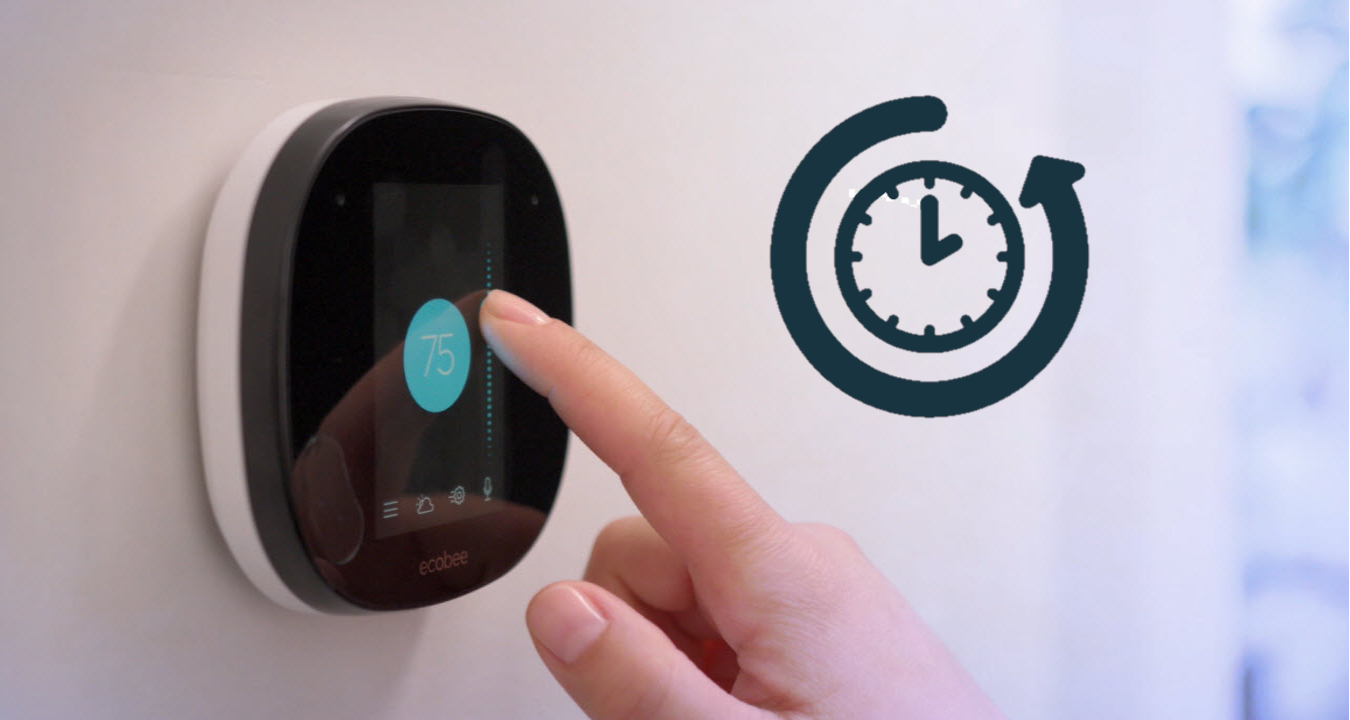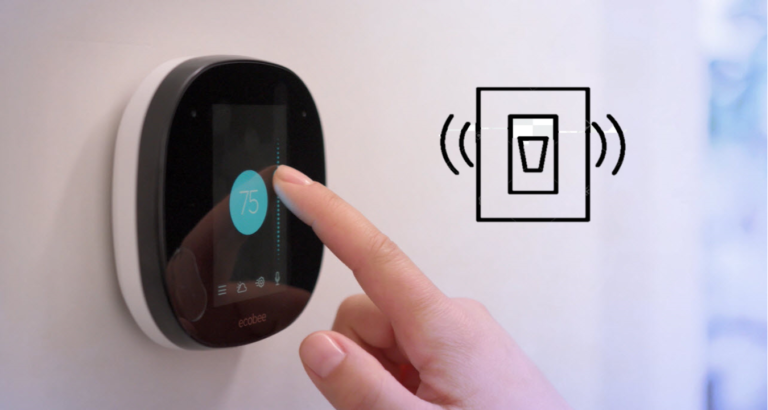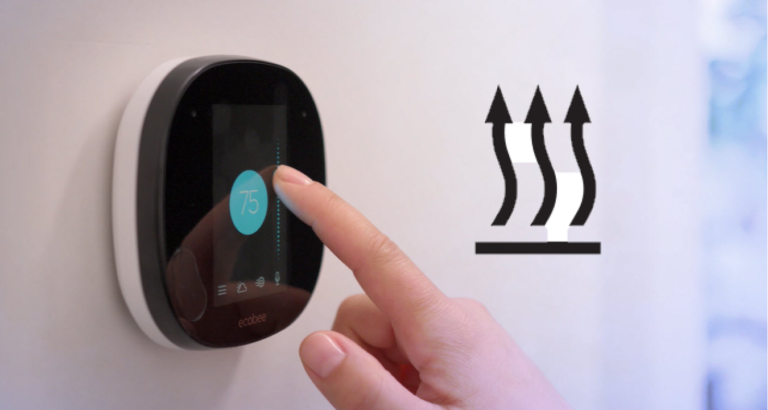2 Ways To Fix Ecobee Is Not Automatically Adjusting To Daylight Savings Time
Recently I came to a notification from Ecobee’s official website. It was about the new updates on Daylight Savings Time.
And here’s everything you need to know about it…
Daylight Savings Time on Ecobee
Daylight Saving Time (DST) is a yearly practice that involves advancing the clock by one hour during the summer months in order to maximise daylight.
Many smart thermostats, notably Ecobee, are programmed to adapt their schedules automatically to account for DST adjustments.
Here are 2 ways to fix any DST issue that arises on Ecobee.
1. Check Time and Time Zone Settings
The first step in resolving the issue of Ecobee not automatically adjusting to DST is to ensure that the time and time zone settings on your Ecobee thermostat are accurate.
Verify Current Time
- Navigate to the main menu.
- Choose “Settings.”
- Select “Date & Time.”
- Check that the time displayed is correct.
- If the time is off, manually adjust it.
These steps will help ensure that the time on your Ecobee thermostat is accurate.
Set the Correct Time Zone
- Go to the main menu.
- Select “Settings.”
- Go to “Date & Time.”
- Check your time zone selection again.
- Check that the time zone matches your exact location.
- Adjust the time zone as needed.
Following these steps will help ensure that the time zone on your Ecobee thermostat is correctly set for your location.
Enable “Daylight Saving Time”
- Go to the main menu
- Select “Settings.”
- Navigate to “Date & Time.”
- Look for the “Daylight Saving Time” option.
- Enable the “Daylight Saving Time” option.
By following these steps, you will enable the automatic adjustment of your Ecobee thermostat to Daylight Saving Time changes.
2. Perform a Firmware Update
Another reason for Ecobee not automatically adjusting to DST could be an outdated firmware version.
Ecobee regularly releases firmware updates that address various issues and enhance the functionality of their thermostats.
By ensuring that your thermostat is running the latest firmware, you can often resolve any DST-related issues.
Check Firmware Version
- Go to the main menu
- Open “Settings.”
- Navigate to “About.”
- Look for the “Firmware Version” or “Software Version” information.
These steps will allow you to check the firmware version currently installed on your Ecobee thermostat.
Update Firmware
If your thermostat’s firmware is not up to date, follow the instructions provided by Ecobee to perform a firmware update.
Typically, this can be done directly from the thermostat’s settings or through the Ecobee app.
To do so:
- To begin, ensure that Ecobee is linked to the internet.
- Navigate to the main menu.
- Choose “Settings.”
- Click on “About.”
- Check the firmware version that is currently in use.
- Install the latest update if a new version is available.
- Restart your Ecobee thermostat after the update by turning it off and then back on.
Following these steps will help you update the firmware on your Ecobee thermostat and ensure that you have the latest version installed.
Restart the Thermostat
After the firmware update, restart the Ecobee thermostat by turning it off and then back on. This step helps ensure that the updated firmware is fully implemented.
By following the steps outlined above, you can address this issue effectively.