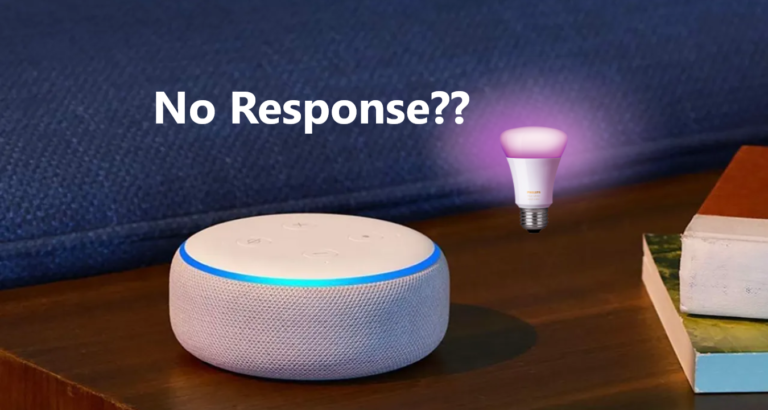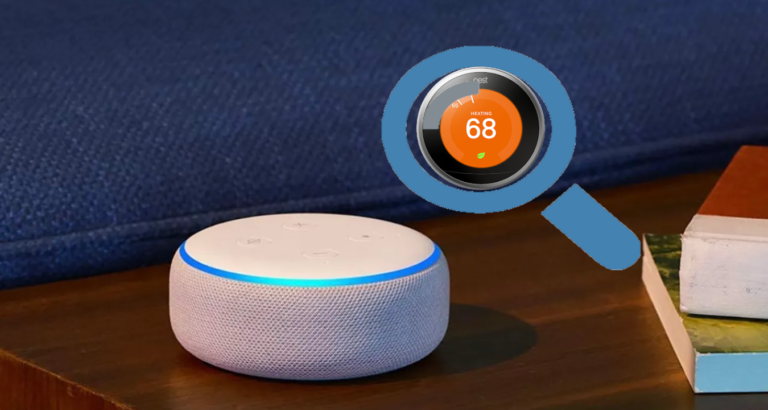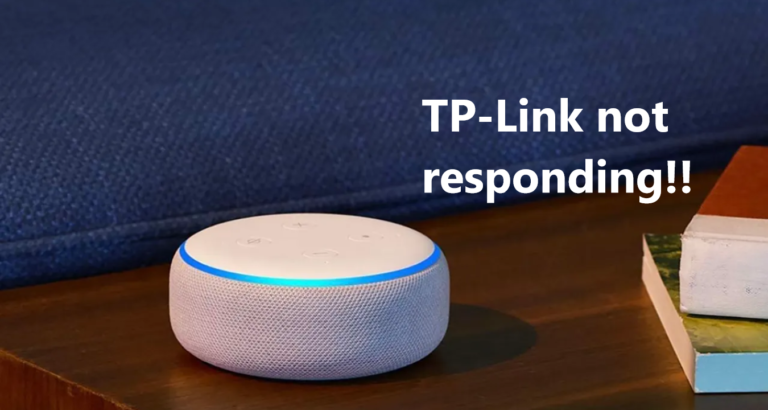8 Ways To Solve “Sorry I Can’t Reach Amazon Music Right Now” Error
Amazon Music has become an essential part of our lives, providing us with a vast library of music at our fingertips.
However, encountering errors can be frustrating, especially when you receive the dreaded message: “Sorry, I can’t reach Amazon Music right now.”
This is a rather common issue, which can be fixed within minutes.
So, for today let us look at 8 methods you can use to fix the “Sorry I Can’t Reach Amazon Music Right Now” Error.
Let’s start…
1. Check Your Internet Connection
One of the primary causes for the “Sorry, I can’t reach Amazon Music right now” error is a weak or unstable internet connection.
Start by checking if your device is connected to a stable network. If you’re using Wi-Fi, try moving closer to the router or resetting it.
Alternatively, switch to a different network connection, such as mobile data, to see if the error persists.
2. Restart the Amazon Music App
Sometimes, the error can be resolved by simply restarting the Amazon Music app. Close the app completely and relaunch it.
This action refreshes the app’s cache and clears any temporary glitches that might be causing the error.
After restarting, check if the error message has disappeared and if you can access Amazon Music successfully.
3. Clear App Data and Cache
App data and cache can accumulate over time, leading to performance issues.
To resolve the error, navigate to your device’s settings, find the Amazon Music app, and clear its data and cache. This action will reset the app to its default settings, eliminating any corrupted data that might be interfering with its functionality.
To clear cache data:
For Android:
- Open the “Settings”
- Scroll down and tap on “Apps” or “Applications.”
- You’ll see a list of installed apps.
- Tap on “Amazon Music”.
- Go to the “Storage” or “Storage & cache” option.
- Tap on it.
- Tap on “Clear cache.”
For iOS:
- Open “Settings”
- Scroll down to “General.”
- Next, tap on “iPhone Storage” or “iPad Storage.”
- You’ll see a list of apps on your device.
- Tap on ”Amazon Music”
- In add data, click on “Offload App” or “Delete App.”
- Now scroll down to “Offload Unused Apps” or “Offload [Amazon Music].”
- Tap on it.
4. Update the Amazon Music App
Outdated versions of the Amazon Music app can sometimes cause compatibility issues, leading to the error message. Check your device’s app store for any available updates and ensure that you have the latest version installed.
Updating the app will not only fix any existing bugs but also introduce new features and improvements.
To update Amazon Music:
On Android:
- Open “Home Page”.
- Go to “Settings”
- Go to “apps”.
- Click on “Amazon Music”
- Tap on “About”.
- Click on “Update”.
On iOS:
- Open the “Home Page”.
- Go to “Settings”.
- Go to “apps”.
- Click on “Amazon Music”
- Tap on “About”.
5. Restart Your Device
A simple yet effective solution to various software-related issues is to restart your device.
Power off your device, wait a few moments, and then turn it back on. This action clears the device’s memory and refreshes all running processes, which can help resolve the error.
Once your device has restarted, launch the Amazon Music app again and see if the error persists.
6. Disable VPN or Proxy Connections
Using a Virtual Private Network (VPN) or a proxy connection can sometimes interfere with the functioning of Amazon Music. If you have a VPN or proxy enabled, disable it temporarily and try accessing the app again.
VPNs and proxies can cause network conflicts, leading to the error message. Disabling them allows you to connect directly to Amazon Music servers.
7. Check Amazon Music Server Status
At times, the “Sorry I can’t reach Amazon Music right now” error may not be within your control. Server maintenance or temporary outages can disrupt access to the service.
To check if the issue is on Amazon’s end, visit their official website or social media accounts for any announcements regarding server status. Patience is key, and the service should be back up and running once the issue is resolved.
8. Contact Amazon Support
If none of the above solutions have resolved the error, it’s time to reach out to Amazon’s customer support. They have dedicated teams to help you troubleshoot and resolve technical issues. Provide them with detailed information about the error