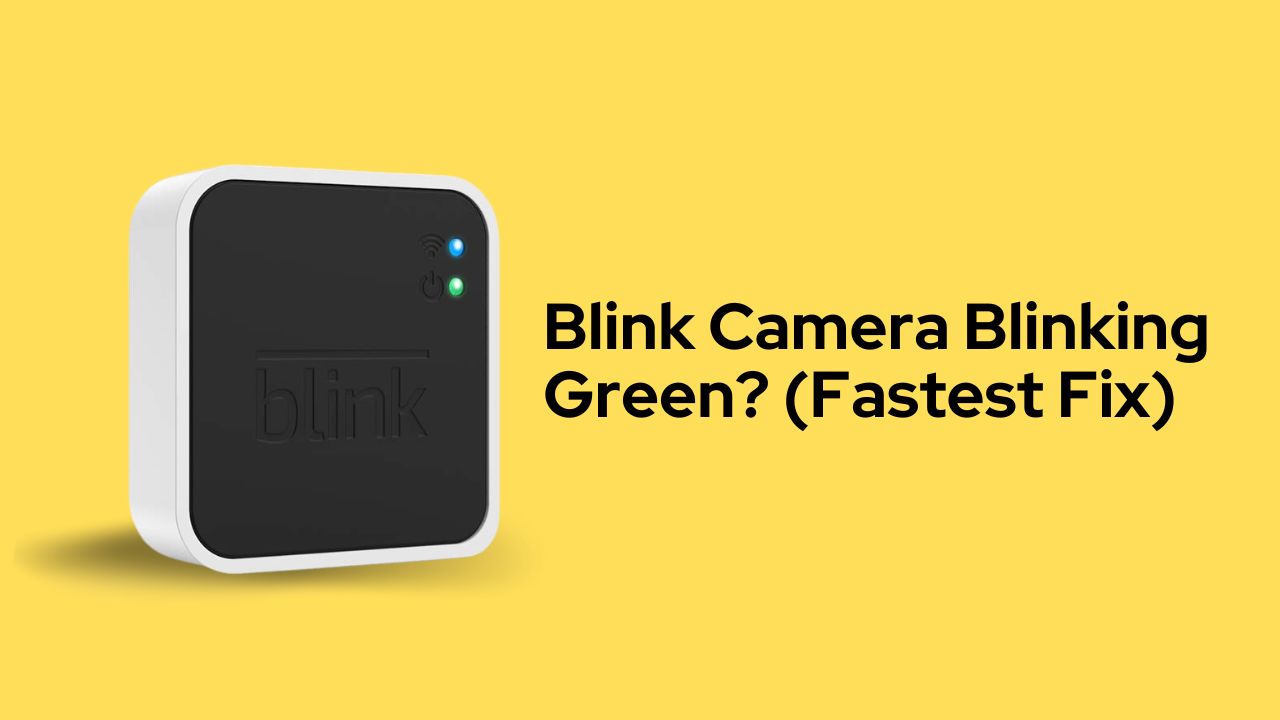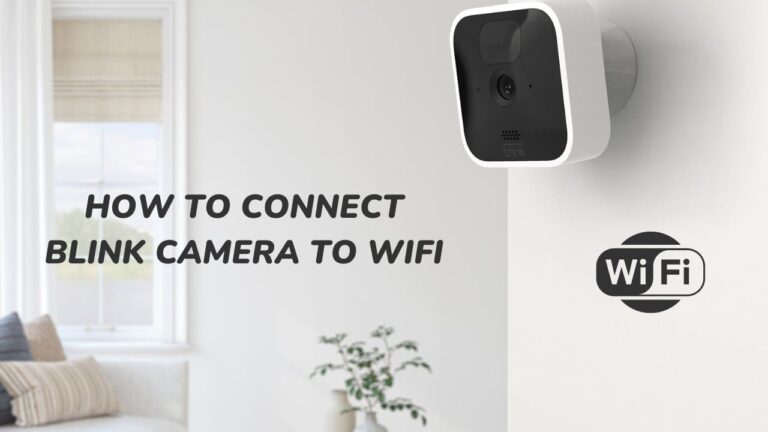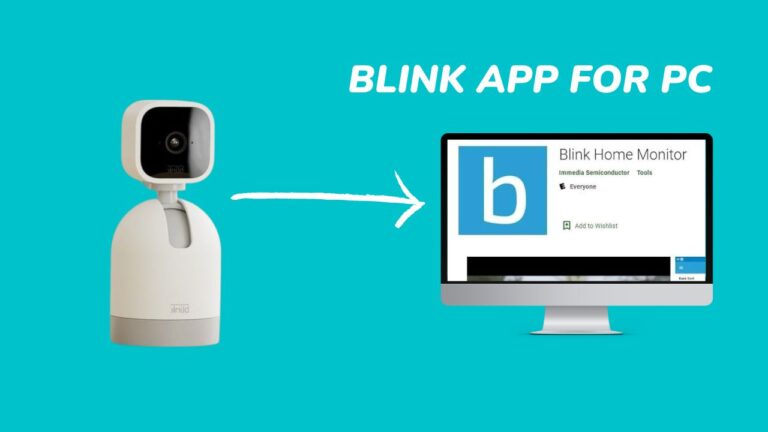Blink Camera Blinking Green – How to Fix Fast?
Being a homeowner is difficult. You must pay bills and taxes, maintain your house, and keep an eye on every nook and cranny to ensure your family can be safe. Thanks to Blink Camera, the latter can be taken care of.
Any homeowner can go to an online store like Amazon and buy a Blink Camera, starting at just $99. With its excellent performance and expandability, Blink will make your life easier and more secure.
But what happens when your beloved Blink camera is not working and flashing green?
Well, let’s find out together…
Why is my Blink Camera Blinking Green?
Ideally, the device works optimally when the lights on your Blink Camera are solid green. Its local and Internet networks are in complete sync.
However, if that green light begins to flash, there is a problem with the Camera’s internet connection. Now, this can be due to several reasons, some of which are:
Wi-Fi connectivity Issues
The Blink Camera is a cloud-based device. It needs constant internet access to monitor and record recordings. If your house’s Wi-Fi is not working, the green light might start to flash.
There’s An Outage of Blink Servers
Since link cameras are constantly in communication with the Blink network, the cameras won’t function if there is a problem on the server end.
Most server-related issues are profoundly technical, and there’s no possible fix. You will have to wait until the servers are back online.
This issue is shared with users who live in remote locations and have no cell towers within 20 to 30 miles of their vicinity.
There are Software Issues
Another frequent bug is when peripheral devices reset on their own. In such circumstances, the initial configuration is lost, and you must reset the Camera.
This can be done physically using the reset button or the Blink app. I prefer the physical reset because it’s less complex and works like a charm.
So, with all the problems discussed, let’s take a look at all possible remedies for each problem:
Overcoming Weak Signal Strength
This is the most common case involving green flashes, usually caused by poor signal strength of the Internet.
Make sure there isn’t a local outage in your neighbourhood by checking your router to ensure any other connected devices are operational. If everything is usually operating there, the Blink camera may be too far away or have a poor signal.
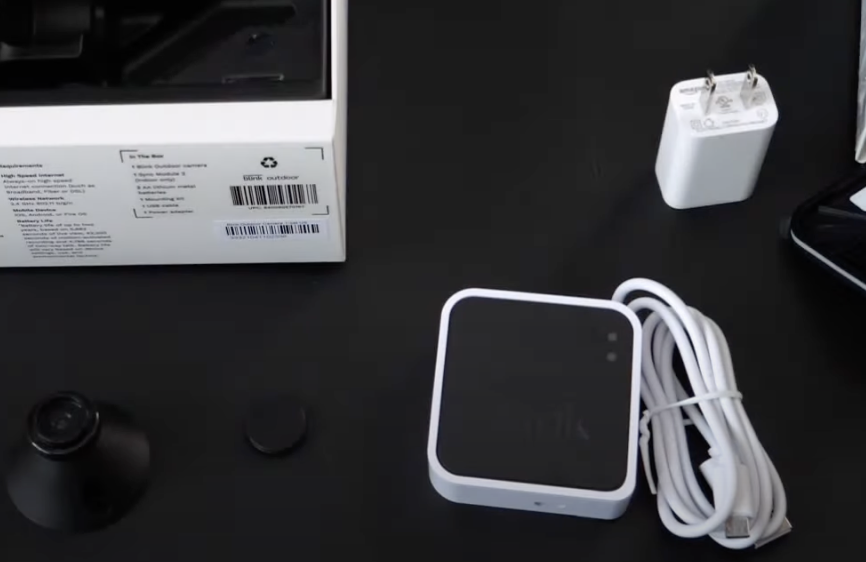
To fix this:
- Remove the Blink Camera from its position/ stand, bring it near the router, and wait.
- If the lights still brink green, restart the device. The problem will get fixed right away.
Blink instructs its users to keep the Wi-Fi router within 150 feet of the device to ensure thorough connectivity.
Fighting through an outage of servers
As said before, more needs to be done to solve this issue. The only remedy is to be patient and wait until the servers are online.
To check for a Blink outage:
- Open the Blink app on your smartphone or tablet and look for any notifications from Blink regarding the outage.
- Otherwise, please go to the DownDetector website. If enough people have reported problems, Blink should be visible on the homepage.
- Alternatively, you can manually search for “Blink” in the search field to see if anyone has raised a similar issue.
Blink usually takes fast actions to mend outages, but sometimes, the servers might not be back online for 24 hours.
If the servers have been offline for over 48 hours, feel free to contact a customer support executive of Blink and report the problem immediately.
Resetting Blink Camera
In some exceptional cases, the Blink Camera might automatically override itself and cause connectivity issues. In such cases, it’s best to reset the device.
To reset your Blink Camera:
- Locate the physical reset button on the back of the device. Along with the device’s QR code, it is positioned parallel to the power port.
- Press the physical reset button with your fingernail or a short, blunt stick for 15 seconds.
- After 15 seconds, a red light will pop-up on the face of the device, followed by a blue flash and then a steady green light.
This indicates that the reset was successful, and you may now configure the gadget and reconnect it to your Wi-Fi network.

If the device is still blinking green, then there might be some issue with your Camera’s hardware. This can only be solved by contacting Blink’s customer support.
Is the Camera still blinking green?
If it’s a hardware issue, should I open the device up and try to fix it myself?
The camera should not be opened or tampered with in any way, as doing so will void the warranty. Be patient and wait for the experts.
These devices contain several tiny electronic components that standard home instruments can damage. So, please don’t try to pry open your device using a screwdriver or pliers.
Why has my Blink Camera started blinking red?
The Blink Camera can start to blink red due to these four reasons (we have already covered this red blinking error in detail here)
Poor signal strength
This may occur if you have moved your device far from your home’s Wi-Fi network.
It will blink red if there is a signal strength change. When the device blinks red every three seconds, it’s a warning that it’s not receiving the proper signal.
Motion Detection
The Blink camera is designed with a particular algorithm to recognize sudden movement and alert the owner to potential risks. Only when a sudden movement is noticed will this motion trigger be activated, accompanied by a blinking red light.
Dying Battery
When the batteries in the Camera are exhausted, the red light will start blinking.
Setup required
Suppose it takes the gadget a while to switch itself off after an extended period of continuous red blinking. Then, it’s a hint that your Camera’s settings for Wi-Fi or other output devices are incorrect.
You will have to rest and reconnect the device to your Wi-Fi.