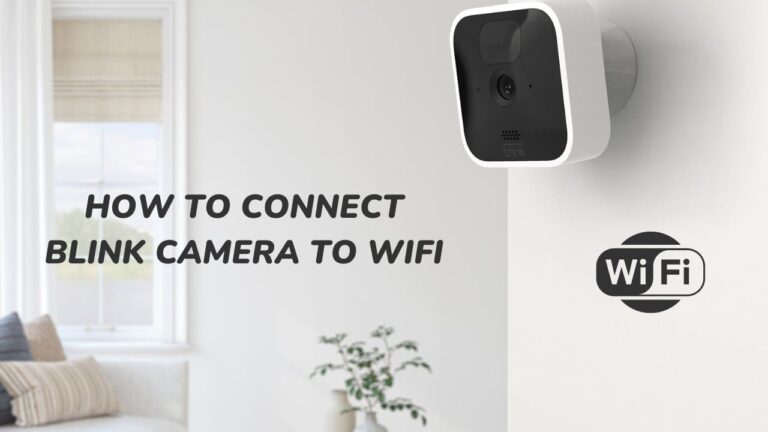Blink Camera Blinking Red Six times? (Fix in Minute)
Blink has revolutionized personal and family security with a wide range of security cameras. Right now, you can go to any online store like Amazon and buy one for just $99.99, and it acts like your personal assistant, looking after your baby, keeping an eye on your barbeque, or anything else.
A common issue that most Blink indoor/ outdoor camera owners face is the blinking red light. It’s a rather simple technical issue that can be fixed within minutes. If your’s blinking red too, then don’t get alarmed.
Why is my Blink Camera blinking red?
Although red is a sign of danger, the blinking red light on your Blink Camera is just a minor technical problem that can be caused by one of four things:
1. Poor Signal strength
This can happen if you have placed your device far away from the Wifi grid of your house. The Blink camera is a cloud-based device that needs a continuous connection with a Wifi signal to record and save recordings.
2. Motion Detection
Any disruption in the signal strength will cause it to blink red. If the device starts blinking red at the interval every 3 seconds, it’s a signal that it’s not getting the proper signal.
The Blink camera is specially optimized to detect abrupt movement and warn the owner about potential danger. This motion trigger will only occur if a sudden movement is detected.
3. Dying Battery
The Blink camera comes equipped with AA batteries that can be replaced when necessary. If your device is flashing red continuously(nearly 5 to 6 times) after the initial blue recording light, it indicates that you need new batteries.
4. Setup required
Suppose the device is flashing red continuously for a prolonged period before turning itself off. Then it signals that your camera is not properly configured with the Wifi or other output devices.

Here’s how you can remedy each problem:
How to Fix Poor Signal Strength on my Blink?
In most cases, the blinking red light of a Blink Camera is a clear indication of poor signal strength or lost connection.
You can remedy this issue by checking your camera’s signal strength. To do so:
- To start, launch the Blink app on your smartphone and check the “live view” of the red-blinking camera.
- Click on the camera icon on the left to watch “live view.” If a video appears, the camera is working, and signal strength is not an issue. You can move on to the next section.
- If there’s no live video feed,, your device loses its signal strength.
- Firstly we will now check the camera’s signal strength – pick the camera’s settings icon. Then click “Update” from the Status option at the bottom of the screen.
- Go to the Blink app’s Home screen and scroll down until you see “Sync Module” to verify the signal strength of your Sync Module.
- Just click on it. Right at the top, you will see the signal status of your Sync Module.
- If there are no blue bars, the camera is not connected to a signal grid. Bring your camera near the Wifi and wait until the signal strength reaches three blue bars.
If the device is still not catching any signal, then power off the device and power it on, and try reconnecting. It should work fine.

If it still doesn’t work, then you might need to reset or re-add your Sync Module.
How to Fix Motion Detection Issues on Blink?
Be it Blink or any similar device in the market. Nearly all of them are specially configured to find irregularities and redundancies in a video feed and alert the user.
Thus, if the red light blinks, it sensed some unexpected, random movement. To remedy this:
- Firstly, ensure the camera is armed; it won’t show a motion detection icon if it’s disarmed.
- Look for the “running man” icon in the Blink app after opening it.
- When this symbol is blue, motion detection is active on the camera. Motion detection is not enabled if it is grey.
- You can not turn off the motion detection or keep it turned on, just in case.
Battery Replacement: How to Replace Blink’s Battery?
It’s a no-brainer that, like all electronic devices, the Blink camera needs a fresh set of batteries to keep it juiced.
Although the device comes pre-equipped with batteries that can last up to 2 years, sometimes batteries can run out before the mandated time. It usually happens due to heavy usage.
To check the battery strength:
- On your smart device, launch the Blink app, and then select the camera settings icon (located to the right of the “running man” icon).
- “Battery” is located directly under “Monitoring” at the top of the Camera Settings page.
- You can use this to determine whether your batteries are “OK” or “NEED REPLACEMENT.”
- If the battery tab shows “OK, ” there’s nothing to worry about. If not, then get the batteries replaced ASAP.
If you’re replacing the batteries for the first time, you should get a fresh set of non-rechargeable AA 1.5-volt Lithium batteries.
Please, do not use rechargeable batteries in your Blink Camera. It won’t be able to power your device correctly.
How to Correctly Setup up the Blink Camera
Sometimes peripheral devices reboot themselves; it’s another common glitch. In such cases, the previous setup is lost, and you must set up the camera once again.
To set up your Blink Camera:
- First, open the Blink app on the smart device of your choice.
- Click the plus sign (+) in the top right corner of the Home screen. You will be able to add a new device as a result.
- A list of potential devices for your Blink system can be seen on the Add Device screen.
- Then, choose “Wireless Cameras.”
- Your phone’s camera will start to open, and you’ll be sent to a page for scanning QR codes.
- Either manually enter the serial number or use your camera to scan the QR code on the back of your Blink camera.
- The camera setup procedure will start immediately if the QR code or serial code is input correctly, and the app should show that your camera has been added.
If the problem persists, then feel free to consult an expert or directly call customer service for proper assistance.
The Red light on my Blink camera won’t stop. Should I try to open it up and fix it?
We strictly advise all our readers not to tamper with the device or open it up. By doing so, you void the warranty. Be smart. Wait for the experts.
Plus, such devices contain too many small electronic components that house tools can damage.
Can I use Alkaline Batteries on my Blink Camera?
The composition of a Lithium-ion battery and an Alkaline one is very different. Plus, Lithium-ion batteries can store much more juice than Alkaline ones.
The company prohibits using alkaline batteries in the device, which can affect the device negatively.
Conclusion
There are multiple reasons why your Blink camera is flashing red:
- It has a poor signal strength
- It detected some random motion
- Its battery is dying
- It has not been setup correctly
Here are the things that you should do in this particular order to try and troubleshoot the red blinking issue.
- Try to fix your Wi-Fi signal strength
- Make sure you replace the batteries, if they’re dead.
- Fix any motion detection issues
- Reset your Blink camera to factory settings



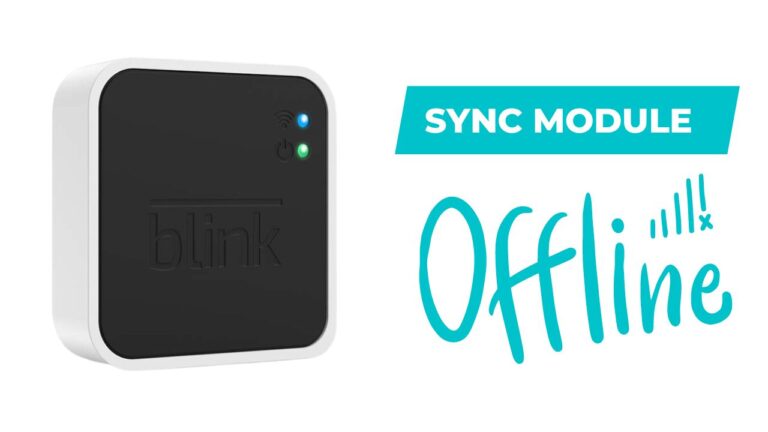

![[Fixed] Does Blink Work With Ring? How to Make it Work.](https://automationhandyman.com/wp-content/uploads/2023/01/Does-Blink-Work-With-Ring-768x432.jpg)