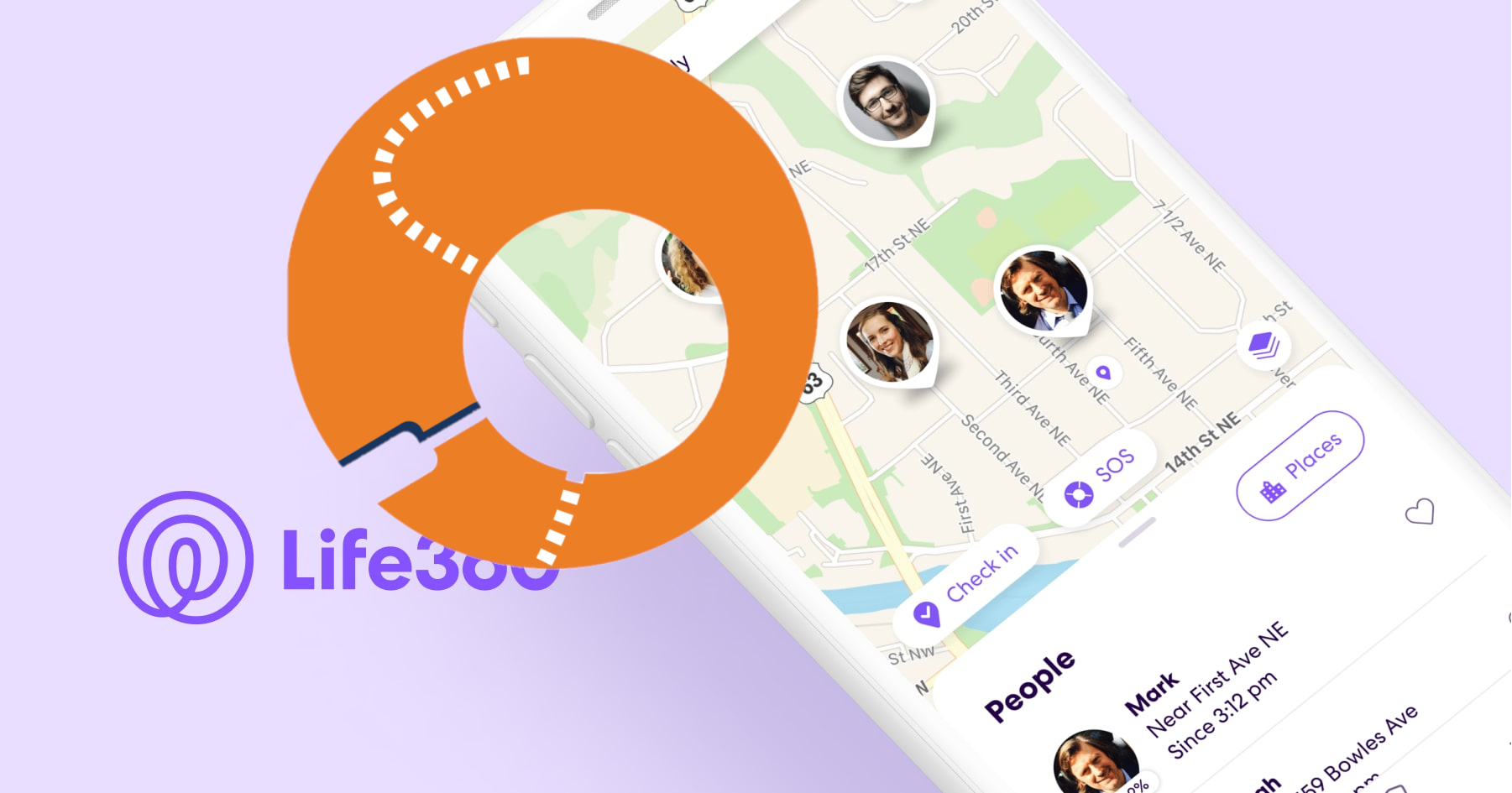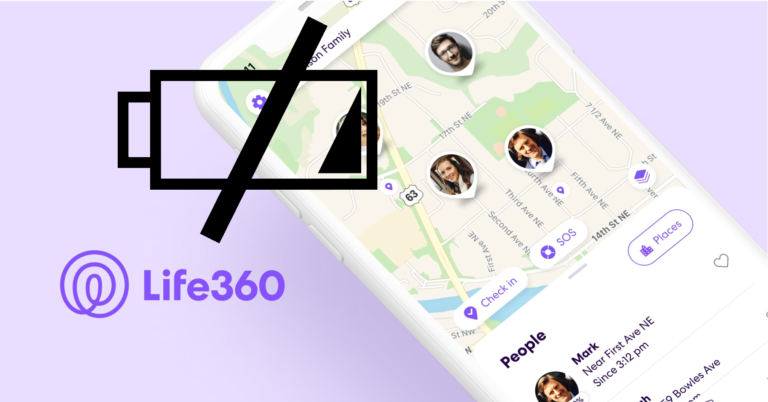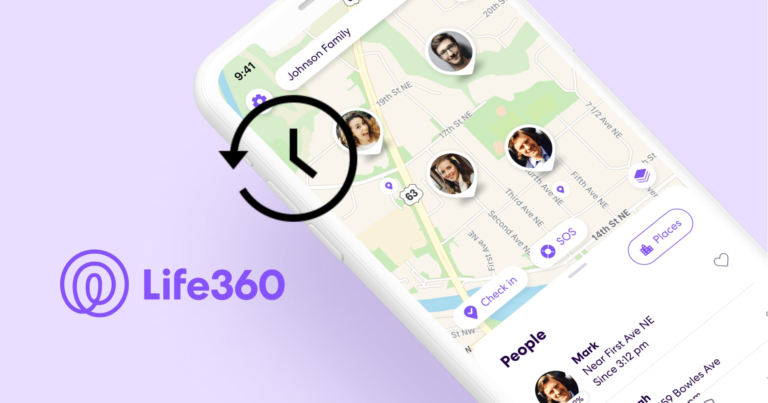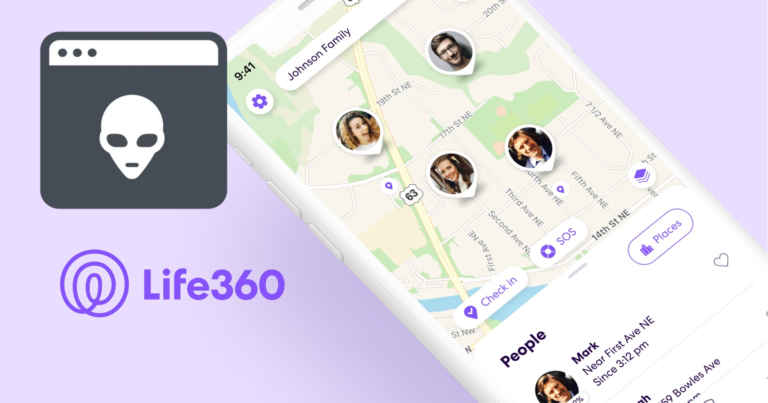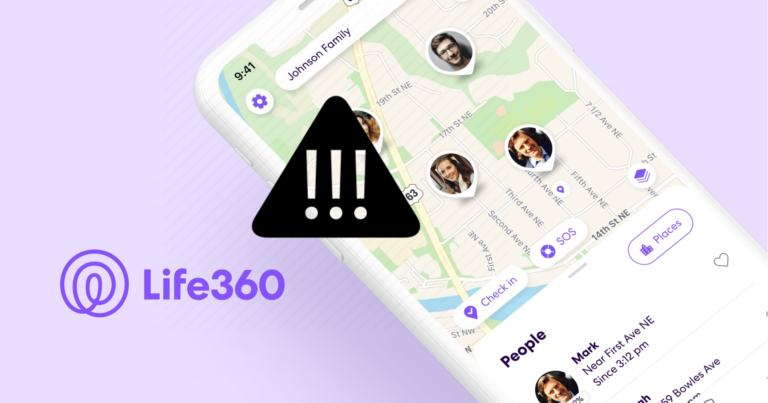Can Life360 See Your Apps? (Explained)
Everyone in this world has the right to privacy and to make personal decisions. But what happens when your personal data is at risk?
This was the same question asked by a reader of my blog. When she found out that most tracking apps can read your data and access other apps on your device.
So, today let us try to learn – Can Life360 see your Apps?
Keep reading till the very end to find out more…
What Is Life360?
Life360 is a family locator tool that lets users form “circles” of relatives and friends. Users can observe the real-time whereabouts of everyone in the circle on a map after creating a circle.
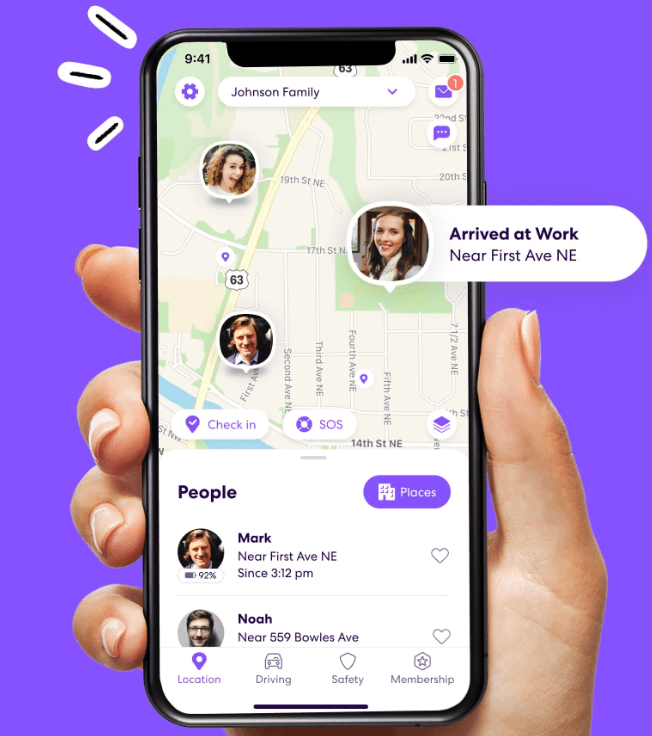
Location-based notifications, crash detection, and emergency response are also included in the app.
With Life360, you will always be informed about the location of your family members or fearest friends no matter where they are.
Can Life360 See Your Apps?
In brief, the app cannot see which apps you have installed on your smartphone. This response, however, comes with some critical limitations.
To begin, it’s vital to realise that Life360 does collect information on the apps on your device.
The app specifically collects data on the types of apps that are installed, such as social media, communication, or productivity apps.
This data is utilised to provide insights into how you use your device as well as to improve the app’s features.

Second, while Life360 cannot see which programmes you have installed, it does need certain permissions to function effectively.
Depending on the features you have enabled, it may also require access to other device features such as the microphone or camera.
Finally, while Life360 may not be able to directly see your apps, the app is not the only entity that may have access to your device information.
Other apps, operating systems, or third-party services may have access to information about the apps you’ve installed, depending on your device’s settings.
It is critical to be aware of your device’s privacy settings and to take precautions to safeguard your personal information.
Is my privacy under threat due to Life360?
There are potential privacy concerns with using Life360, as with any app that tracks your location. Here are a few things to keep in mind:
Location tracking
Life360 tracks your location constantly in order to provide accurate information about where you are.
Data Sharing
Life360 shares your location data with other members of your Circle, and the app also collects other information about you, such as your device information and activity on the app.
While the company claims to keep your data private, there is always the risk of a data breach or other security issues.
Stalking or abuse
If someone in your Circle is using Life360 to stalk or watch you, you may have a significant privacy issue.
It’s critical to be aware of who is in your Circle and to take action if you suspect someone is abusing the programme.
Life360, on the other hand, can be a beneficial tool for families and friends who want to stay connected and track each other’s whereabouts.
It is each individual’s responsibility to consider the potential benefits and dangers of using the app and make an informed decision about whether or not to use it.
Protecting Your Privacy on Life360
While Life360 may not be able to see your apps directly, there are some steps that you can take to protect your privacy on the app:
Read Life306’s privacy policy
As mentioned earlier, Life360 collects certain information about your device and app usage.
Take the time to review the app’s privacy policy and understand what information is being collected and how it is being used.
Adjust your location-sharing settings.
Life360 allows users to customize their location-sharing settings.
You can choose to share your exact location, a general location, or no location at all. To so so…
For Android:
- Launch the Life360 app.
- In the lower right corner, tap the “Settings” icon.
- Select “Location Sharing”
- Choose from “Always,” “Only when the app is in use,” and “Never.”
- You can also create “Places” to mark secure areas where your location will not be shared.
For iOS:
- Launch the Life360 app.
- In the top left corner, tap the “Settings” icon.
- Select “Location Sharing”
- Choose from “Always”, “Only while using the app”, and “Never”.
- You can also create “Places” to mark secure areas where your location will not be shared.
Change Life306’s privacy features
Life360 provides a number of privacy features that can help to protect your personal information.
Here’s how you can change them.
For Android:
- Launch the Life360 app.
- In the lower right corner, tap the “Settings” icon.
- Select “Privacy”
- Choose from the following options: “Private”, “Driving”, or “Places”.
- Choose the ones that best suit you.
- Return to the Home screen.
For iOS:
- Launch the Life360 app.
- In the top left corner, tap the “Settings” icon.
- Select “Privacy”
- Choose from the following options: “Private”, “Driving”, or “Places”.
- Choose the ones that best suit you.
- Return to the Home screen.
You can also enable a “Driving” mode that will automatically turn off location sharing while you are driving.