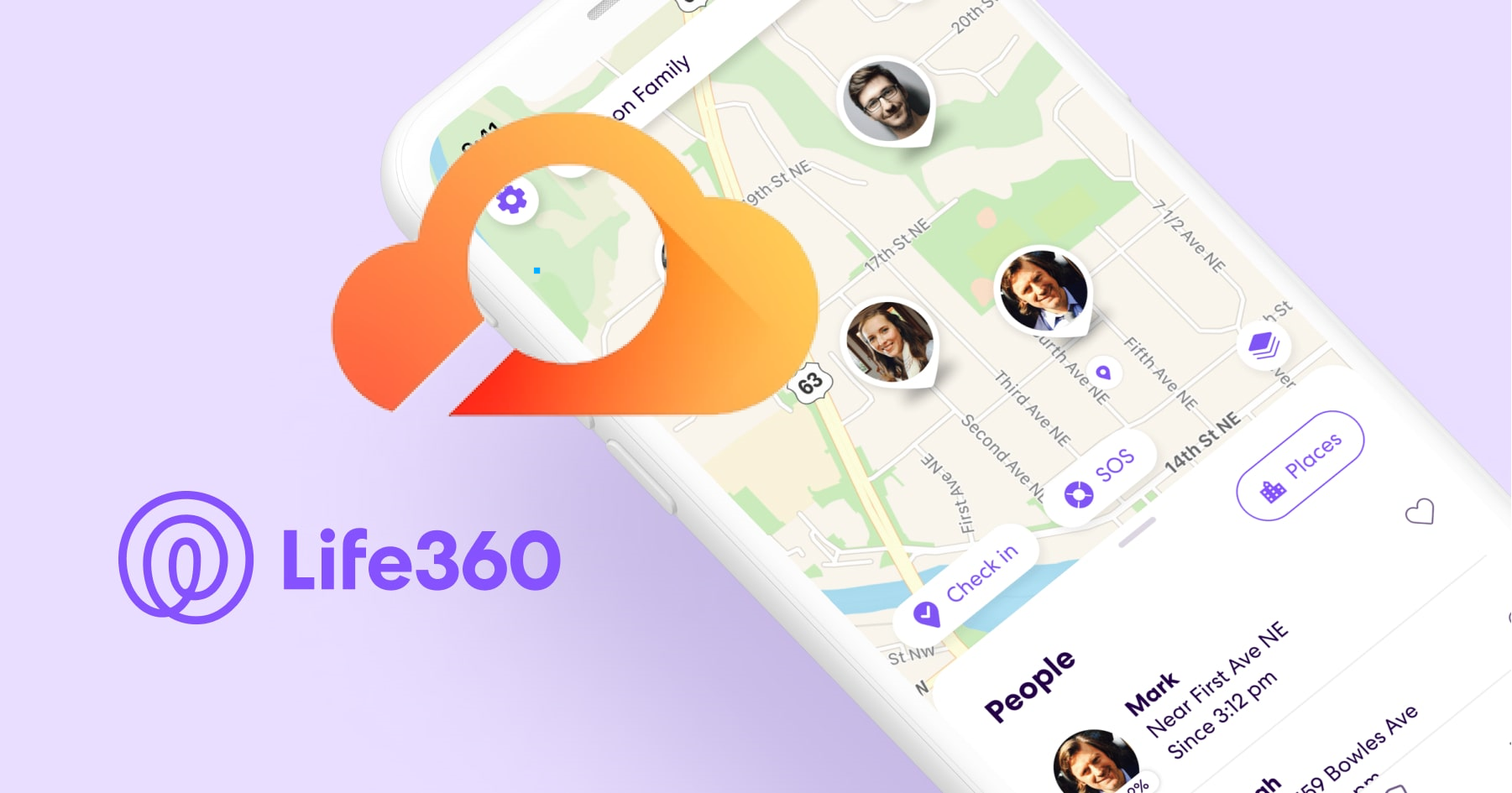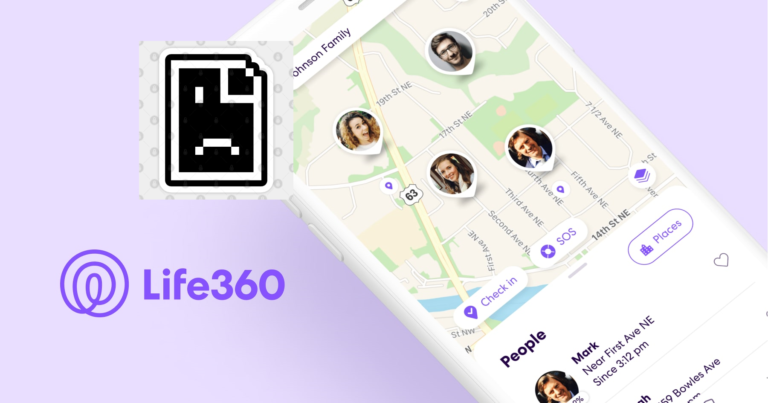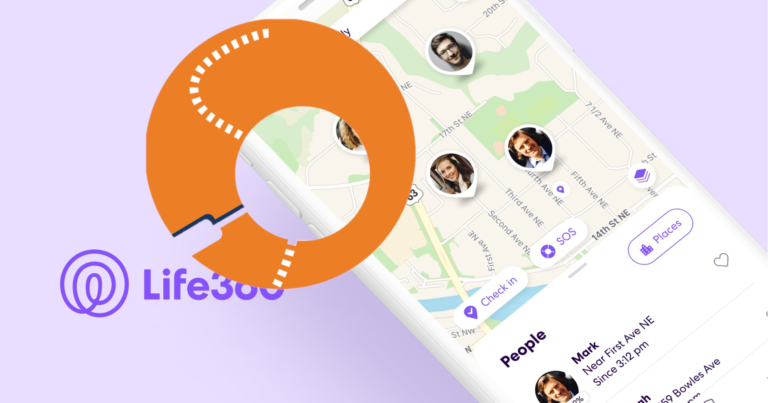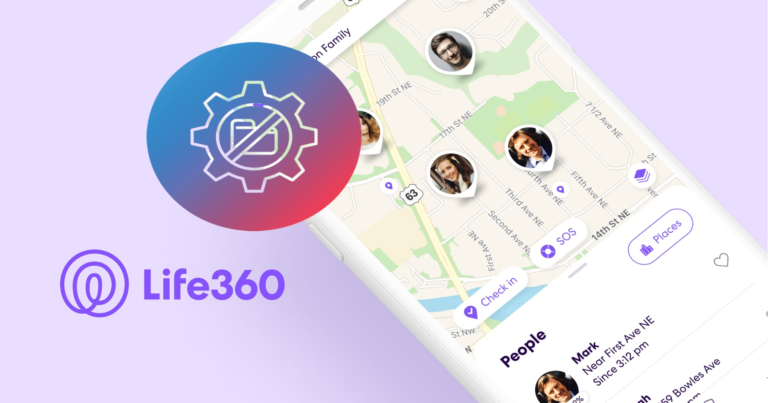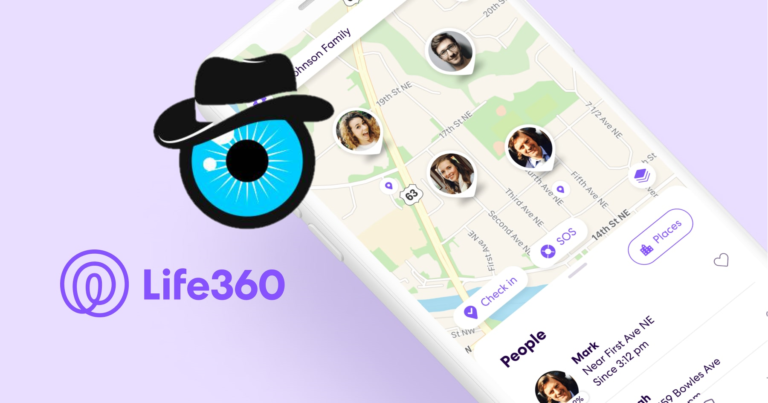Can Life360 See Your Screen? (Answered)
Life360 is a popular family tracking app that allows families to keep tabs on each other’s locations. With its features, such as location tracking, geofencing, and driving reports, Life360 helps families stay connected and safe.
However, there have been concerns among users about whether the app has the capability to see their screens.
In this blog, we will explore this topic in-depth and provide you with an answer.
Can Life360 See Your Screen?
No, Life360 cannot see your screen.
The app does not have the capability to access or monitor the contents of your device’s screen.
It is designed to track the location of family members and provide information about their driving habits. Life360 only tracks the device’s location when the app is open or running in the background, and it does not record any other data from the device.
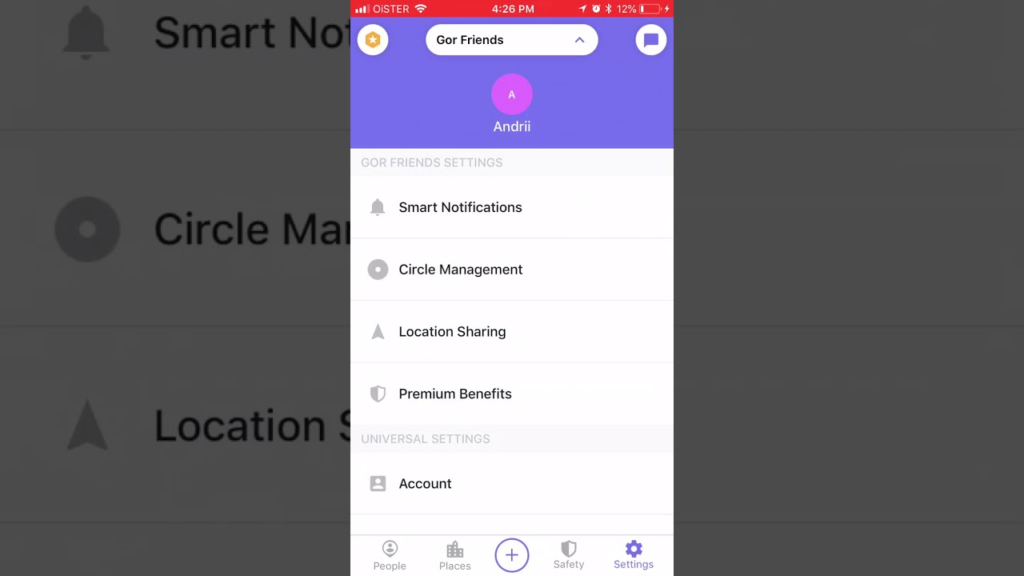
However, there are some instances where users may feel that the app is monitoring their screen.
One such scenario is when a family member is driving, and the app sends notifications to other family members about the driver’s behaviour.
For example, if the driver is using their phone while driving, the app will send a notification to other family members.
This may lead some users to believe that the app is monitoring their screen, but in reality, it is only tracking their driving behaviour through the device’s sensors.
Another instance where users may feel that the app is monitoring their screen is when the app is used in conjunction with other apps, such as a messaging app or social media.
In this case, Life360 may show the name of the app that is being used on the device. However, the app cannot access the content of the app or see the user’s activity on that app.
How Does Life360 Work?
To understand why Life360 cannot see your screen, it is important to understand how the app works.
When you install the app on your device, you need to give it permission to access your location.
Once you do that, the app will use your device’s GPS to track your location. It will also use other sensors on your device, such as the accelerometer, to track your movement.
Life360 works by creating a private circle that includes family members or friends who have also installed the app on their devices.
Each member of the circle can view the location of other members in the circle, as well as their driving reports, location history, and emergency alerts.
The app also allows you to set up geofencing, which means that you can set up virtual boundaries around a specific location, such as your home or your child’s school.
When a family member enters or exits the geofenced area, the app will send a notification to other family members.
How to Protect Your Privacy on Life360
While Life360 may not be able to see your apps directly, there are some steps that you can take to protect your privacy on the app:
Read Life306’s privacy policy
As mentioned earlier, Life360 collects certain information about your device and app usage.
Take the time to review the app’s privacy policy and understand what information is being collected and how it is being used.
Adjust your location-sharing settings.
Life360 allows users to customize their location-sharing settings.
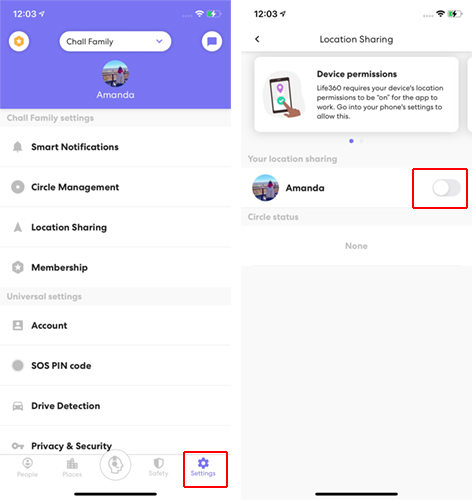
You can choose to share your exact location, a general location, or no location at all. To so so…
For Android:
- Open the Life360 app
- Tap on the “Settings” icon in the bottom right corner
- Tap on “Location Sharing”
- Choose from the options: “Always,” “Only when the app is in use,” or “Never.”
- You can also set up “Places” to designate safe zones where your location will not be shared
For iOS:
- Open the Life360 app
- Tap on the “Settings” icon in the top left corner
- Tap on “Location Sharing”
- Choose from the options: “Always”, “Only while using the app”, or “Never”
- You can also set up “Places” to designate safe zones where your location will not be shared
Change Life306’s privacy features
Life360 provides a number of privacy features that can help to protect your personal information.
Here’s how you can change them.
For Android:
- Open the Life360 app
- Tap on the “Settings” icon in the bottom right corner
- Tap on “Privacy”
- Choose from the options: “Private”, “Driving”, or “Places”
- Select the options that suit you best.
- Go back to the Home screen.
For iOS:
- Open the Life360 app
- Tap on the “Settings” icon in the top left corner
- Tap on “Privacy”
- Choose from the options: “Private”, “Driving”, or “Places”
- Select the options that suit you best.
- Go back to the Home screen.
You can also enable a “Driving” mode that will automatically turn off location sharing while you are driving.
Can a circle member see my screen?
It does not have a feature that allows members of the circle to see the screen of other members.
However, the app does offer a feature called “Drive Safety” that allows family members to monitor each other’s driving behavior.
This feature uses the phone’s sensors and GPS to detect when the user is driving, and then it provides data on things like speed, phone usage, and hard braking.
It is worth noting that the app’s Drive Safety feature is designed to promote safe driving habits and not to monitor someone’s every move.
In addition, it is important to respect each other’s privacy and set boundaries within the family circle about what information is shared.