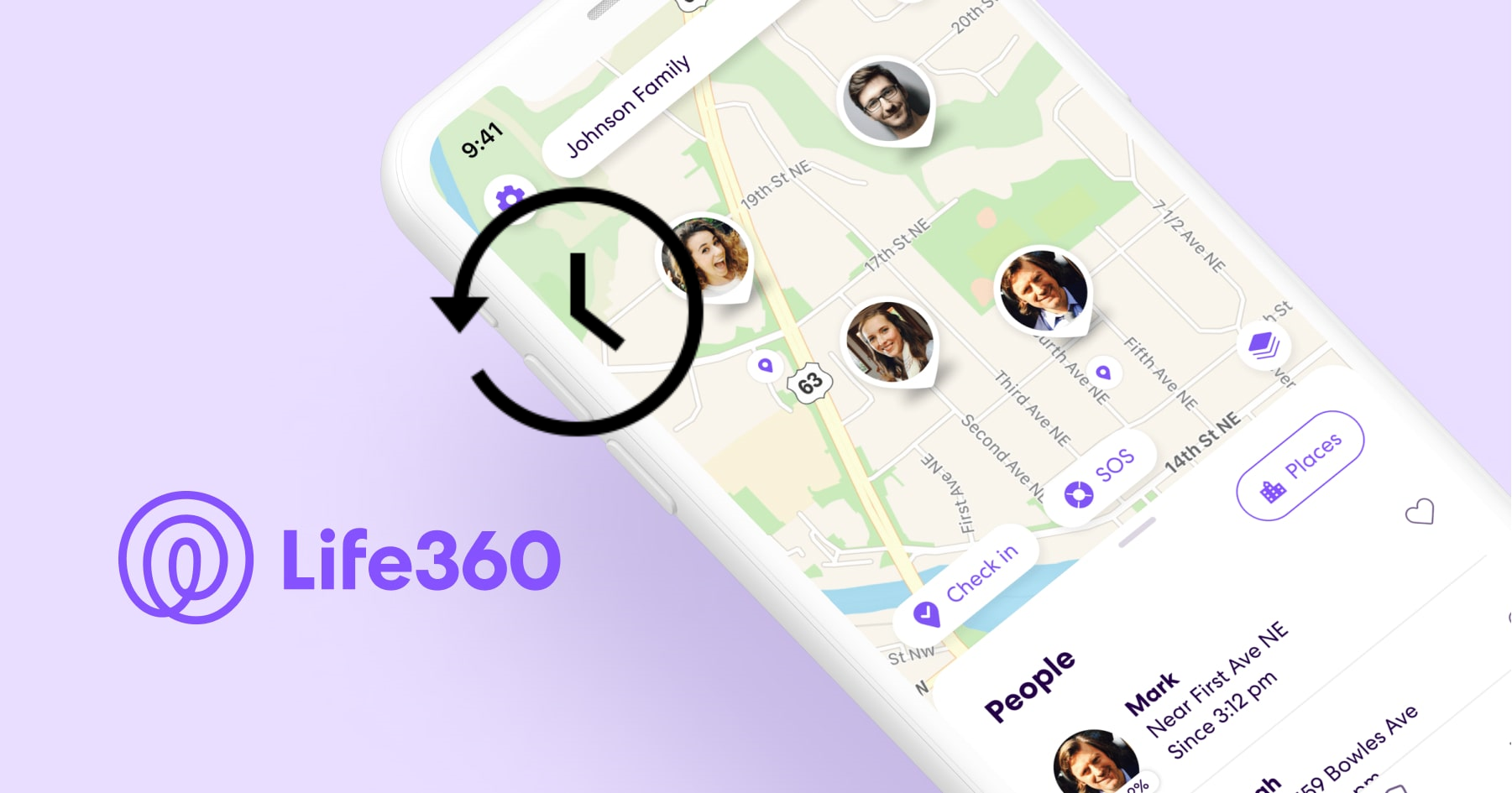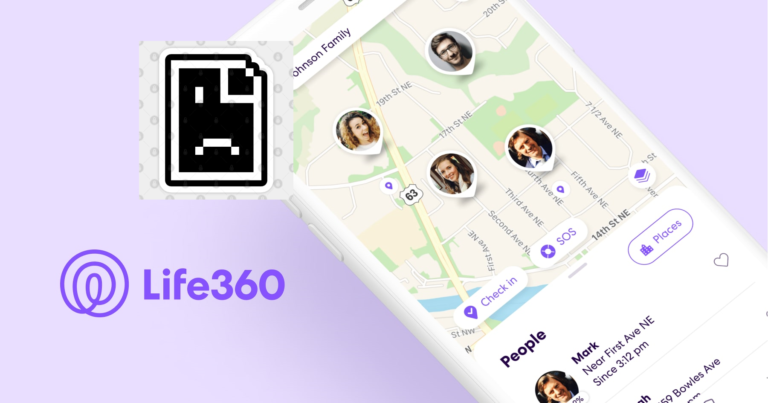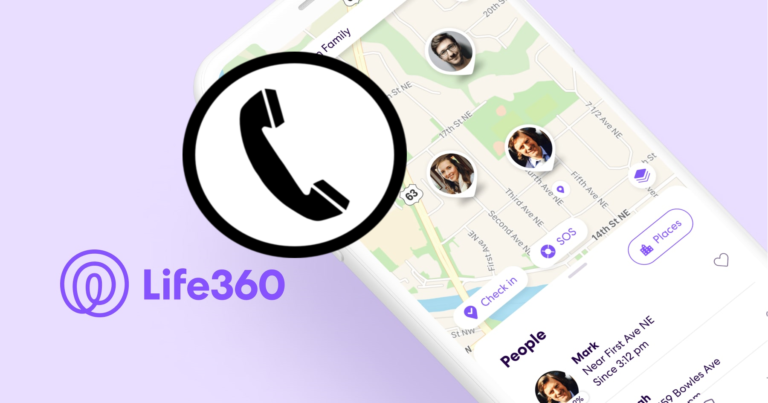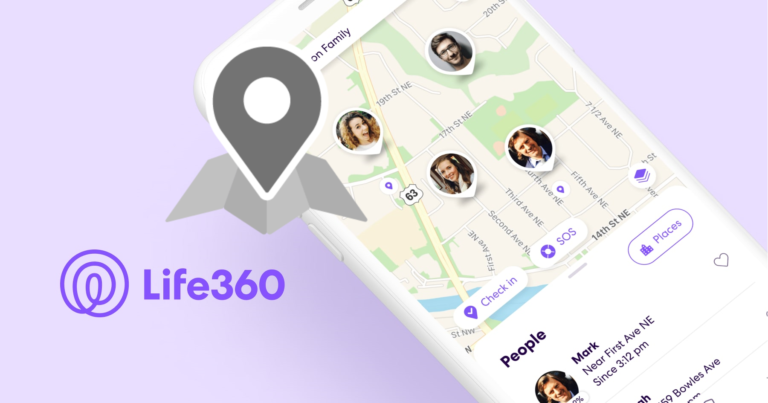Can Life360 See Your Search History?
Are you a cautious parent trying to keep an eye on your children during those rebellious teenage years? Are you a proud dog owner who is constantly worried about your furry little friend while you are away at work?
If yes, Life360 is the perfect app for your needs.
The app has a number of features, including emergency assistance, driving safety alerts, location monitoring, and much more, so you can stay connected with the people you care about.
Life360 and tracking History
It’s crucial to first comprehend what search history is and how it’s gathered.
The list of websites, search phrases, and other online actions that a user has carried out on their device is referred to as search history.
The cache of the browser or search engine typically contains this data, making it quick and easy for users to access previously performed searches or visited websites.
While search history can be helpful for a variety of things, such as personalising search results or enhancing the user experience, some users may worry about their privacy. Because search history can reveal private information about a user’s hobbies, routines, and personal life, which can later be used against them.
Can Life360 See Your Search History?
No, Life360 cannot see your search history or any other confidential information.
The software does not have access to your search history or any other sensitive data on your device; instead, it is made to offer location-sharing and family safety features.
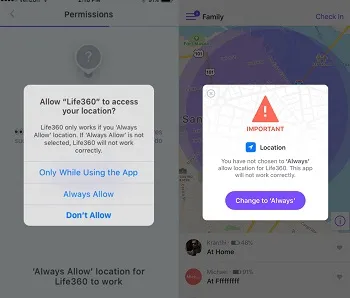
To use features like location services, contacts, and notifications, the app has to have specific permissions. These permissions, however, are only employed to deliver the app’s intended functionality, such as showing your location on a map or giving you warnings based on your whereabouts or driving habits.
How to protect my data while using Life360?
To protect your privacy, it’s always a good practice to use a private browsing mode or a virtual private network (VPN) to encrypt your internet traffic and prevent your activities from being monitored.
Additionally, you can clear your browsing history regularly or use a browser extension that automatically deletes your history after a certain period of time.
Can Life360 See Your Travelling History?
In short, yes.
Life360 can see your traveling history. The app tracks your location continuously and keeps a record of your movements over time.
This data can be used to generate a traveling history map that shows all the places you’ve been in the past.
Life360 can see your traveling history, but only members of your Life360 circle can access this information. The app provides various privacy settings that allow you to control who can see your location and how often.
While the app collects data such as your location and device information, it takes data privacy seriously and implements various security measures to protect your information.
As always, it’s important to be aware of the app’s data collection practices and to adjust your privacy settings according to your preferences.
Can The Life360 Ever Show the Wrong Location?
While the Life360 app is generally reliable in showing accurate locations, there are instances where the app may display the wrong location due to poor GPS signal strength, app configuration issues, server or connectivity issues, or problems with the device’s operating system.
It’s important to ensure that your device’s location services are enabled and that the Life360 app has been granted the necessary permissions to minimize the chances of the app showing the wrong location.
How to calibrate the location on life360
Calibrating your location on Life360 can help improve the accuracy of the app’s location-tracking features.
Here’s how you can calibrate your location on Life360:
For Android:
- Open the Life360 app on your Android device.
- Tap the three lines icon in the top-left corner to access the menu.
- Select “Settings” from the menu.
- Scroll down to “Location and battery” and select it.
- Toggle on the “High accuracy mode” option to improve location accuracy.
- Tap “Calibrate location” and follow the on-screen instructions to complete the calibration process.
For iOS:
- Open the Life360 app on your iOS device.
- Tap the “Settings” icon in the bottom-right corner of the screen.
- Select “Location Settings” from the list of options.
- Toggle on the “High Accuracy Mode” option to improve location accuracy.
- Tap “Calibrate” and follow the on-screen instructions to complete the calibration process.
By calibrating your location on Life360, you can help ensure that the app accurately reflects your current location and improve the accuracy of the app’s location tracking features.