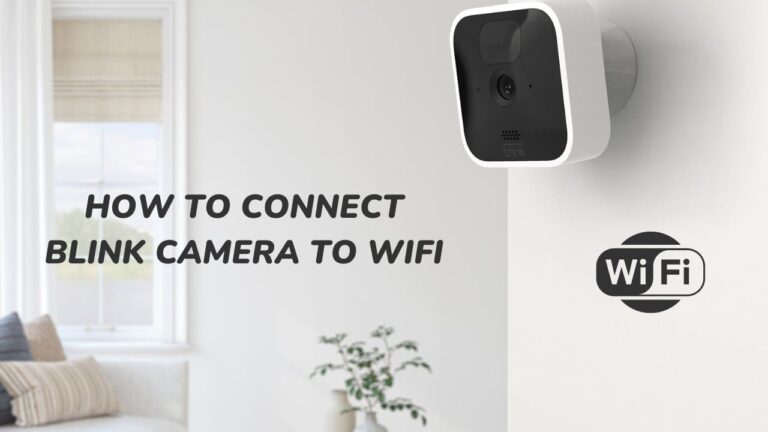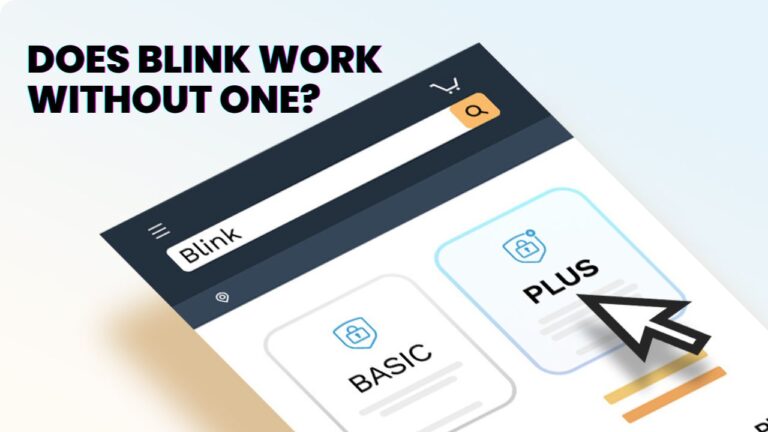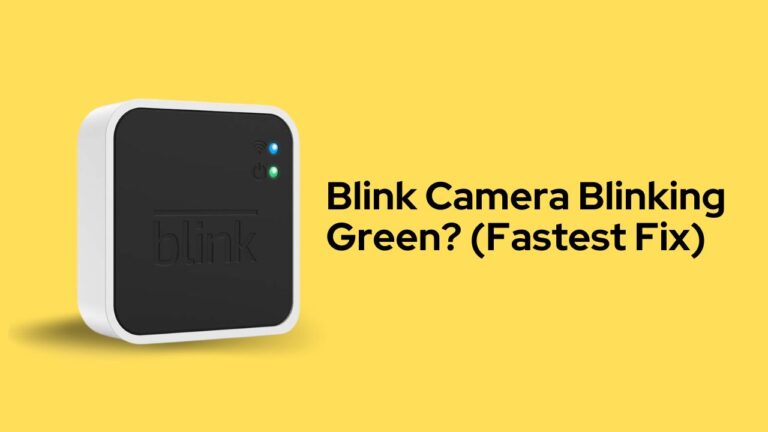Does Blink Work With Google Home? No, But here’s the solution!
If you are a tech-savvy geek like me, you must be no stranger to the Blink Camera. Blink has transformed domestic and personal security with various security cameras.
You can purchase one from any online retailer, such as Amazon, for just $99.99. It serves as your third eye as you can watch over your home, office, or backyard with a button click.
But, have you ever wondered how great it would be if you could incorporate the security of the Blink camera with a Home assistant like Google Home?
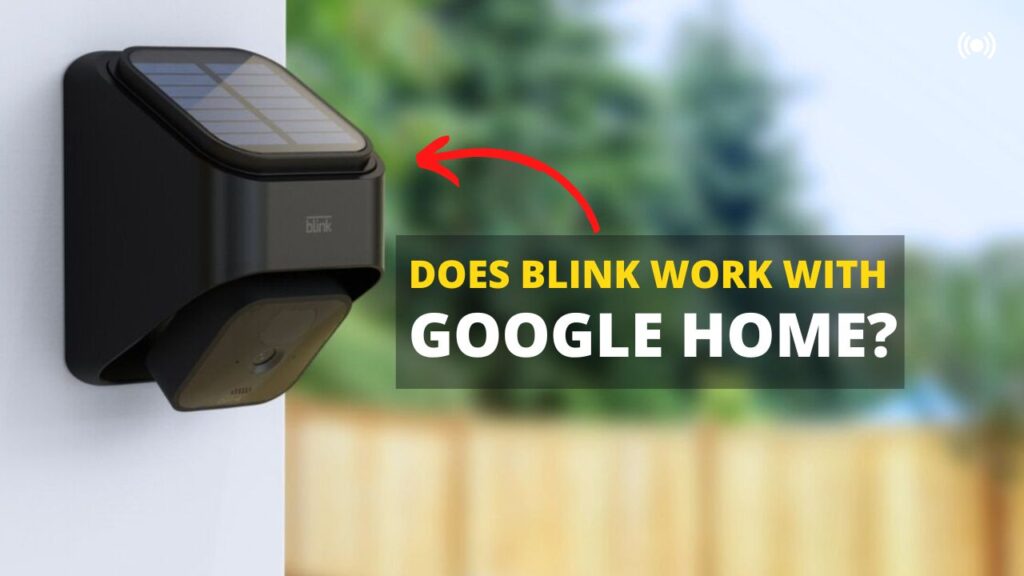
If yes, then you are in for a treat. Today, I will answer the age-long question – Does Blink work with Google Home and also discuss how to incorporate Blink with Google Home or any other Home Assistant?
Let’s Start…
Does Blink work with Google Home?
Blink and Google Home are made by companies that are competitors in the tech space. Thus, Blink is not optimized to be compatible with Google Home or Android-based Home Assistant.
Although Alexa-enabled Amazon smart devices like the Echo Show, Echo Dot, and Echo Spot are natively integrated with Blink, with devices like Echo Show, one can see live video feeds integrated with Blink.
But thanks to modern automation algorithms, there are a few unconventional methods by which you can connect Blink with Google Home.
Integrating Blink with Google Home
Now, as Blink and Google Home are not created to work together, here are three unconventional methods by which you can make them work together.
- By IFTTT app,
- With the Smartthings app, and
- By Zapier’s integration automation.
In this article, I have tried to cover all of these options with as many details as possible, so you can enjoy them hassle-free.
Integrating Blink with Google Home by IFTTT App
If This Then That is a big player in the market for home automation and software. Their App provides a seamless forefront for integrating your Blink camera with Google Home.
You can now automate processes and workflows on your Blink thanks to IFTTT integration. This gives you control over the Blink Camera, so you turn to record on and off by giving voice commands to Alexa. Additionally, depending on your position, you can use it to arm or disable the camera.
To connect Blink with Google Home via IFTTT App:
- Firstly, download the IFTTT app. It’s available on both Google Play Store and Apple App Store.
- Once downloaded, open the App and create an account.
- After that, select the Explore button. A list of all available devices pops up
- Look up “Blink.” Click on it when it appears.
- Click on “Connect”
- To log into your Blink account, click Continue.
- Afterwards, proceed to Blink and log in. Next, enter the PIN that has been sent to your email address .
- A new window appears. Click “Grant Access”.
And just like that, you completed the setup.
You can use the IFTTT Applets to arm and disarm your system when you enter or leave your home now that you have permitted them to access your computer. To add any applet from your IFTTT app, click on it and select Connect.
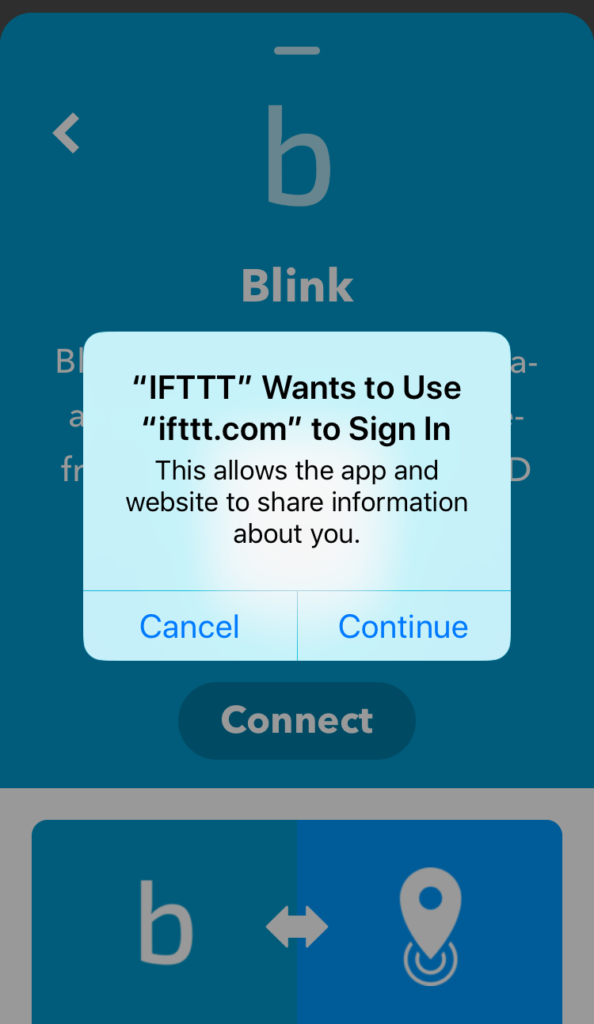
IFTTT may ask you to accept or disallow push notifications if you haven’t already. To ensure that notifications are transmitted to your device, tap Allow.
By specifying If-this-then-that conditions in the program, you may even make your applets that manage your Blink camera.
Integrating Blink with Google Home with SmartThings App
The SmartThings by Samsung App works with the IFTTT app to control Blink with Google Home.
First, download the IFTTT app and Grant it access to your Blink Camera and Google Home. Follow the instructions given above. Then,
- Download the SmartThings App from Play Store or Apple App Store.
- Once installed, open the App and create a profile.
- Login to the profile, and the App automatically senses the IFTTT automation modules.
- A new window appears. Click on “Allow Access”.
Within seconds the IFTTT App will share the information with the SmartThings app, and now you can control your blink camera with the App.
With this, your Google assistant is only one of several automation and workflow options you have.
Based on other connections to your SmartThings App, you can use or develop automation for Blink cameras. Use applets, for instance, to arm blink when the door is locked and disarm Blink when the door is unlocked.
How to Integrate Blink with Google Home using Zapier
Interestingly, Zapier now offers some best-in-the-class so you can connect your Blink Camera to not just Google Home by any Home Assistant available.
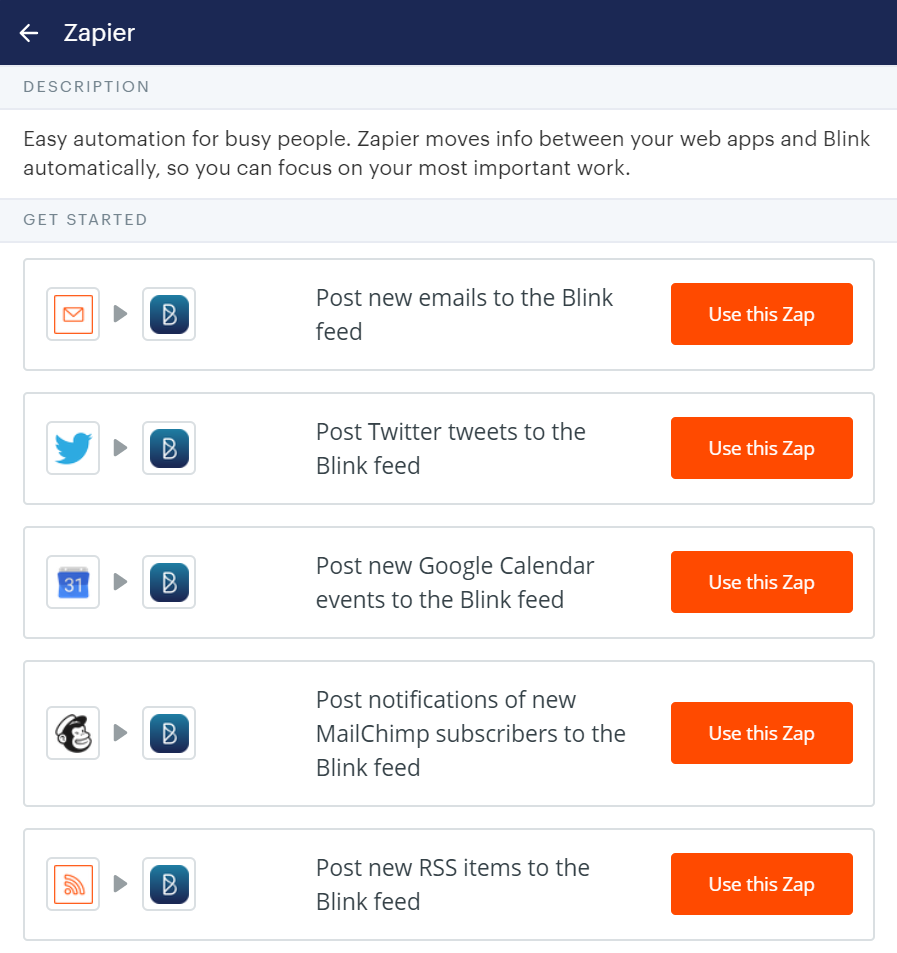
Although this service comes at a cost, it’s worth it in the long run if you use your Blink Camera daily. To integrate Google Home with Blink via Zapier:
- Visit Zapier’s official website and create an account.
- Authenticate both Blink Camera and Google Home with Zapier.
- Now, a new window will appear where you will have to choose one App as the trigger and choose Google Assistant as the trigger.
- Next, a list of available automation pops up. You can select what functions you want your App to do.
- Now, give Google Assistant “Access” to Blink’s storage.
- Finally, when you are done, Click on “Finish”.
And that’s how you connect Google Home with Blink via Zapier. Zapier updates its list of automation so you can always have something new to try out.
Is Blink still not working well with Google Home? Give these a try!
We have already discussed that Blink and Google Home conventionally don’t work together. They can only be integrated with help from third-party automation.
But, sometimes, no matter how much you try, those two might never work well together. So, here’s a list of a few Blink alternatives that work natively with Google Home.
Google Nest Cam
The camera that was initially meant to be integrated with Google Home is the Nest Cam.
Additionally, there is the Nest Cam IQ, which, in addition to being more prominent and featuring better features when compared to the Google Nest Cam, also has a facial recognition capability that can identify the faces of friends and family.
For some additional dollars, you get better video quality, advanced sensors, better motion detection, and extended native integration with both Google Home and Alexa.

Ring
The Ring falls under the same market segment as the Blink Cameras, but they come equipped with better software, an integrated alarm system, Theft Detection, and much more.
Although, it’s a bit more expensive than Blink and Nest Cam.
Wyze Cam
Wyze is the solution if you’re searching for a straightforward but reliable, affordable security camera that works right out of the box with Google Home. Alexa and Apple Home Kit are also compatible with it.
It is additionally weatherproof. Prices are equivalent to those of the Blink camera.
Arlo
The final and the best pick on the list. Arlo Camera systems are currently the most value-for-money security camera that one can buy.
Likewise, when contrasting the Blink camera, you get:
High-definition video with compatibility for up to 4K resolution Continuous recording option, improved night vision pictures, offers a wireless-free model and an integrated alarm system. Although the prices of Blink and Arlo are pretty similar, the latter comes with higher subscription fees.
What’s the best alternative for Google Home if I want to integrate it with Blink
Any Amazon-native Home Assistant like Amazon Echo Dot and Echo Show would replace Google Home perfectly.
Both Home Assistants are placed very similar in terms of price and over very similar features too. The Echo Show, however, comes with a screen that can be used to watch live video from Blink Camera.