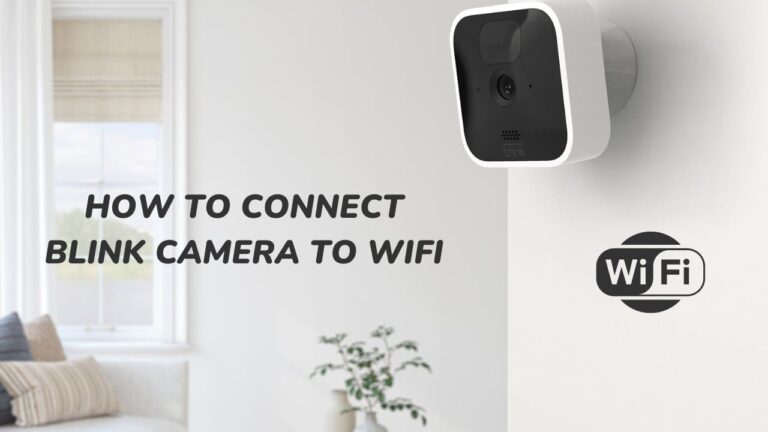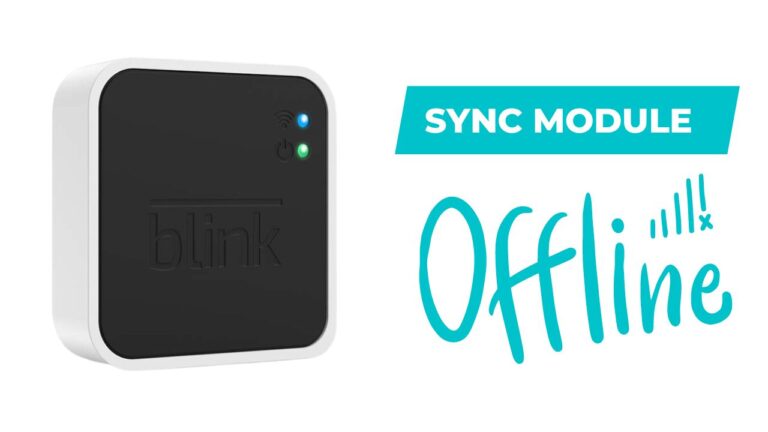[Fixed] Does Blink Work With Ring? How to Make it Work.
Blink and Ring are some of the most popular customer-based security cameras. Blink is a globally recognized brand owned by Apple, whilst you might best know Ring from the popular TV Show – Shark Tank.
Both companies are owned by Amazon and promise to offer unmatched surveillance over your home, office, or backyard anytime you need it.
Whilst Blink and Ring are competitors in the same space. Blink is more widely known for its outdoor cameras, whereas Ring always has the upper hand in the Indoor segment due to its better picture quality and software.
So, if you are a scrappy guy like me, you might purchase Outdoors and Indoor, respectively.
But there’s a catch.
Blink and Ring have independent Sync Modules, which means they are incompatible. A new Ring device will never work with an already installed Blink camera.

But don’t get demotivated because there’s a will, there’s a way, and today we will guide you on using these simple hacks to use Blink and Ring together for your home.
Let’s start.
How can Blink and Ring work together if they have different Sync modules?
The Sync Module uses your local Wi-Fi to access the Blink servers and uses a Low-Frequency Radio to communicate commands to system components (LFR).
The Sync Module provides information to cameras, which subsequently use your local Wi-Fi to relay images and notifications. The same applies to Ring devices.
Ring and Blink have different software optimizations that aren’t designed to work together. However, they can be used together by an Alexa-enabled Home Assistant like Amazon Echo.
With Amazon Echo, you can use Alexa to set up routines, ensuring that the Blink and Ring devices work together.
There are mainly two methods by which you can connect a Ring and Blink device:
- By connecting both with an Alexa-enabled Home Assistant, like Amazon Echo, and
- Via IFTTT App.
I will give you a detailed walkthrough of both steps so you can enjoy seamless security with minimum effort.
Connecting Ring with Blink via Alexa
As said before, Ring and Blink are never made to work with each other. But, since both gadgets are compatible with Amazon Echo devices, you can use Alexa to program routines that ensure that your Blink and Ring gadgets cooperate.
To do so, first, you will have to set up Blink with an Alexa-enabled device.
Setting up Blink with Alexa
Amazon Echo, Echo Dot, and Echo Show are the best Home Assistants you can use for this task. Since Amazon produces Blink, it provides a seamless connection with Alexa.
To set up Blink with Alexa:
- Firstly, make sure that both devices are under the same Wi-Fi network. They won’t work until they are linked to the same network.
- To manage your Amazon devices, launch the Alexa app on your smartphone.
- Select “Skills and Games” by tapping the “More” button in the bottom right corner of the screen.
- From there, look up “Blink SmartHome” and select “Skill.”
- As soon as you click “Enable to use,” you will be taken to the Blink Account Sign-in page, where you may connect your device.
- Your Blink account will be linked to your Amazon account once you provide your login information.
- You will be taken to the “Discover Devices” page after clicking “Close.”
- It is advised to click “Discover Devices” once more, even if your devices are listed.
- All your recognized Blink devices should now appear on your Alexa app after 45 seconds.
And just like that, you have successfully set up Blink with Alexa.
Please be aware that while Blink devices have their own “Live View” capability, Alexa will display “Live View”, which is not supported because these features compete with one another.
Now, once you are done setting up both devices, you will have to Set up an Alexa Routine for your Blink Camera,
Setting up Alexa Routine for Blink
Establishing routines will allow you to automate the operation of your Blink and Ring devices after they are synchronized with Alexa.
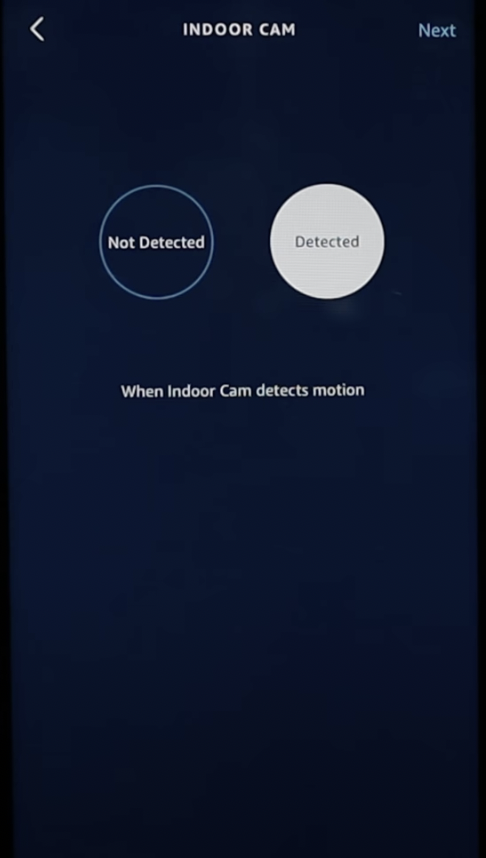
To do so:
- You can manage your Amazon devices and launch the Alexa app on your smartphone or Tablet.
- In the lower right-hand corner, click “More.”
- From here, select “Routines” and then press the “Plus” button.
- You can set up the trigger for your program by clicking on “When this happens.” (Take turning on garage cameras after 7:00 p.m., for instance.)
- You can choose the action your device should take at this point in the routine. (For instance, you could program your living room lights to flash whenever your doorbell rings.)
- Your routine is set when you click “Save.” You can combine these routines in different ways to make your Blink and Ring devices cooperate.
And that’s how you automate actions for your Blink device with Alexa.
You may also build up to 99 actions for a single routine, giving you limitless flexibility over how your smart devices operate.
Setting up Ring with Alexa
Likewise, both Blink and Ring devices are manufactured and distributed by Amazon; thus, they work best with Amazon Echo, Echo Dot, or Echo Show.
Follow the same set of rules(given above) to connect Ring with Alexa. Once you have set up both devices, you can automate them using Alexa Routine.
Setting up Alexa Routine for Ring
To set up Alexa Routine with Ring:
- Launch the Alexa app on your Tablet or smartphone to control your Amazon devices.
- Click “More” in the lower right corner.
- Choose “Routines” from this menu, then click the “Plus” button.
- You can trigger the program by selecting “When this happens.” (For example, turning on garage cameras after 7:00 p.m.)
- At this stage, you can decide what action your device should take. (For instance, you could set your doorbell to ring anytime your living room lights flash.)
- When you click “Save,” your habit is established. Numerous combinations of these procedures can get your Blink and Ring devices to work together.
Similar to Blink, you can build up to 99 actions for Ring using Alexa Routine Automation.
How to Link Blink with Ring using Home Assistant
Your Home Assistant can control both Blink and Ring devices if you use them to run Home Assistant services for your smart devices. The only issue is you have to Set each device individually to connect them via the Home Assistant.
Thus, to set up Blink with your Home Assistant:
- Open the Home Assistant App on your smartphone or Tablet.
- To add your “Blink account,” go to the “Integrations” tab during configuration.
- If you have 2FA (Two-Factor Authentication) enabled, enter your “Blink” account information and the pin.
- Your integrations should be set up automatically, and your device list and information should be filled in quickly.
Now that Home Assistant is up and running and you’ve given your Blink devices access, the following platforms should be accessible.
- Arm/disarm your Blink security system using the alarm control panel.
- Camera – Your sync module is connected to each Blink camera.
- Sensor – Wi-Fi and temperature sensors for every camera.
- Use a binary sensor for motion detection, battery life, and camera status.
Also, to setup Ring with your Home Assistant:
- Open the Home Assistant App on your smartphone or Tablet, and ensure your Home Assistant software is updated to its most recent version.
- To sync your Ring devices, go to the ‘Integrations’ tab and enter your Ring account information.
- You will have access to a list of the devices linked to your Ring account once your Ring account has been synced.
Like Blink, all four – Alarm Control Panel, Camera, Sensor, and Binary Sensors can be controlled via the Home Assistant.
You have successfully integrated your Ring and Blink devices via a Home Assistant. The Home Assistant will now provide live information from both cameras, and you can control them remotely via voice commands and the Home Assistant app.
Connecting Ring with Blink via IFTTT
As a major home automation and software participant, the If This Then That app offers a seamless interface for connecting your Blink and Ring cameras.
To do so:
- Download the IFTTT app for your iOS or Android device, or use your PC browser to view the IFTTT dashboard.
- Once installed, open the IFTTT app and create an account.
- If you don’t already have an account, launch the app or website and create one.
- After logging in, shut the “Get Started” page and select “Get more” from the options list at the screen’s bottom.
- Enter “Ring” or “Blink” in the search bar, depending on your configuring device. Return to this step after finishing the setup for one of them if you’re setting up both.
- Click the “Connect” button after selecting the service you want to use.
- You will now be asked to log in to the account you use to control your Ring and Blink devices.
- After logging in and entering the verification code received in your email, click “Grant Access” to gain access to the pre-built automation you may use for your devices.
Like Alexa, IFTTT provides multiple automation you can configure for both the Blink and Ring devices.
Benefits of Using Ring and Blink Together
There’s not much difference when it comes to Ring and Blink. Both are excellent security devices and offer great value for money. Perhaps the difference between them is that Blink is best outdoors due to better motion sensing, and Link is better indoors.
Thus, if you can get those two connected, you will have an all-rounded security setup that will effortlessly watch over the whole vicinity of your house.
Blink vs Ring, which is better?
Blink and Ring are identical in cost, performance, and functions. Both gadgets are stylish and can blend in with practically any environment, but Ring offers a broader range of options than Blink.
Customers of Blink devices must rely on self-monitoring, whereas Ring devices start at $10 per month for a professional monitoring service. Users of both devices have access to cloud storage for screenshots and video recordings. Blink devices do, however, also provide quick and simple access to local storage options.
Only Ring devices are compatible with Google Home, Apple HomeKit, and Samsung SmartThings; Blink and Ring devices function with Alexa-enabled devices.
So, with all the factors in play, it’s safe to say that Ring is a better choice for home security than Blink. But, Blink is more widely used due to its lower price and availability.