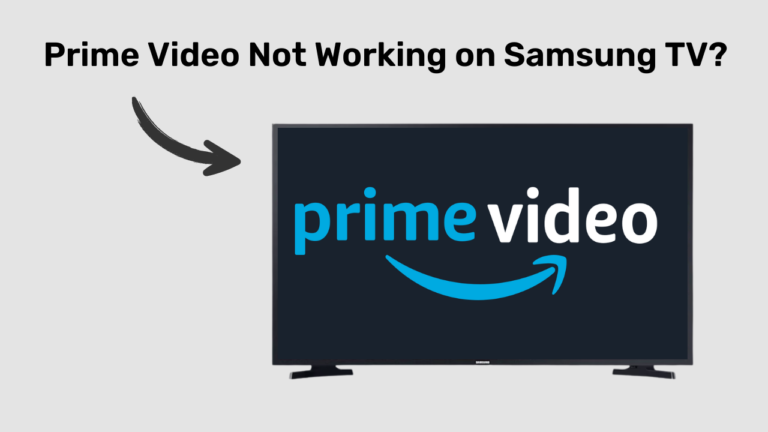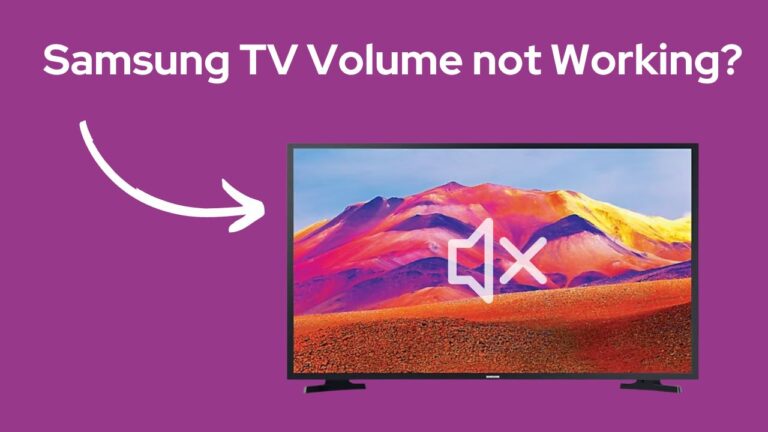Samsung Tv Blinking Red Light (What It Means & How To Fix It!)
Have you ever noticed an appliance blinking red and acting out of order? It’s a warning sign that the appliance may crash or stop working very soon. Samsung TVs have a similar scenario. If you are using Samsung TV and it flashes red light, there is a software problem, a hardware issue, or a glitch in the TV.
Are you jumping to the conclusion of replacing your TV now? We are now about to discuss more on the flashing red light issue, why it happens, and how you should resolve them. Please, be patient and wait with us.
What Does The Red Flashing Light on Samsung TV Mean?
A red flashing light in Samsung TV means it has detected some problem. It often occurs when there is an issue with the power, a glitch in the HDMI hook-up, or some technical error within the TV.
- The power source can get interrupted and result in a power outage. Sometimes, a TV may remain turned On with insufficient power as long as you don’t use it. After a few seconds, you can try plugging the TV out and back into the outlet. But as you start using it, it will not turn on again until provided with sufficient power.
- A damaged or broken power cord can be the reason behind this problem.
- Interference with the wireless connection from the TV’s remote to the mainframe may also result in this issue.
Let’s dive into more details on the common issues you can face because of flashing red light, why it occurs, and how you may fix them.
Input or power source Malfunction
Source issues mainly involve a problem with the source or input on the TV. Imagine you have an HDMI cord connected with your TV to your PlayStation, and there is an issue with the TV turning on. This may happen because of the intermediate HDMI cord. A few game consoles automatically turn on the TV as soon as you turn the console on (HDMI-CEC feature). It is a good and useful feature. But this can also result in the TV not turning on until the console is turned on. Sounds confusing, right?
This glitch can even happen when the TV is left on the same input as it is turned off. For example, the PlayStation is hooked into HDMI1, and you forget to switch the source before switching on the TV.
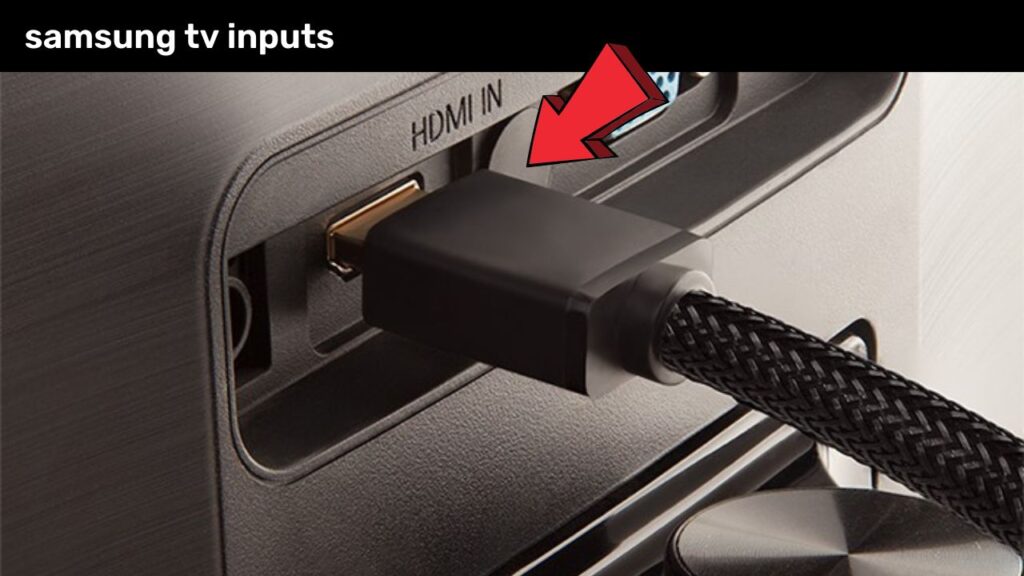
Another possible reason is the HDMI cable is damaged and is hampering the transmission of data and signals between the TV and externally connected device. This may also result in other multiple issues inside the TV and a red blinking light on your TV.
How to fix?
The most obvious solution to a damaged HDMI is replacing it with a new one and checking whether the issue still exists. If your HDMI is properly working, then try these other fixes.
When you are using a gaming console or any external smart device connected to your TV with HDMI cables, check if they are turned on. You need not worry if the glitch is with the HDMI because your TV is safe. You can check this by disconnecting the HDMI cord and see if the glitch stops, then plug it back again.
If the TV blinks red light even after turning it on, here’s another way to eliminate this problem. You need to switch the source to something that is connected. After doing it, follow these steps and try turning off the Anynet+:
- Click on HOME. Go to SETTINGS
- Next, select GENERAL
- Then select EXTERNAL DEVICE MANAGER
- Click on ANYNET+
- On the right side, change the option from ON to OFF.
Improper electricity flow due to damaged source
A possible reason your TV is blinking red light is inadequate electricity flow. Multiple things can fall under this category of improper current flow to your TV. A surge of electricity can short out a component and result in this problem. Other common damages that lead to this are damages in:
- power board (an element inside the TV that converts the 110V flow from the wall outlet into a power the TV can handle)
- power cord
- the electricity in your house or apartment
- LED backlight strips
Such cases mostly mean your TV receives less power than it requires or too much electricity.
How to Fix?
If there is damage in any of the above TV parts, you probably need a change. You can see if there is any way to get the part repaired by an electrician. But in most cases, you need to have a new:
- Power board or transmission
- Power cord
- LED backlights, or
- Fix the primary source of electricity at your home or of that board
Alternative fixes to the blinking red light problem
Reset the Samsung TV
Do you know an easy trick to stop these flashing red lights? Yes, doing a Factory reset on your TV can be the silver lining. Don’t think much; carefully follow our guidelines given below:
- On your TV, open Settings, and then go to General.
- Select Reset.
- Enter your PIN (0000 is the default if not set otherwise), and then Reset.
- To finish the reset process, select OK.
And surprise! Your TV restarts automatically and functions appropriately.
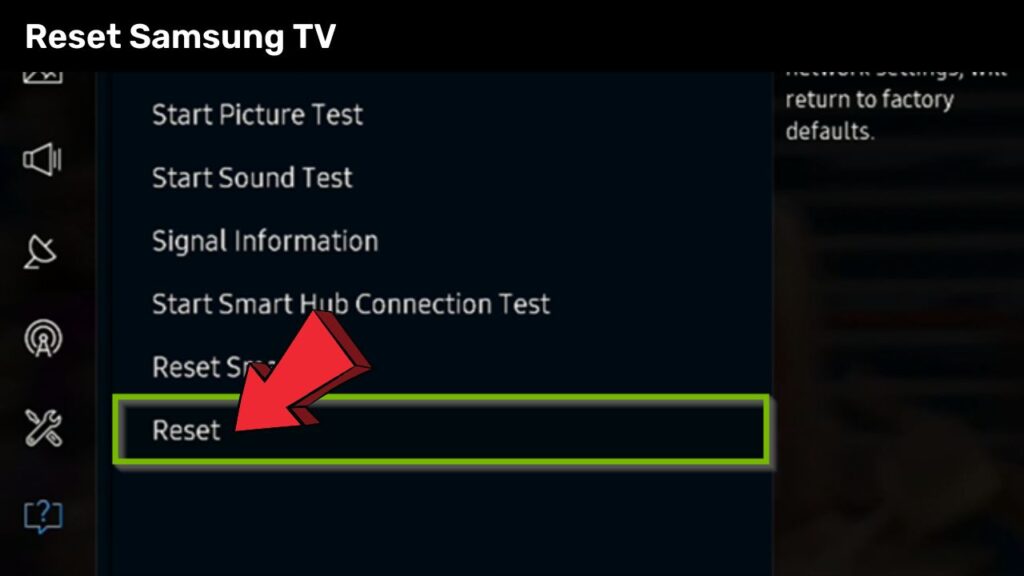
Suppose you see these steps are not matching with your TV model. Don’t be puzzled. We have your back.
- Navigate to Settings
- Select Support
- Then select Self Diagnosis.
- Reset is present in that menu.
You may also look at the user manual for exact instructions for your Samsung TV model.
Repair or replacement of TV parts
There can be multiple reasons behind the power supply being interrupted. TV can have a shorted power supply because of an excessive inflow of electricity.
An excessive inflow can damage the whole power supply or a few parts, such as cables, capacitors, LED backlight Strips, etc. Besides, a power surge can put a substantial strain on efficiency. You need not be scared in such cases because these are prevalent ones.
You should check every part and equipment carefully and trace the actual issue. If it is because of damage to a piece of equipment, you need to replace it with a new one as soon as possible.
- Check HDMI Cables: As mentioned above, HDMI cables can interrupt the power supply to the TV. Open it and check if your TV is still blinking red light. If it doesn’t, then change the HDMI cable with a new one.
- Check Power Supply and Capacitors: Check the TV’s power outlet to see whether it is providing insufficient power to the TV or is completely damaged. You can disconnect it from the current wall outlet and connect it to a different one to see if the TV is working properly.
A malfunctioning power board mostly has swollen or blown capacitors. If you have some experience in this type of work, you can replace the capacitor on a low budget by purchasing a new one. However, you need to take this to repair if you cannot manage it yourself. A repair shop will cost you more but, on the other hand, save you the price of a whole new power board.
Check LED Backlight Strips for Shorting
If the backlight creates a glitch in the appliance, you must replace them. Well, this is a little tricky method. We suggest our readers not try this alone until they have a clear idea or experience. You need to order LED backlight strips according to your TV model. Here’s what you need to do to replace them.
- Remove the back cover of the TV using a screwdriver. Carefully place the TV on a soft surface.
- Remove the base and slide it out.
- Remove the TV panel and the rear.
- Disconnect the speaker cables and pull the speaker off.
- Disconnect the cable and release the cables from the infrared molecule to pull it off.
- Detach the LCD or LED panel.
- Turn the TV around and remove the bottom edge.
- Remove the LCD. Then remove the backlight panel.
- Then remove the disputed backlight and replace it with a new one.
Use a voltmeter to check to short of all essential equipment.
Another amazing idea is to use a voltmeter to determine if power is flowing into the TV. Voltmeters are not that pricy and easy to handle. It is a piece of great equipment to understand where the flow is getting hampered. When the outlet is working, but there is no reading at the outlet or the power cord input point, the power cord is malfunctioning. Besides, you can even test the equipment inside the appliance using the voltmeter.
Is there a software update going on?
A software update is crucial to keep smart TVs updated and have access to their latest features. An ongoing software update can lead to a red light flashing on your Samsung TV. But that doesn’t mean you will not update the software.
When a Samsung TV is set to install the latest software update automatically, it initializes the installation itself. The red light blinks until the software is completely installed and updated. Therefore, wait for some time and see if it starts working naturally. However, if it remains stuck, you may need a factory reset. We have already discussed the factory reset steps above.
Your Surge Protector has worn out and needs a replacement
Many users have a surge protector device connected to the Samsung TV but not directly to the power outlet. Is it the same with your TV too? Well, then the problem may lie there, phew!
The surge protector wears out over time and stops supplying enough voltage to your TV to function correctly. Replace your surge protector in such cases, and your issue will be solved quickly.
How to Contact Samsung for Warranty Claim?
If none of the above procedures works and your TV is under the warranty period, make a warranty claim. The warranty period of a TV differs from its component to component. Check the warranty period lengths first at www.samsung.com/in/support/warranty/ # info2. You can then call on Samsung customer care toll-free number 1-800-5-726-7864 or 1-800-40-726-7864.
The red flashing light on your TV is mostly due to a power issue. We have already given you various reasons and solutions for this problem. Many users have already tried them and have been successful. Let’s hope they will work out for your TV too.
Frequently Asked Questions
How do you reset a TV sensor?
Unplug the TV from the wall socket. Wait for a minute or more after the LED light goes off. Then reconnect the power plug. Switch the TV back ON with its remote. If the TV does not function, press the button on the TV to turn it on.
How do I force my Samsung TV to start?
To do this, you must press and hold the power button on the remote. Wait for around 5 seconds until it switches off and on again.
Do Samsung televisions have a reset button?
Samsung TV does not have a direct reset button. You need to visit the reset option from Settings> General> Reset.
How long is the life of a Samsung TV?
The average lifespan of a Samsung TV with heavy usage is 4.5 to 7 years.