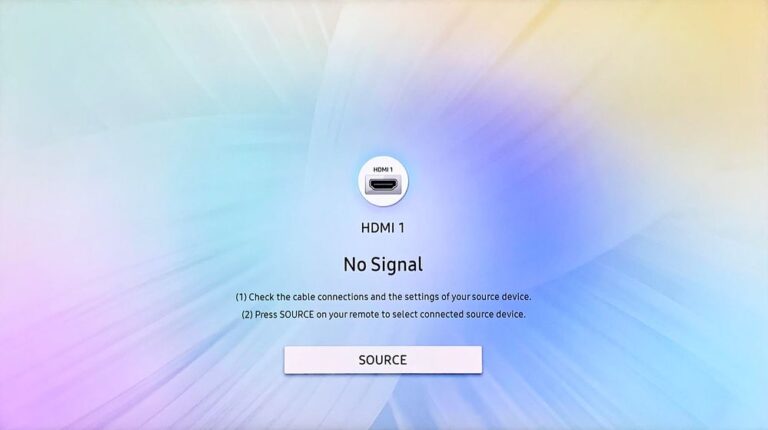HBO Max Not Working on Samsung TV (It’s Likely Because of This!)
HBO Max is one of the finest online-streaming platforms you can get your hands on.
Like all big corporations, HBO started with a small TV Channel where they used to provide big brand shows like Jurrasic Park and Indiana Jones to capture the audience’s awe during weekends.
Today the same HBO has become the home to some of the biggest TV shows like Game of Thrones, Sherlock, and many more.
But what if HBO Max doesn’t work?
Fortunately, several tried-and-true solutions can be used to solve the problem, which we will discuss in this piece.
Keeping reading till the very end to find out more.
HBO Max Not Working on Samsung TV
The first and foremost reason HBO Max might not work on your device is the bad network connection. Caused mainly by poor Wifi/ broadband signals.
Sometimes, the HBO Max servers can also be down, causing prolonged buffering times and bad connection.
Moreover, un-updated firmware of the Samsung TV can also result in HBO Max not working.
Today let us look at a few tricks you can try to get HBO Max up and working again.
Restart Samsung TV
We start by power-cycling the Samsung TV.
To do so:
- Switch off your Samsung TV.
- Remove the TV plug from the electrical socket. Wait for a minute.
- Plug the TV back into the socket.
- Turn on your Samsung TV.
Alternatively,
- Switch off your Samsung TV.
- Remove the TV plug from the electrical socket.
- Press the power button, and wait until all the static charge is dissipated. It should not take more than 1 minute.
- Plug the TV back into the socket.
- Turn on your Samsung TV
Check for servers outage.
Unlike other streaming platforms, HBO Max doesn’t provide any updates about server errors on their social media handles.
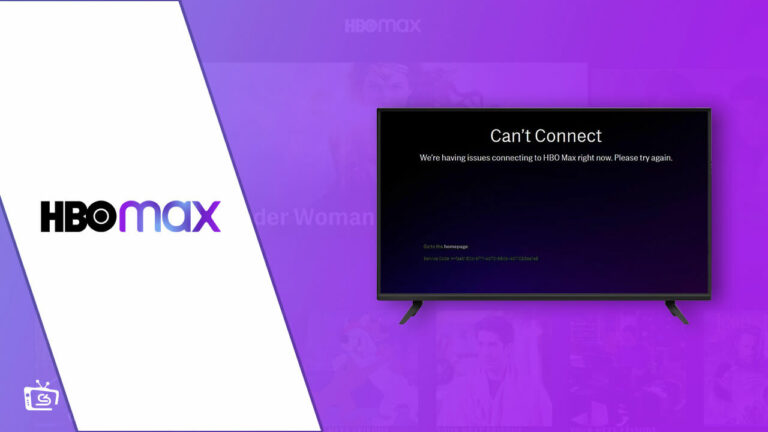
The only way to check server outage is to Open the HBO Max app. If you can see the home screen, then there are no issues. If not, you will see a notification saying “Server Error” when you open the app.
Fix the Wifi/ Broadband
Your gadget might be unable to play HBO Max if your router is not properly configured. Here’s a list of things that you can do:
Reposition your Wifi Router.
The functional range of a WiFi router is only 10 meters. Your device may experience poor readings if it is more than 5 meters from the router.
Simply move your router to a central location in your home to solve the issue, and make sure one antenna is kept horizontal and the other vertical to get the best range possible.
Run an Internet Speed Test.
You can also check the WiFi/broadband link’s performance.
Many trusted services offer a free Internet speed test available online. To verify the speed offered, go to one of these services.
Call your service provider if the speed test shows anything less than (an upload speed of – 2Mbps and a download speed of – 6Mbps).
Reset Samsung TV Smart Hub
Newer models of Samsung TV come with an inbuilt self-diagnostic menu that can be used to reset the Smart Hub.
To reset the smart hub:
- Select “Home” from the menu.
- Select “Settings.”
- In settings, choose “Support.”
- Choose “Self Diagnosis” from the support menu.
- In the “Self Diagnosis” menu, you will find “Reset Smart Hub”.
- Click on “Reset Smart Hub”.
Once the reset is done, you will be logged out of your account. You can simply sign in to your HBO Max account and enjoy uninterrupted streaming.
Reinstall the HBO Max app.
Sometimes the current version of the HBO Max app might have problems connecting with HBO Servers. In such cases, you have to reinstall the app:
To do so:
- Turn on the Samsung Tv.
- Click on the Home button.
- Go to “Apps”.
- In apps, go to “Settings”.
- In Settings, select “Delete”. A list of all available apps will drop down.
- Select the HBO Max app.
- A pop-up window will appear, asking for confirmation. Click Delete.
- Turn off the Samsung Tv.
- Restart the Tv,
- Go to “App Search” and search for the HBO Max app.
- Download and Install the app.
- Log in and wait for the home screen to appear.
Update Samsung TVs Firmware.
If reinstalling the HBO Max App didn’t solve the problem, you can update your device’s Firmware.
To do so:
- Select “Home” from the menu.
- Select “Settings.”
- Navigate to “Support” in Settings.
- Click “Software Update” after scrolling down to find it.
- A pop-up will confirm your actions. Click on “update”.
- Watch for the update’s integration and completion.
- Switch off your Samsung TV.
- Restart the Samsung TV now, then launch HBO Max.
Factory Reset Samsung TV
The last resort is to Reset the Samsung TV. Here’s how to do so…
By using the Samsung TV Remote
To do so:
- Turn on your Samsung TV.
- With the remote, go to “Settings”.
- In “Settings”, go to “system”.
- Under “System”, select “Reset”.
By using the Samsung TVs Hard-Reset Button
To do so:
- Turn off your Samsung TV.
- Remove the TV plug from the electrical socket.
- Press and hold the volume down and power buttons on your TV.
- Have someone else reconnect the TV while you hold the buttons.
- Wait for a DOS Screen to appear.
- Follow the on-screen instructions.
By using the Samsung TVs Remote App
To do so:
- Turn on your Samsung TV.
- Open the Samsung TV Remote app on your Smartphone or Tablet.
- Go to “Settings”.
- In “Settings”, go to “system”.
- Under “System”, select “Reset”.
A Hard Reset will supposedly solve your issues, and now you can enjoy streaming on HBO Max once again.