Do Hisense TVs Have Bluetooth? (YES, Here’s How to Connect…)
Hisense is a Chinese Multinational company that manufactures electronic devices and home appliances. Hisense TVs have enormous demand in the market.
Do Hisense TVs Have Bluetooth?
Yes, Hisense TVs do come with Bluetooth. Some Hisense TV models support Bluetooth connection and have built-in Bluetooth are A6, A60, A6G, H55, H65, H8, H8G, H8G1, H9, Laser TV, U6, U7, U8, and the U9 series.
Here are a few guidelines to help you quickly unlock this premium feature in your Hisense TV:
How to Enable Bluetooth on Hisense TVs?
Hisense TVs come with VIDAA U OS, Android, and Roku OS, which sometimes affect Bluetooth connectivity. Once that is figured out, you can connect multiple devices to the Bluetooth and stream seamlessly. Keyboards, Soundbars, Speakers, and even Gamepad controllers can be connected to your Hisense Smart TV by following these basic steps.
Here’s how to enable bluetooth on Hisense TVs:
- On your Hisense TV remote, press “Menu”.
- Scroll down and go to “Settings”. Click on it.
- Select the “Network” option. Click the “Bluetooth” option.
- Click on the “Equipment Management” option to search for every Bluetooth device present.
- Your Hisense TV will now look for the devices it can pair.
- You must ensure that the device you are trying to connect is placed close to the TV, contains enough battery, and has pairing mode enabled.
- Once you find the device you want to connect to Bluetooth, select it from the list.
- The TV and the device might require some time to connect. Do not switch off any of the gadgets at this moment.
- You will receive an alert at the top indicating that the TV and the device have been connected and are ready to use.
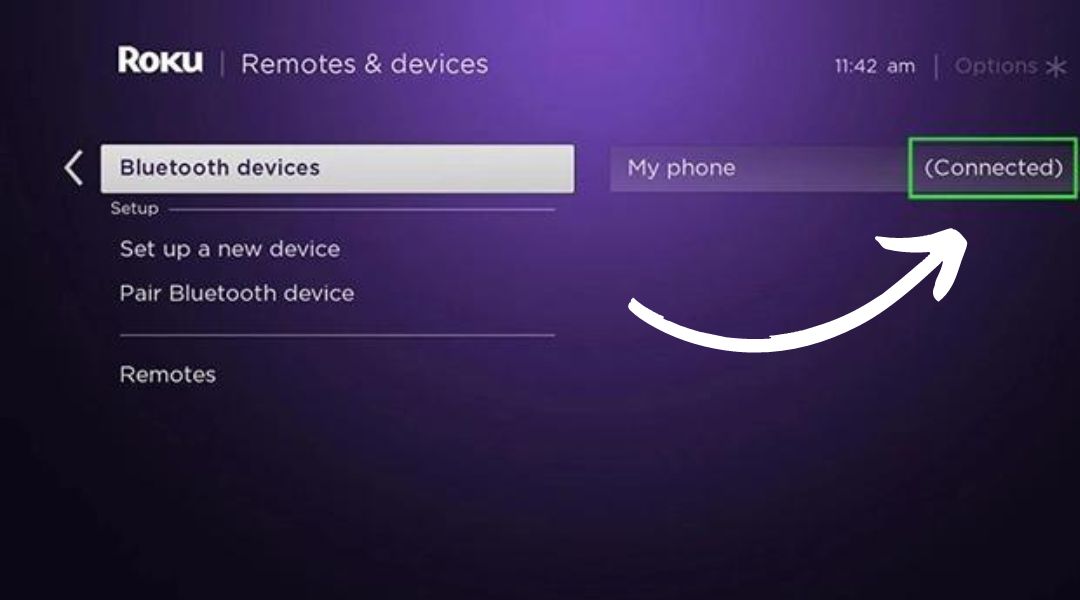
In the beginning, it might be confusing. However, don’t be scared; these simple steps can help you easily connect your Bluetooth device to the Hisense TV and enjoy a comfortable viewing, hearing, and gaming experience in your home.
How to check if your Hisense TV has in-built Bluetooth?
Many customers need to be made aware that Hisense TVs support Bluetooth connection. This happens mainly because the Bluetooth icon often is not displayed on the screen.
One of the easiest methods to confirm whether your Hisense TV supports Bluetooth connection is to go to the Hisense website and check the specifications of your TV.
Follow these steps to check if your Hisense TV has in-built Bluetooth:
- Use the filters present on your left-hand side to narrow down your search.
- Once you find the specific model, click on “View Product”.
- An entire page consisting of the essential details of your TV will show up.
- Click on the “SPECIFICATIONS” tab.
- Scroll down to the “Connectivity” section. Here, you will see a line item for “Bluetooth Support”.
- If “Yes” is written in this section, your TV supports Bluetooth connectivity.
If your Hisense TV does not come with built-in Bluetooth, that does not mean you will never be able to enjoy this premium feature. You need to purchase a Bluetooth transmitter to connect the Bluetooth devices to your TV.
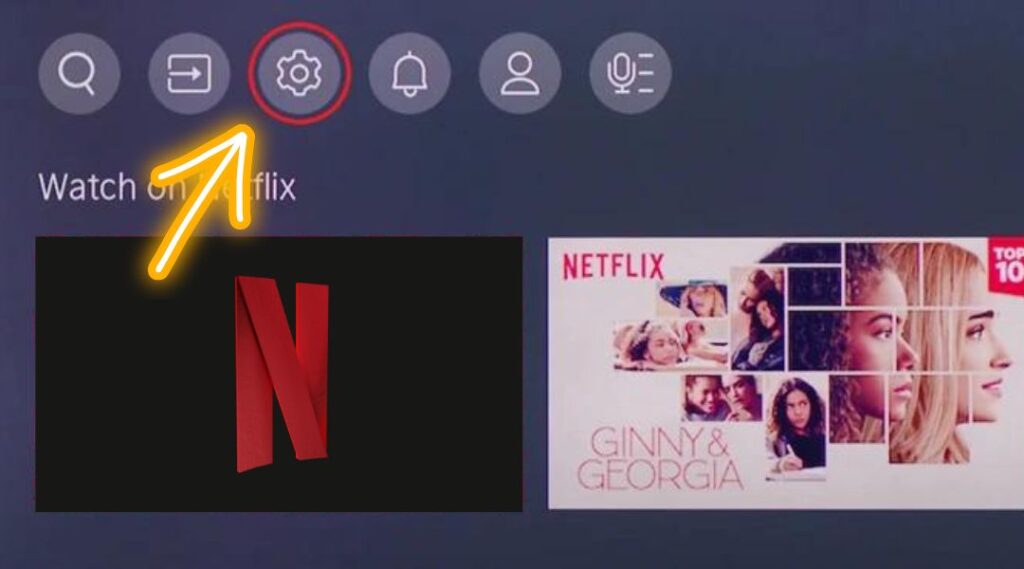
You can find the steps for connecting the Bluetooth transmitter to your TV at the end of this article.
How to Connect a speaker or headphones to Hisense TV via Bluetooth?
Many customers have often complained about not being able to connect their gadgets to the Hisense TV. These simple steps will help you secure Bluetooth headphones or speakers with your Hisense TV.
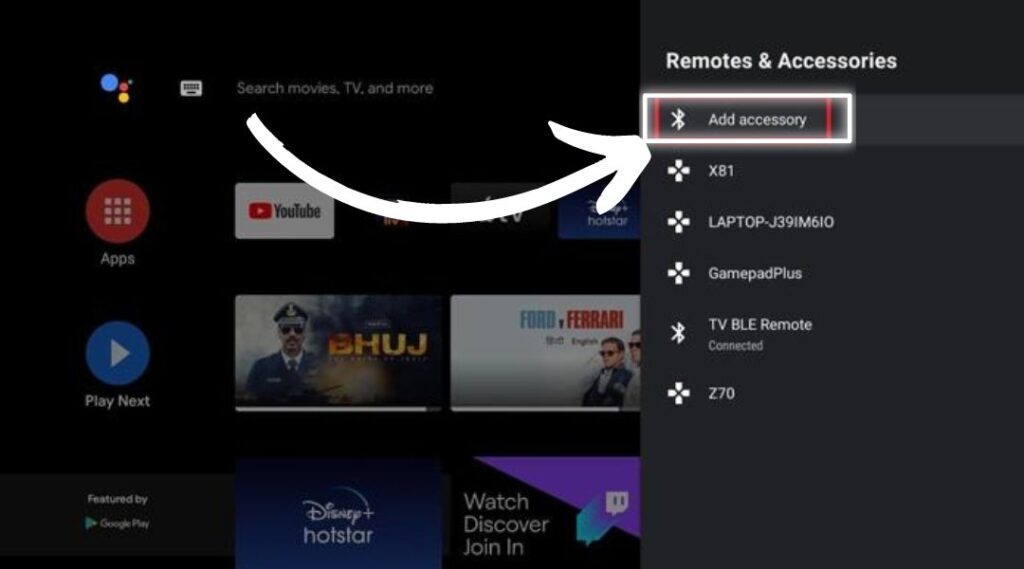
Here’s how to connect a speaker or headphones to Hisense TV via Bluetooth:
- Click the “Home” button on your Hisense Android Remote.
- Go to the “Settings” icon. Click on it.
- Now, you will have to select “Remotes and Accessories” from the “Menu” by clicking on the “OK” button.
- Next, highlight the “Add accessory” option. Your TV will now begin its search for nearby Bluetooth devices.
- Select the Bluetooth of your choice from the list. You will have to ensure that the Bluetooth device is On and its battery is full.
- Make sure that the Bluetooth device gets paired.
- The TV will send you a pairing request. Confirm it to go forward. After clicking on the “confirm” option, you might have to enter a pairing code depending on the requirements of your device.
- After this, your device will get paired with your TV.
Bluetooth Not Connecting on Hisense TV?
Here are a few Troubleshooting Tips for Hisense TV Bluetooth connection issues
The steps above are simple, easy to follow, and can help you only under normal circumstances. But, there can be certain situations wherein you need more than these easy fixes to access the Bluetooth support present in your Hisense TV.
If none of the above methods works, try these troubleshooting tips for Hisense TV Bluetooth connection issues.
Carefully follow the steps to help fix the problems you are facing with Bluetooth connectivity:
- Remove or ‘forget’ your Bluetooth device from your Hisense TV. Having done that, go ahead and try to re-pair the device with your television.
- 60-second rule: Unplug your Hisense TV from the wall for at least 60 seconds. Press the power button and make sure you hold it for 10 seconds. This step will help to power cycle your Hisense TV and completely reset it. The TV will benefit from this step.
- Try switching off and then again switching on the Bluetooth device you are trying to pair with your TV.
- Ensure that you are at a maximum distance of 10 meters or 30 feet from the television. It is the range within which Bluetooth can connect with other devices.
- Switch off the other Bluetooth devices that might be nearby or within the specified range. Ensure turning these devices off during setup because they can interfere with Bluetooth connectivity.
- Unplug your router or modem and reset it. Give it 60 seconds before plugging it back again. Make sure that the Hisense TV again has a connection to high-speed Wi-Fi.
- You should ensure that the Bluetooth device you are using or trying to connect with the TV is running the latest Firmware.
Thus, most Hisense TVs support Bluetooth connectivity. Statistics and survey reports have shown that Hisense TVs have the most Bluetooth-enabled options. You will have to follow the steps discussed to enjoy technology in the best way possible.
Frequently Asked Questions
u003cstrongu003eHow to get Bluetooth on my Hisense Smart TV?u003c/strongu003e
To enable Bluetooth on your Hisense tv. Power on the Hisense Smart TVu003eu003ePress on the “Menu” buttonu003eu003eSelect Settingsu003eu003e Go to Networku003eu003eUnder the Network option, click and highlight the “Bluetooth” optionu003eu003eTo turn the Bluetooth on, click the “On” optionu003eu003eFollow these steps to turn on and turn off Bluetooth on your Hisense TV.
u003cstrongu003e Can I add Bluetooth to my non-Bluetooth TV?u003c/strongu003e
Yes, you can add Bluetooth to your non-Bluetooth TV by following these steps: Check if the TV is Bluetooth-compatibleu003eu003eCheck the audio outports on the TVu003eu003eTake a Bluetooth transmitter and connect it to the audio output port on the TVu003eu003eMake sure that the Bluetooth transmitter has enough power. Pair the receiver and transmitteru003cbru003eu003cbru003eBluetooth transmitters are quite inexpensive and can be purchased from Amazon and other similar places.

