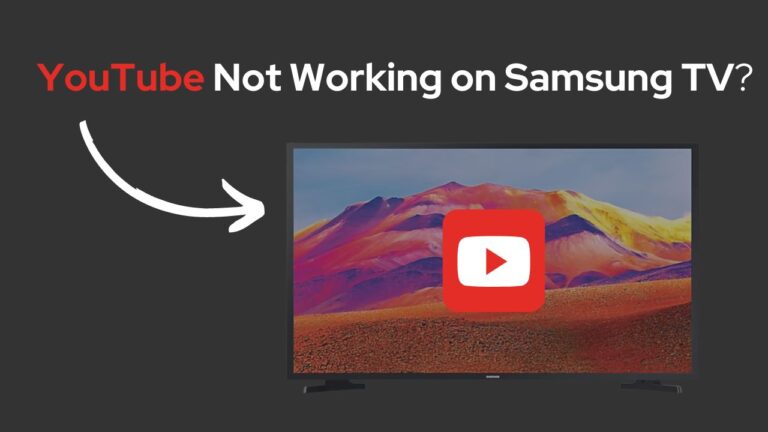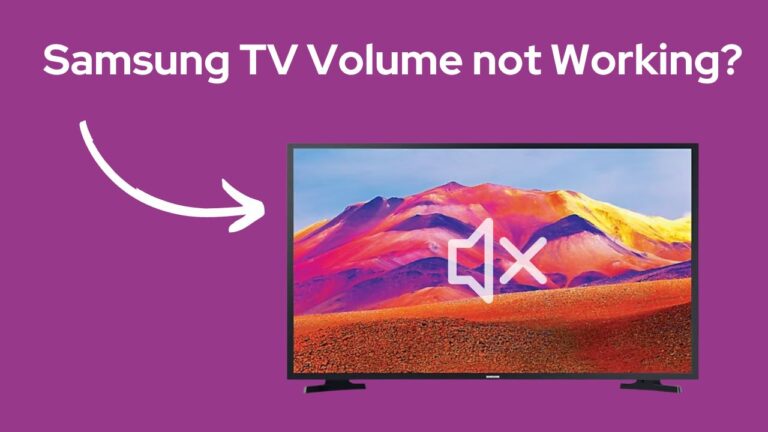How To Turn Off Voice (SAP) On Samsung TV (ALL Models!)
Voice Control or Voice Guide is one of the few underrated features we use daily, but it doesn’t always get the credit it deserves.
Right now, all Samsung Smart TVs come with inbuilt Voice Control functions, so you can operate without having to move a finger.
But there’s a big downside to Voice Control. In the tech world, we call these – forced triggers.
Forced Triggers happen when a device automatically synthesises any command to which it was not directed. If not taken care of, forced triggers can kickstart functions and settings that might cost you your device.
So, today in the spirit of learning something new, let’s see How to Turn Off Voice(SAP) on Samsung TV.
Disable SAP using Voice Control.
The easiest way to turn off SAP on your Samsung TV is by using the Smart remote.
To do so:
- Switch on the Samsung TV.
- Power up the Samsung Smart Remote.
- Press and hold the “Mic” button.
- Wait for the AI response.
- Then say, “Turn off Voice Guide”.
- Release the “Mic” button.
Disable SAP using Accessibility Shortcut.
Most newer models of Samsung TVs come with an accessibility menu so you can get all the needed functionalities at the touch of a button.
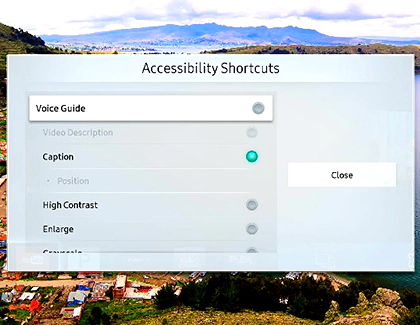
Interestingly, the Acessibikities shortcut can also be used to turn off SAP.
To do so:
- Switch on the Samsung TV.
- Power up the Samsung Smart Remote.
- Press and hold the “Volume up” button.
- The accessibility menu appears.
- Go to “Voice Guide”.
- Turn off “Voice Guide”.
- Go back to the Home Screen.
Disable SAP using Voice Guide Settings.
You can also choose to turn off SAP via the Voice Guide settings.
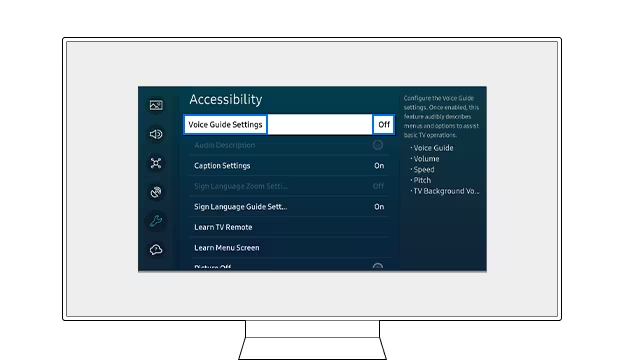
To do so:
- Switch on your Samsung TV.
- With the remote, go to “Settings”.
- In “Settings”, go to “General”.
- Under “General”, select “Accessibility”.
- Go to “Voice Guide Settings”.
- Turn off SAP.
- Return to the Home Screen.
For older models of Samsung TV (2014-2018):
- Switch on your Samsung TV.
- With the remote, go to “Settings”.
- In “Settings”, go to “System”.
- Under “System”, select “Accessibility”.
- Go to “Voice Guide Settings”.
- Turn off SAP.
- Return to the Home Screen.
Alternatively, For older models of Samsung TV (2008-2013):
- Switch on your Samsung TV.
- With the remote, go to “Menu”.
- In “Menu”, go to “Broadcasting”.
- Under “Broadcasting”, select “Audio options”.
- Click on “Visually Impaired”.
- Turn off “Visually Impaired”.
- Restart the TV.
Reset Samsung TV
If the provided methods don’t solve your problem, you might want to rest your device.
Reset using the Samsung TV Remote.
To do so:
- Turn on your Samsung TV.
- With the remote, go to “Settings”.
- In “Settings”, go to “system”.
- Under “System”, select “Reset”.
Reset using the Samsung TVs Hard-Reset Button.
To do so:
- Turn off your Samsung TV.
- Remove the TV plug from the electrical socket.
- Press and hold the volume down and power buttons on your TV.
- Have someone else reconnect the TV while you hold the buttons.
- Wait for a DOS Screen to appear.
- Follow the on-screen instructions.
Reset using the Samsung TVs Remote App.
To do so:
- Turn on your Samsung TV.
- Open the Samsung TV Remote app on your Smartphone or Tablet.
- Go to “Settings”.
- In “Settings”, go to “system”.
- Under “System”, select “Reset”.
Resetting the device should solve your problem.
Is SAP Still not Turning off?
If The Voice Guide is still not responding, it’s due to mechanical problems in the Logic Board or Microphones.
In such cases, you can the Samsung Customer care helpline and ask for technical assistance.