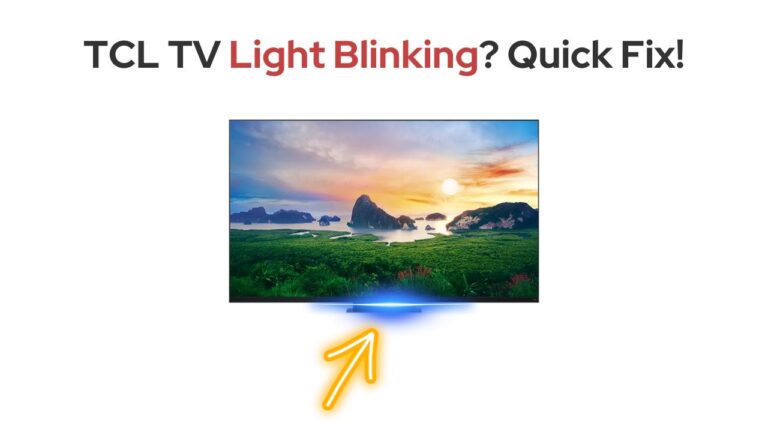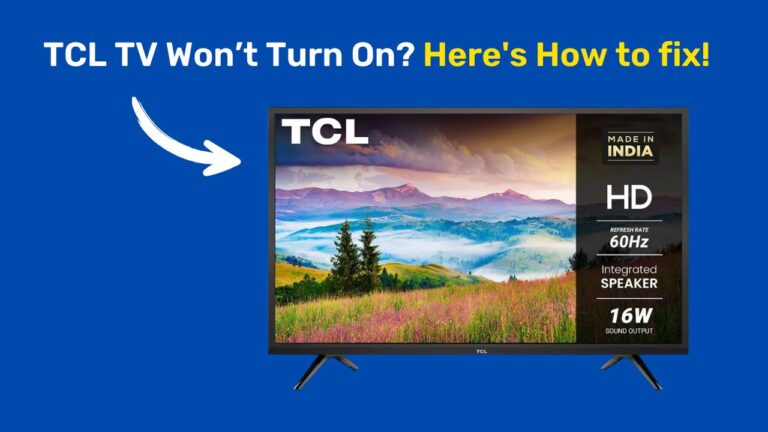How to Turn on a TCL TV Without a Remote (6 Easy Ways)
Nothing is worse than a broken TV Screen but losing a TV remote can be pretty frustrating when all you want to do is sit back and relax while watching that recently released but already-famous Netflix series.
The irritation of not being able to continue watching the story after last week’s cliffhanger can be an anticlimactic end to a tiring day. Having to get up and change the control of the TV manually is maybe a tad bit better than having no remote at all.
But that can be a hassle, too, especially for people with mobility issues. All in all, losing the remote control to your TV is a nuisance. Although thanks to the Smart TVs available to us in the market, you can virtually turn any handy phone or tablet into a makeshift remote control.
But what should you do when the remote gets lost for good? Let us dive into what you can do to help operate your TCL TV without a remote.
6 Ways to Turn on a TCL TV Without a Remote
Here are 6 guaranteed ways to turn on and operate your TCL TV even if you don’t have a remote and even if the first three don’t do much for you, the #4 will definitely fix it for you.
Fix #1: Use the Power buttons on the TV itself
Most TCL TVs have a set of buttons on the back or side of the TV that can be used to power on/off, change the channel, and adjust the volume.
Though they don’t give you a wide range of control or option to get creative. Even so, you can perform the basic tasks until you find the remote or get crafty setting up a new one from the other options below.
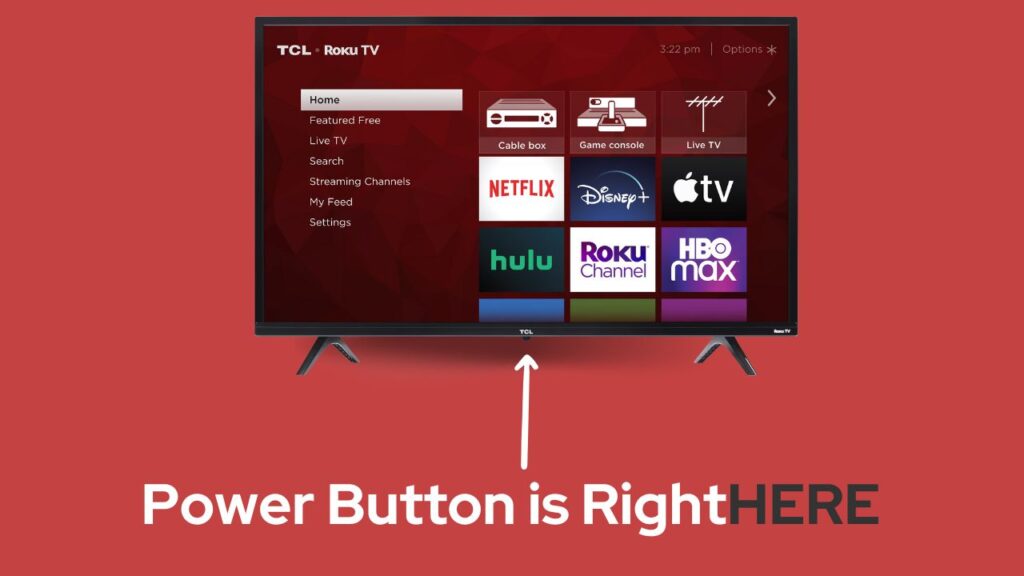
Fix #2: Try a universal remote
You can purchase a universal remote compatible with your TCL TV and use it to control its functions. Some universal remotes may also control additional features on your TCL TV, depending on the remote’s capabilities and the TV’s model.
Not all universal remotes are compatible with all TV brands and models, so it’s essential to check the compatibility before buying a universal remote. It is a good idea to keep a universal remote handy backup in case you cannot find your TCL remote or lose it again.
Fix #3: Access Your TCL TV using a Smartphone or Tablet
Many TCL TVs can be controlled using a smartphone or tablet through the TCL Smart TV remote app. This app can be downloaded for free from the App Store or Google Play Store and allows you to control the TV’s power, volume, and channels using your mobile device. Follow the steps below, and you’ll have to set up the TCL TV control on your phone or tablet in no time.
For iPhone/iPad:
- To use the TCL Remote app, your iPhone or iPad needs to be updated to iOS 8.0 or any newer version.
- Open the App Store on your iPhone or iPad and search “Android TV by Google LLC.
- Install the app by accepting the terms and conditions.
- Ensure your iPhone/iPad and your TCL TV are connected to WiFi before using your mobile as a remote.
- Open the Android TV Remote app on your iPhone/iPad and connect with your TCL TV.
- Your TCL TV screen will display a PIN.
- Enter the PIN in your iPhone/iPad to pair it with your TCL TV. You can now use your Apple phone or table as a makeshift remote for your TV.
For Android:
- The Android TV Remote Control app requires your Android device to run Android 4.3 or newer versions.
- Open the Google Play Store on your phone and search for “Android TV Remote Control” by Google LLC.
- Tap on install, and accept the terms and conditions.
- Make sure your phone is connected to the same WiFi network as your TCL TV.
- Run the Android TV Remote Control App on your phone and tap on the name of your TCL TV.
- Pair your TCL TV with your Android by feeding the PIN shown on your TV screen on your phone. Your phone is now ready to be used as a remote for your TCL TV.
Fix #4: Use a TV streaming Device like Firestick or Roku
Many of our users have been able to turn on their TCL TVs without a remote by using a streaming device such as a Roku or Amazon Fire TV Stick to control their TCL TV’s functions. Just make sure to check whether your TCL TV is compatible with the Roku or Fire TV Stick.
To use a Roku or Fire TV Stick to control your TCL TV:
- Connect the streaming device to your TCL TV by plugging the Roku or Fire TV Stick into an HDMI port on your TV. And then turn on the TV.
- Now connect the streaming device to your home’s WiFi network. Follow the on-screen instructions to connect the Roku or Fire TV Stick to your home’s WiFi network.
- Once the Roku or Fire TV Stick is connected, you can use it as a remote to control the TV’s power, volume, and channel functions.
- Install the TCL TV app on your streaming device. A TCL TV app is available for download on the Roku channel store or Amazon Appstore for Fire TV. Once the app is installed, you can control your TCL TV from your Roku or Fire TV Stick and have more control options.
- You can now also feed your TCL TV with voice commands through your streaming device if your Roku or Fire TV Stick has a voice control option.
It is important to note that the compatibility and the feature availability may vary depending on the model of your TCL TV and the streaming device you’re using.
Fix #5: Order a replacement remote
If all else fails, TCL offers replacement TV remotes on their official website. You can also find replacement remotes for TCL TVs on various online retailers such as Amazon, Best Buy, and Walmart.
Or, as an alternative, you can contact TCL support for assistance in getting a replacement remote for your TCL TV. They can guide you through the process of ordering a new remote and may also be able to provide you with information on any warranties or guarantees that may cover the cost of a replacement remote.
It is important to note that the cost of a replacement remote may vary depending on the model of your TCL TV and the remote you need. Also, some of the replacement remotes may not be manufactured by TCL, but they may be compatible with TCL TVs.
You can also check with the retailer where you purchased your TV. They may also provide a replacement remote.
All these methods vary depending on your TCL TV model and its features. Your iPhone/iPad or Android phone/tablet should be updated with a compatible version of their operating system to be used as a TCL TV remote control.
So, the next time you lose your remote, search the entirety of your house thrice over and find everything you have ever owned but the remote.
It’s time to thank how far technology has evolved from the 90s. TVs have advanced so much that you can practically turn any other device into a makeshift remote.
And luckily, most new smart TVs are compatible with the latest Android and iOS versions to make it that much easier for them to run remote control settings. Streaming with or without a remote is no longer a hassle because there’s always a tech hack to solve any smart TV issue.
Although mentioned above are just the five easiest solutions to go for if you often lose the main remote. There are other apps and streaming devices besides the top accessible brands.
What are TCL TVs, and What makes them Different?
TCL is a Chinese multinational electronics company specialising in manufacturing consumer electronics, including televisions. TCL TVs use LCD or LED technology and offer a variety of features such as 4K resolution, Smart capabilities, and HDR support.
They offer a wide range of features and sizes at a relatively low cost compared to other brands.
Their TVs are available in many sizes, from 32-inch smart TVs to much larger 75-inch models. TCL TVs are known for their affordable prices and overall good picture quality.
In terms of how they work, TCL TVs use an LCD or LED screen, a flat-panel display that uses a backlight to illuminate the pixels. These pixels filter the light and create the images you see on the screen.
TCL TVs also come with various features which allow you to connect to the internet and access streaming services like Netflix, Hulu, and more. They also offer High Dynamic Range (HDR) support, which enhances the colour and contrast of the images on the screen for a more lifelike viewing experience.
Overall, TCL TVs are a good choice for those looking for an affordable and high-quality television.