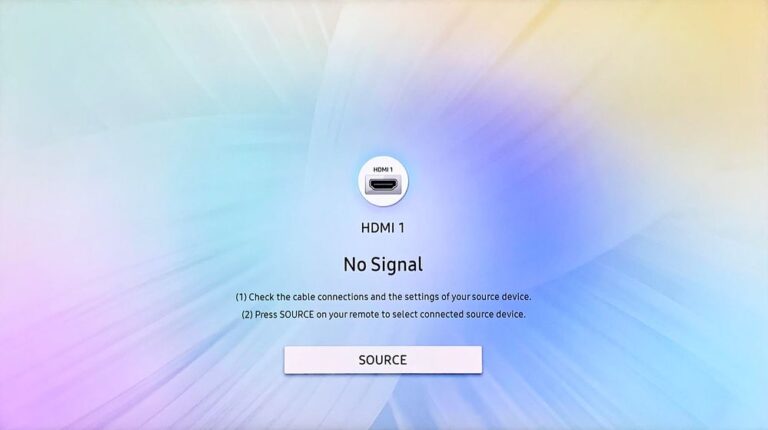Hulu Not Working on Samsung TV (It’s Likely Because of This!)
Did you ever hear the term flagship killer?
It was first used when One Plus introduced its first-ever smartphone – The One Plus one. It was so well-priced and boasted such great features that it started to outsell the iPhone.
Since then, Flagship killer has been used to mention underdogs and wild cards of the tech world.
One such underdog is Hulu.
Believe me when I say it – Hulu is hands down the best streaming platform regarding value for money. They provide great content, have excellent service and always give the best deal for the money.
But what happens if Hulu stops working on your Samsung TV?
Fortunately, there are several tried-and-trusted solutions that you can try. Here are a few…
Restart your Samsung TV
As usual, we start by power cycling the Samsung TV.
To do so:
- Switch off your Samsung TV.
- Remove the TV plug from the electrical socket. Wait for a minute.
- Plug the TV back into the socket.
- Turn on your Samsung TV.
Alternatively,
- Switch off your Samsung TV.
- Remove the TV plug from the electrical socket.
- Press the power button, and wait until all the static charge is dissipated. It should not take more than 1 minute.
- Plug the TV back into the socket.
- Turn on your Samsung TV
This simple hack should solve the majority of the issues. But, for more acute problems, here’s what you should do.
Check if servers are down.
Hulu may not be as active on social media as its competitors, but it will always send its users a personal notification in case of a server outage.
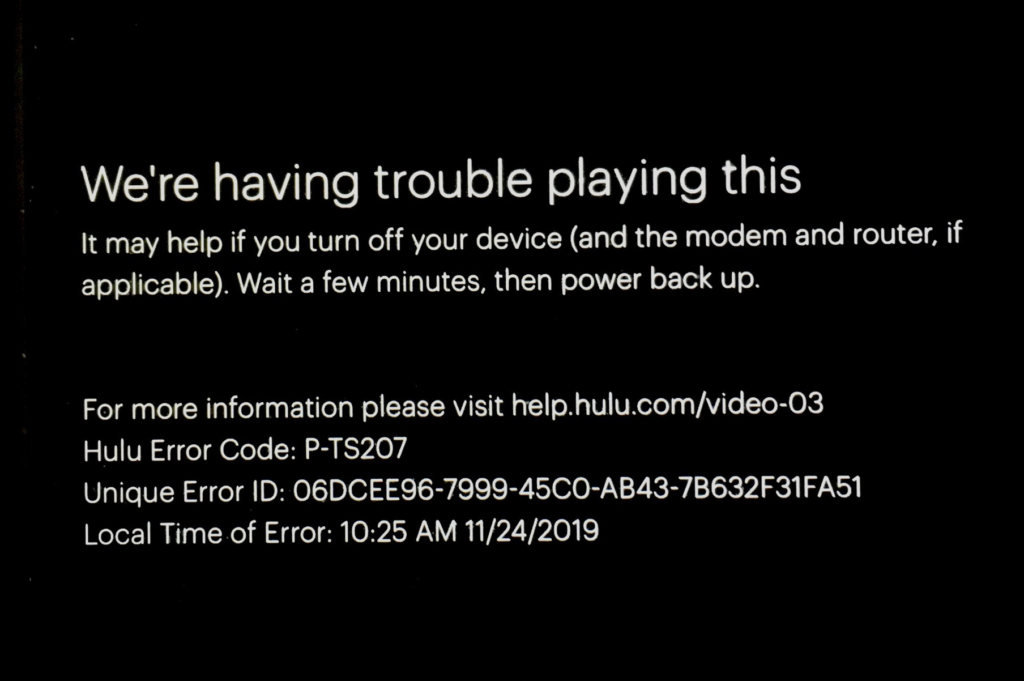
So the next time you feel the server might be down. Simply check your phone/ tablet; a notification might be waiting for you.
Reposition your Wifi Router.
It is important to note that Wifi routers only have a fixed signal strength of 10 meters. Any device lying further than 10 meters will experience suboptimal internet speed.
To fix this, you need to reposition your router to a centralised location of your house. Also, make sure to keep it near the ceiling and keep one antenna vertical and another horizontal so the router can cover its maximum range.
For Wired Connection
You can do an Internet speed test if you use Broadband or any similar wired connection.
Just go to Google and search “online internet speed test”, and a list of trusted websites will emerge. Just open any one of them and check the speed of your connection.
If the speed test registers anything below the (upload speed of – 2Mbps and Download speed of – 6 Mbps), it’s time to contact your service provider and lodge a complaint.
Reset Samsung TV Smart Hub
You can also tap into Samsung’s self-diagnostic tools and reset the Smart Hub
To do so:
- Select “Home” from the menu.
- Select “Settings.”
- In settings, choose “Support.”
- Choose “Self Diagnosis” from the support menu.
- In the “Self Diagnosis” menu, you will find “Reset Smart Hub”.
- Click on “Reset Smart Hub”.
- Wait for the process to complete.
- When completed, open Hulu and log in to your account.
Reinstall Hulu on Samsung TV.
Sometimes the current version of the Hulu app could get corrupted. In such cases, you need to reinstall the app.
To do so:
- Select “Home” from the menu.
- Visit “Apps.”
- Go to “Settings” in the apps.
- Go to Settings and choose “Delete.” The list of all accessible apps will appear.
- Pick the “Hulu” application.
- There will be a pop-up window that requests confirmation.
- Press “Delete”.
- Switch off your Samsung TV.
- Restart the TV,
- Open “App Search.”
- Search “Hulu”
- Click on install.
- Wait for the process to complete.
- Login to your account and enjoy steaming.
Update Samsung TVs Firmware.
You can also try updating the Samsung TVs’ firmware to get the best results.
To do so:
- Select “Home” from the menu.
- Select “Settings.”
- Navigate to “Support” in Settings.
- Click “Software Update” after scrolling down to find it.
- A pop-up will confirm your actions. Click on “update”.
- Watch for the update’s integration and completion.
- Switch off your Samsung TV.
- Restart the Samsung TV now, then launch Hulu.
Factory Reset Samsung TV
A Factory Reset will delete all junk files from the system and help kickstart Hulu on your device.
Reset using the Samsung TV Remote.
To do so:
- Turn on your Samsung TV.
- With the remote, go to “Settings”.
- In “Settings”, go to “system”.
- Under “System”, select “Reset”.
Reset using the Samsung TVs Hard-Reset Button.
To do so:
- Turn off your Samsung TV.
- Remove the TV plug from the electrical socket.
- Press and hold the volume down and power buttons on your TV.
- Have someone else reconnect the TV while you hold the buttons.
- Wait for a DOS Screen to appear.
- Follow the on-screen instructions.
Reset using the Samsung TVs Remote App.
To do so:
- Turn on your Samsung TV.
- Open the Samsung TV Remote app on your Smartphone or Tablet.
- Go to “Settings”.
- In “Settings”, go to “system”.
- Under “System”, select “Reset”.
Hulu should be working now.