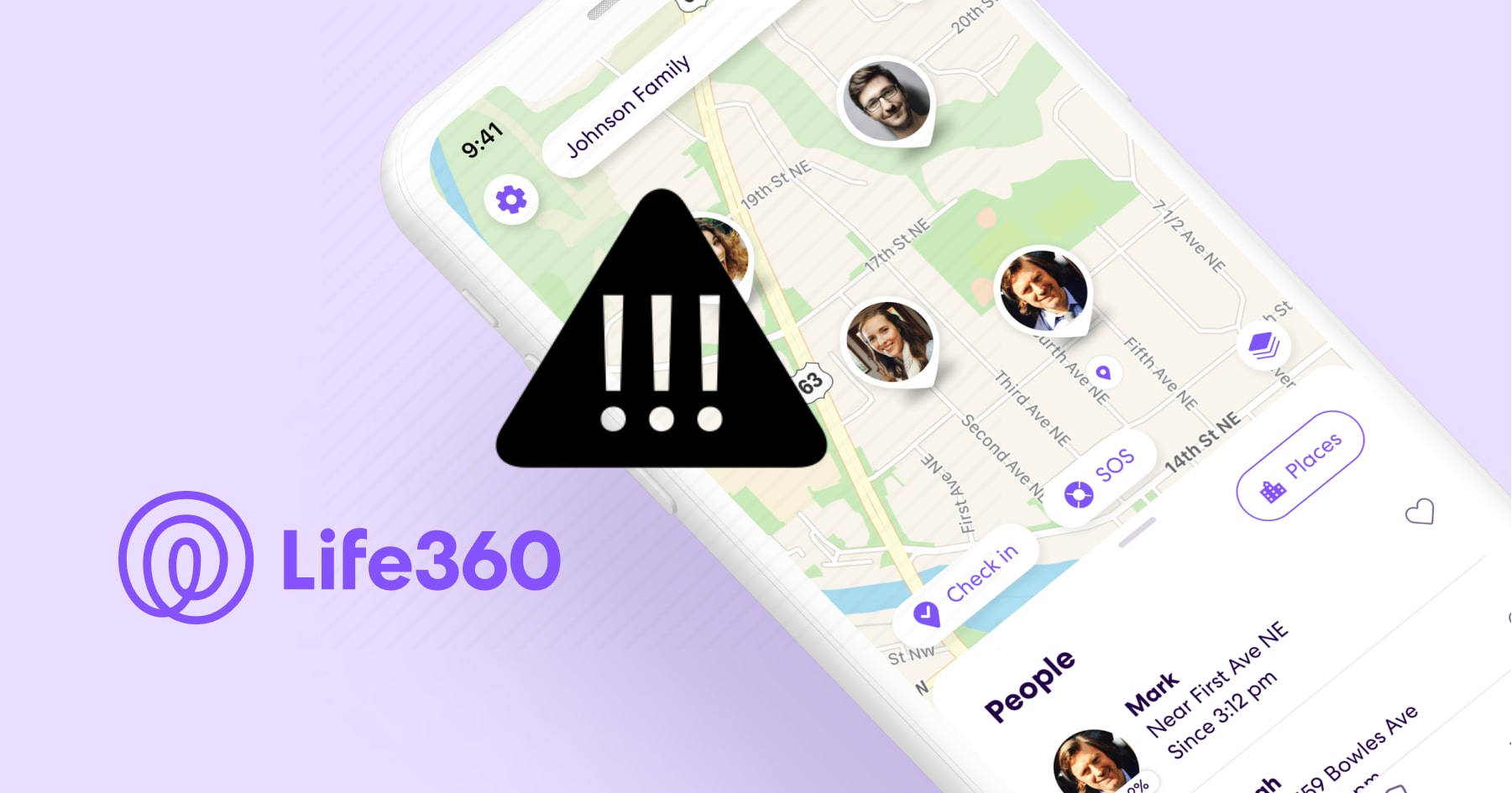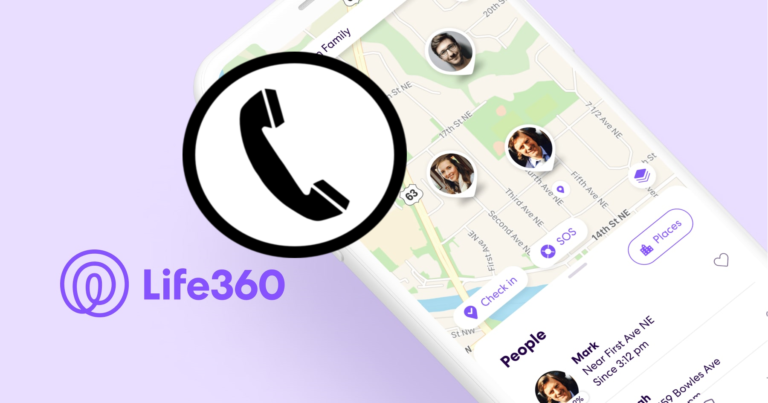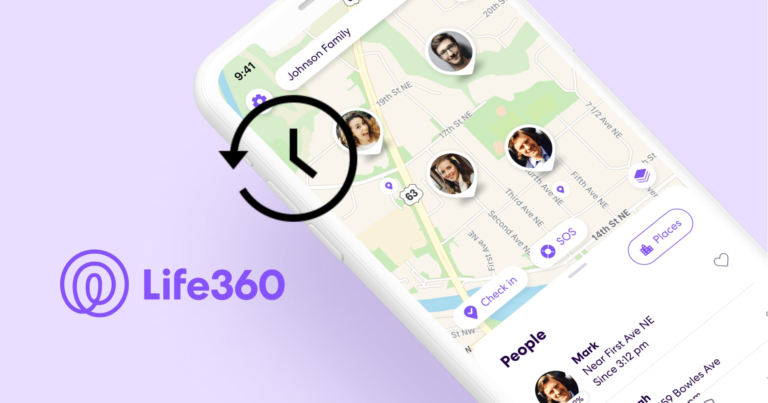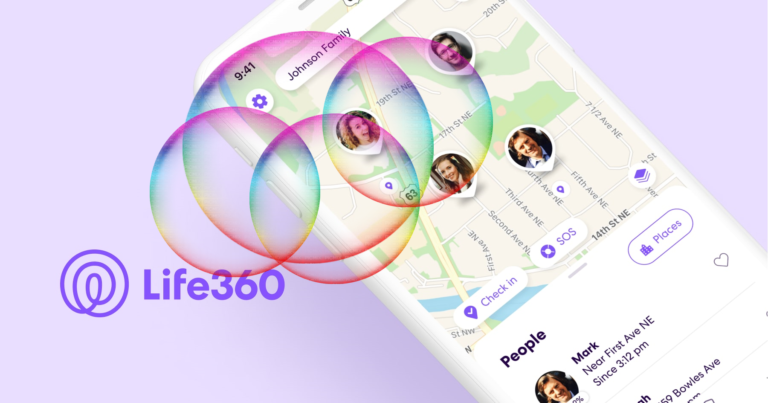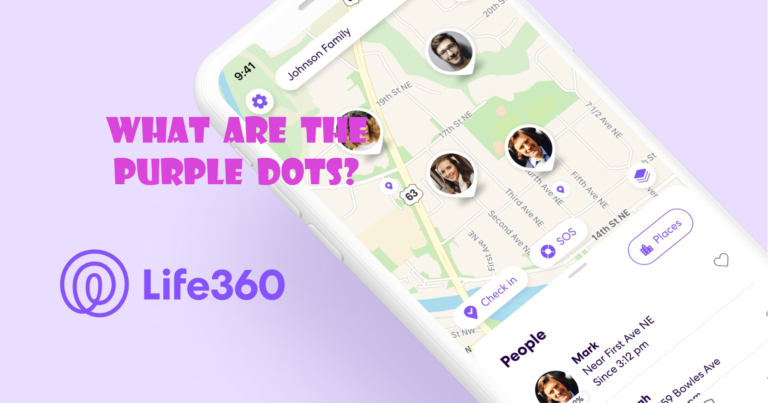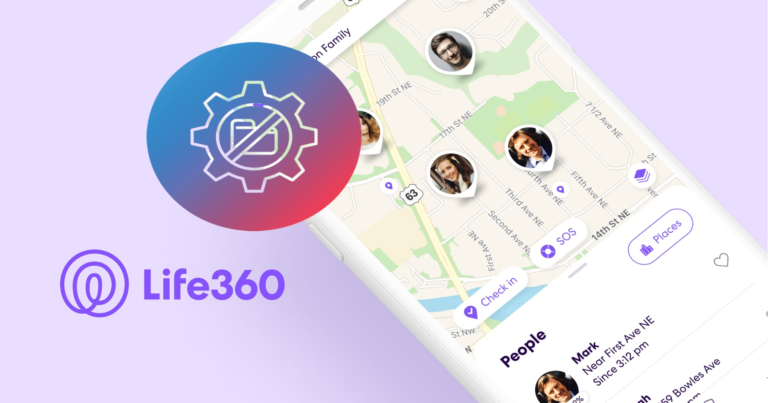Life360 Multiple Known Devices (Explained)
Every human innovation ever has always had the same target – to make things simpler for humans.
Uber came and made commuting easier; Google came and helped us know more than what’s documented in books. Similarly, Life360 came and helped us stay connected with our loved ones via real-time tracking.
However, one common question that arises is how Life360 handles multiple known devices.
So, today, let us take a look at how Life360 does so…
Life360 Multiple Known Devices
In a nutshell, Life360 enables family members to add various devices to the app, and the position of each device is displayed on a map.
However, adding way too many accounts can tamper with the accuracy of the location features. Thus, Life360 recommends that each family member only add one device to the app for the best experience.
Multiple Account feature on Life360
A family member can connect their device to the Life360 app after signing up for the service, which will show their whereabouts on a map. A family member can add all of their gadgets to Life360, and the programme will show the whereabouts of each device on a map.
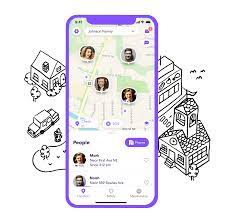
For instance, if a family member has a tablet and a smartphone, they may add both to Life360, and the programme will show the locations of both on a map.
This is advantageous for families with children who own both a phone and a tablet because parents can monitor both devices.
Problems of Life360 Multiple Accounts Feature
It is crucial to note, however, that adding several devices can reduce the accuracy of the location data.
Life360 locates a device with varied degrees of accuracy utilising GPS, Wi-Fi, and cellular data.
As a result, the location data may be shown differently for each device and may have a lower degree of accuracy overall.
Another factor to consider is that adding several devices can result in increased battery drain on each device. Life360 tracks the device’s location using location services, which might drain the battery quickly. If a family member has multiple devices, each device will use location services, which can quickly deplete the battery.
Life360 recommended that each family member only add one device to the app to avoid these concerns. If a family member has to change devices, they can do so by removing the old device from Life360 and adding the new one.
This can assist in ensuring the accuracy of the location data and limit the amount of battery drain on each device.
Will Circle Members Get An Alert?
The Circle settings determine whether Circle members receive an alert when a family member adds a new device.
Life360 does not send notifications when a new device is added by default, but users can configure alerts to notify Circle members of this event if desired.
Users may, however, restrict the information they share and the notifications they receive through the app’s settings.
What happens when new devices get added?
When a family member receives a new phone, they can link it to their Life360 account, and their location will appear on the map.
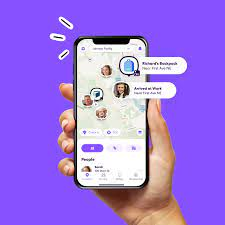
The Circle settings determine whether or not Circle members receive an alert about the new phone.
Family members have control over which devices reveal their location via Life360, and Circle members can opt out of receiving specific alerts or messages.