Peloton App On Samsung TV (EASY Workaround!)
If you are a Samsung lover, you must know that Samsung Smart TVs aren’t cheap. Nowadays, Samsung is one of the market’s most desired premium TV producers.
So, think how ridiculous it gets when customers like you and I spend hundreds and thousands on these TV Sets, yet they can’t run apps of your liking.
Recently, I stumbled upon a Facebook post where a person shared her issues with Peloton App on Samsung TV, and to my surprise, it had more than a thousand comments from people who faced the same problem.
According to them – Apps like Peloton were not supported by the Samsung Smart TV hub. Neither older models nor newer ones, no Samsung TV support Peloton.
So, I started digging deep and discovered that many apps like Paleton don’t usually work on Samsung TVs. But there’s a hack; you’ll need a streaming partner like Firestick, Apple TV, or Roku to run these apps on your TV.
The Peloton app
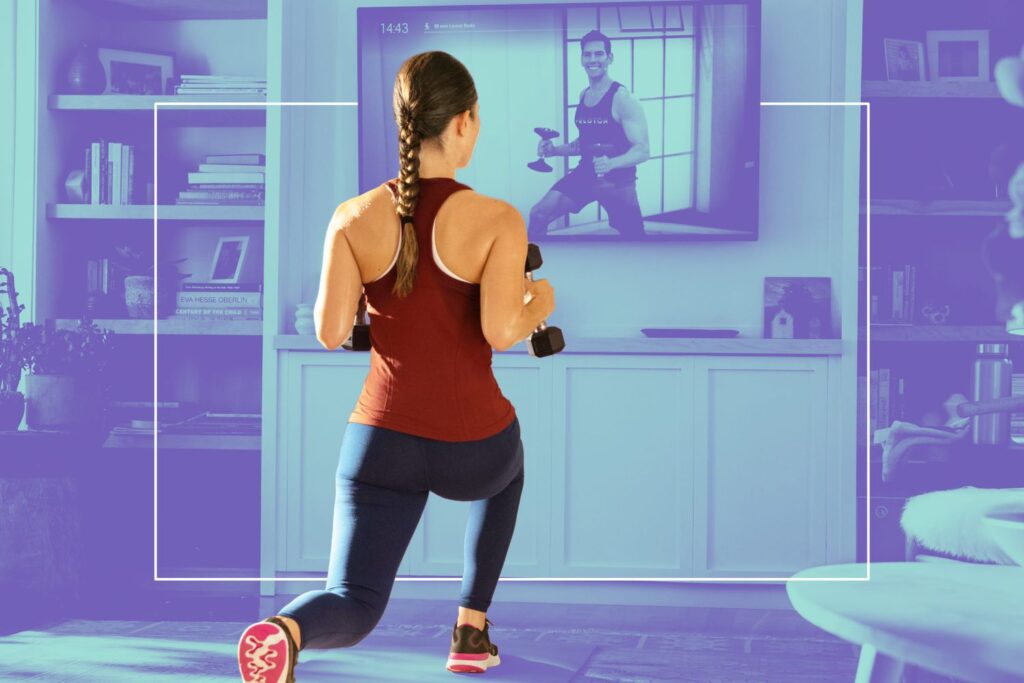
Peloton is a leading health awareness and workout app that helps you automate your workout with different equipment. This company started as a gym equipment manufacturer in 2012; with time, it became exceedingly well known for its Stationary Cycle, Peloton.
Currently, the Peloton app offers you different exercise regimes with and without equipment, so you lead a healthier and more fuller life.
Peloton also offers a range of exercise routines, such as boot camp, aerobics, yoga, meditation, and jogging. The monthly fee for the live and recorded exercise classes starts from $12.99.
Why is the Peloton app not available on Samsung TV?
To put everything in one line – Samsung TV doesn’t support apps like Peloton because they do not abide by the standards of Tizen OS.
Every OS has its own set of rules and regulations for apps that they need to follow to exist on that OS. Take, for example, iOS and Android; there are a lot of useless apps on the Play Store but not on the Apple Store because Apple maintains a strict code of rules for an app to exist in their OS.
Similarly, apps like Peloton cannot rely on Device Manufacturers and set up a bunch of different support teams for every OS out there. They need to invest in a more streamlined platform.
Thus, Peloton is available mainly to streaming media players.
This way, they can target a bigger audience with fewer resources by partnering with streaming channels and focusing more on one aspect rather than tending to every manufacturer’s nuances and OS regulations.
Natively, the Peloton app cannot be used on any Samsung Smart TV, but if you can get your hands on any subscription players, then there’s a possibility you can enjoy Peloton like it was meant to be.
I know buying a subscription and a smart TV sounds like a hat on a hat, but it’s the only possible solution to this mess. Plus, these subscription devices offer better content and performance than the Samsung Smart TV Hub.
Best Subscription devices for Samsung TV.
There are a lot of subscription devices available on the market, but only a few of them support native integration to Peloton. Thus, if you desperately need to use Peloton on your Samsung Tv, here’s what you should go for.
- Roku Express,
- Roku Express 4k,
- Roku Streaming Stick +,
- Roku Ultra,
- Amazon Fire Stick,
- Apple TV, and
- Apple TV +,
I would recommend Roku Streaming Stick + or Amazon Fire Stick as they have better value for money.
Using Peloton App on Samsung TV.
Now you know why and how to use the Peloton app on your Samsung TV. So let’s take a look at different methods of using Peloton on your Samsung Tv.
Reset your Samsung Smart TV Hub.
If your Samsung TV used to support the Peloton app natively but hasn’t been doing so lately, then you might need to reset your Samsung TV’s Hub.
To do so:
- Switch off your Samsung TV, then turn it back on.
- Press the Home button.
- Select “Settings”
- Select “Support.”
- Select “Device Care.”
- Select “Reset Smart Hub.”
- Insert the pin.
This method will solve your issue.
Cast the Peloton app on your Samsung TV using a Smart device.
If you think buying a subscription device is pointless, try this hack.
Samsung TVs come with multiple HDMI ports and wireless casting options so that you can cast any image or video on your smartphone or tablet. The only drawback, it’s more like a projection than the original thing. You won’t be able to control the Peloton app from the TV.
To do so:
- Switch on your Samsung TV.
- Go to the home screen.
- Take an HDMI cable and plug one end into the read panel of the Samsung TV and another to your smartphone or tablet using a Docking station or HDMI-in to AUX/ TYPE C-in Cable.
- Go to “Settings”.
- Go to “Cast your screen”, and a list of all available connections will appear.
- Select the smart device of your choice.
- Give all permissions and wait for the screen to cast Peloton app.
Cast the Peloton app on your Samsung TV using a Peloton Bike.

Some Peloton exercise equipment, such as their bikes and treadmills, include casting features that may be used directly on a Samsung TV without additional hardware or software.
If you have a Peloton bike, Bike +, or Peloton Treadmill in your house, you can cast the Peloton app on your Samsung Tv wirelessly.
To do so:
- Switch on your Samsung TV.
- Go to the home screen.
- Go to “Settings.”
- Go to “Cast your screen”, and a list of all available connections will appear.
- Select the Peloton Bike/ Bike +/ Treadmill.
- Give all permissions and wait for the screen to cast Peloton app.
You can control the Peloton app via your Bike/ Bike+/ Treadmill. Any actions you take on the app will be visible on the screen.
Cast the Peloton app on your Samsung TV using a Google Chromecast.
Google Chromecast provides an excellent interface that helps you connect any smart device to your Samsung TV within seconds. All you will need is the Chromecast tag and a smart device of your choice.
To do so:
- Switch on your Samsung TV.
- Plug the Chromecast tag into the USB-A port on the TV’s rear side.
- Make sure the tag is connected to a smart device of your choice and has the Peloton app pre-installed.
- Go to “Settings.”
- Go to “Cast your screen”, and a list of all available connections will appear.
- Select “Google Chromecast.”
- Give all permissions and wait for the screen to cast Peloton app.
This might take a few minutes, but now you have the monopoly to cast any app on the Samsung TV using your smartphone/ Tablet.






