Prime Video Not Working on Samsung TV (It’s Likely Because of This!)
If you enjoy binge-watching famous web series or new movies, you’re probably familiar with Amazon Prime. Prime Video offers unlimited movies, sitcoms, and web shows for a low monthly fee of $8.99.
Add to that Samsung TV’s brilliant picture quality and Dolby surround system, and you’ve got a match made in heaven.
But what if Prime doesn’t work?
Fortunately, several tried-and-true solutions can be used to solve the problem, which we will discuss in this piece. So, don’t forget to read all the way to find out more.
Let’s start
Prime Video Not Working on Samsung TV
Your Samsung TV may not be capable of playing Prime Video for one of the following reasons:
Poor Network Connection
Your home’s broadband or Wifi link might be down, which could lead to connectivity problems and prolonged buffering time.
Server Outage
Every streaming app uses a server to communicate with client devices. You can access binge-worthy material on the server, a central data and content repository.
Prime will not work if the Prime servers are down.
In-app Issues
The user data that is stored within the software can occasionally get corrupted or expire.
Device Issues
If your Samsung Tv’s drivers or software are out-of-date, it might be impossible for it to link to the server.
Let’s examine the various fixes that are accessible.
Restart Samsung TV
The first step is to restart your device.
To do so:
- Switch off your Samsung TV.
- Remove the TV plug from the electrical socket. Wait for a minute.
- Plug the TV back into the socket.
- Turn on your Samsung TV.
Alternatively,
- Switch off your Samsung TV.
- Remove the TV plug from the electrical socket.
- Press the power button, and wait until all the static charge is dissipated. It should not take more than 1 minute.
- Plug the TV back into the socket.
- Turn on your Samsung TV
Check if servers are down.
Even though Amazon servers aren’t frequently down, you can easily check for recent tweets and updates by visiting any of their Twitter handles.
Amazon always alerts users via Tweets and hashtag posts in case of a significant server problem.
You can also launch the Prime Video app on your tablet or smartphone to verify if the servers are down. Simply go to the home screen to determine whether the servers are down, if there is no material on the main menu or if a “Server Error” notification is displayed.
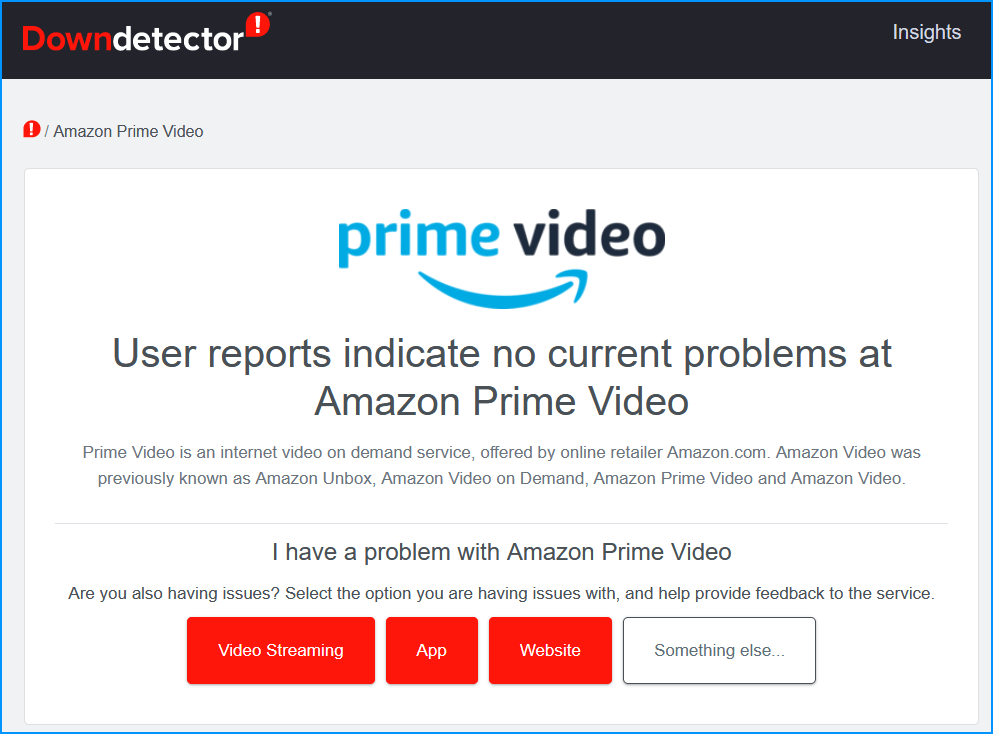
Reinstall Prime Video
You might want to uninstall and reinstall the Prime Video program on your Samsung TV if server failure is not a problem.
To do so:
- Select “Home” from the menu.
- Visit “Apps.”
- Go to “Settings” in the apps.
- Go to Settings and choose “Delete.” The list of all accessible apps will appear.
- Pick the “Prime Video” application.
- There will be a pop-up window that requests confirmation. Press Delete.
- Switch off your Samsung TV.
- Restart the TV, then look for the Prime Video app under “App Search.”
- Click on install.
- Wait for the process to complete.
- Login to your account and enjoy steaming.
Fix the Wifi/ Broadband
A poorly configured router could also bar Prime Video from working on your device. Here’s a list of things that you can do:
Reposition your Wifi Router.
A Wifi router only has an effective range of up to 10 meters. If your device is located anywhere far than 5 meters from the router, then it may experience poor signals.
To fix it, simply reposition your router to a central location in your house and ensure one antenna is kept horizon and the other vertical to get maximum range.
Run an Internet Speed Test.
You can also test the speed of your WiFi/Broadband link.
There are numerous certified websites accessible on the internet that provide a free Internet speed test. Visit one of these services to check the available speed.
If the speed test registers anything below the (upload speed of – 2Mbps and Download speed of – 6 Mbps), then it’s time to contact your service provider.
Restart your Wifi/ Broadband
Restarting your router is the next step.
To do so:
- Start by turning off the WiFi router and all other devices.
- Wait 30 seconds after unplugging the power cable.
- Switch back each component one at a time after plugging in the power cable again.
- Watch for the Samsung TV and the WiFi to connect again.
- Check if a live broadcast is accessible by opening the Prime Video app.
Reset Samsung TV Smart Hub
Samsung TVs come with a self-diagnostic feature that helps reset the smart hub. Doing a self-diagnosis erases all in-app data and reboots the app.
To reset the smart hub:
- Select “Home” from the menu.
- Select “Settings.”
- In settings, choose “Support.”
- Choose “Self Diagnosis” from the support menu.
- In the “Self Diagnosis” menu, you will find “Reset Smart Hub”.
- Click on “Reset Smart Hub”.
You might lose access to your Prime Video account if you reset the Smart Hub. So, once the reset is complete, make careful to log in.
Update Samsung TVs Firmware.
If updating the Smart Hub didn’t do anything, it’s time to update the firmware of your Samsung TV.
To do so:
- Select “Home” from the menu.
- Select “Settings.”
- Navigate to “Support” in Settings.
- Click “Software Update” after scrolling down to find it.
- A pop-up will confirm your actions. Click on “update”.
- Watch for the update’s integration and completion.
- Switch off your Samsung TV.
- Restart the Samsung TV now, then launch Prime Video TV.
Factory Reset Samsung TV
Suppose nothing has worked till now, then it’s time to Reset the device. Here are a few methods to do so…
Using the Samsung TV Remote
To do so:
- Turn on your Samsung TV.
- With the remote, go to “Settings”.
- In “Settings”, go to “system”.
- Under “System”, select “Reset”.
Using the Samsung TVs Hard-Reset Button
To do so:
- Turn off your Samsung TV.
- Remove the TV plug from the electrical socket.
- Press and hold the volume down and power buttons on your TV.
- Have someone else reconnect the TV while you hold the buttons.
- Wait for a DOS Screen to appear.
- Follow the on-screen instructions.
Using the Samsung TVs Remote App
To do so:
- Turn on your Samsung TV.
- Open the Samsung TV Remote app on your Smartphone or Tablet.
- Go to “Settings”.
- In “Settings”, go to “system”.
- Under “System”, select “Reset”.
Prime Video should work now.







