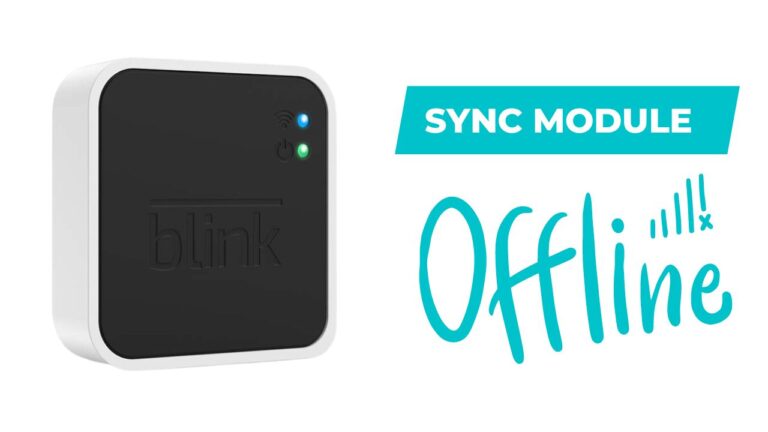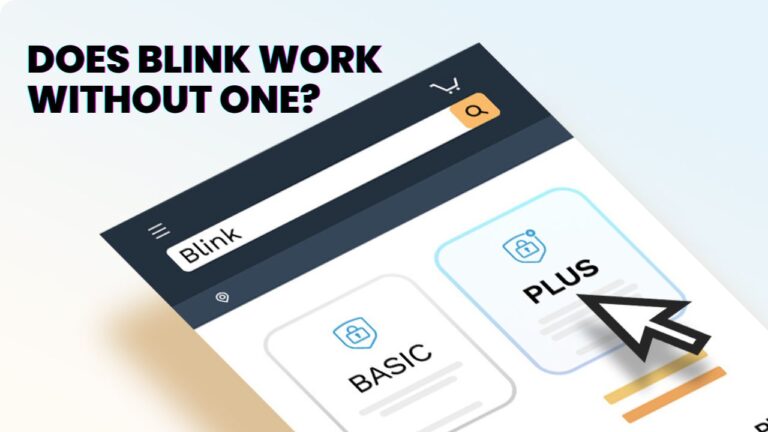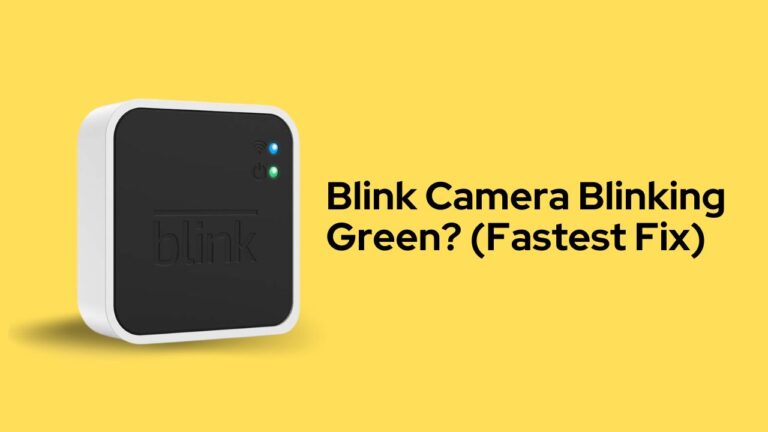How To Reset A Blink Camera Back To Factory Settings
If you are a stay-at-home parent, housewife, or home decorated, you must have heard of the Blink Camera. Blink has transformed home and personal security with a vast selection of security cameras for over a decade.
With Blink, you can now monitor hard-to-reach parts of your house(indoor and outdoor) with unmatched precision. But, sometimes, your device might face a few connectivity issues that make it unable to connect with the nearest Wifi networks.
In such cases, resetting your device is the most optimal solution. When you reset your device, it erases all the previous data, which you can override.
When does my Blink camera need to be reset?
Today we’ll guide you through the steps to Reset your Blink Camera. So, without further ado, let’s begin.
Sometimes peripheral devices, like the Blink Camera, can incur some technical glitches that cause them to malfunction. In most cases, it’s the inability to connect to a network due to poor signal strength.
The red light on your device’s face can easily detect poor signal strength. When the device blinks red every three seconds, it’s a warning that it’s not receiving the proper signal.

Checking your device before Resetting
Before you jump head-first into resetting your device, check these few things.
Is your Wi-Fi working correctly?
The red light can start blinking if your device is far from the wifi source. Bring your device near the Wifi router to remedy this and see if the colour changes. If the colour remains the same, then restart your device and check again.
If no change occurs, it clearly indicates that the device needs to be reset.
Check the Battery
The device can also blink red if its power is low. To check the battery strength:
- Launch the Blink app on your smart device and select the camera settings icon.
- “Battery” is located directly under “Monitoring” at the top of the Camera Settings page.
- You can use this to determine whether your batteries are “OK” or “NEED REPLACEMENT.”
If the batteries are working fine and the red light is still blinking, it’s a technical glitch, and your device needs reset.
Motion Detection Setting of Blink Camera
The Blink Camera has an active motion detection option that can sense any irregularities and redundancies in motion and alert the owner.
The device can blink red when motion detection is on. To check it:
- Open the Blink app on your smart device.
- Look for the “running man” icon in the Blink app after opening it.
- When this symbol is blue, motion detection is active on the camera. Motion detection is not enabled if it is grey.
If the motion detection is off and the blinking is on, it’s your final indication that the device will have to be reset.
How to Reset my Blink Camera
The Blink camera does not come with an in-app reset button. Instead, there’s a physical hard-reset button located on the device.
To rest your device use the physical button:
- Located the button on the rear side of the device. It’s placed adjacent to the power port, parallel to the QR code of the device.
- Use your fingernail or a tiny, blunt stick to press the physical reset button.
- After 15 seconds, a flickering blue light and a solid green light will appear at the front of the Sync Module. At first, you’ll witness a flash of red.
This means the Reset is successful, and now you can configure the device and set it up again with your Wifi network.
If the Reset is not responding, it’s better to call customer service and get an expertized solution for your device.
The Reset button is not working. Should I try to open it up and fix it?
You’re strongly advised not to open the device or tamper with it in any way because doing so void the warranty. Be wise; wait for the professionals.
These gadgets have many microscopic electronic components that household tools can harm.
Why do I need to reset my Blink Camera?
You need to reset your Blink camera to function and connect to your phone or other devices.
Indoor, Outdoor, XT, and XT2 models of Blink cameras all need a Blink Sync Module. All cameras are linked to the internet using the Sync Module. Sometimes the Sync modules won’t work correctly (a technical glitch), and the Reset function overrides them so they can be reconfigured.