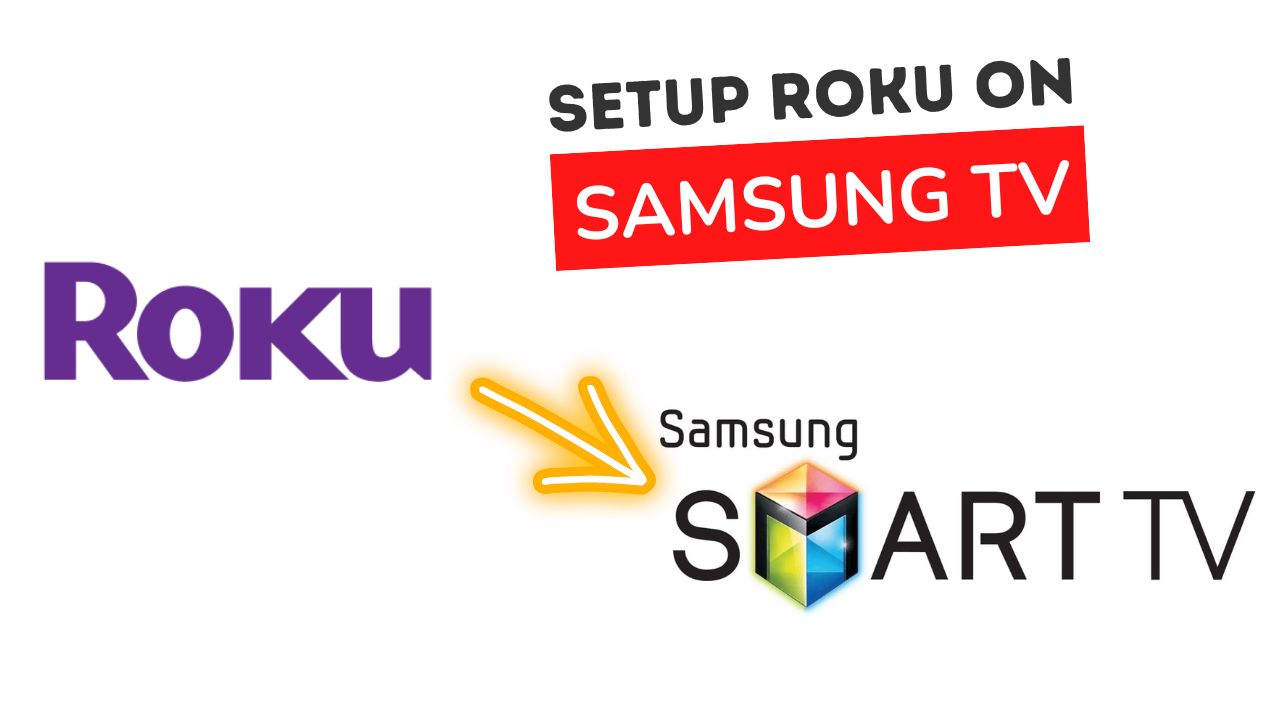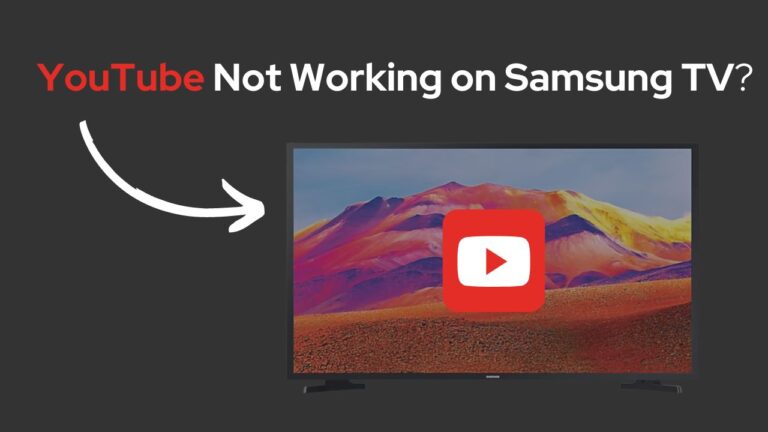How To Setup Roku On Samsung Smart Tv
Roku is one of the most widely used streaming platforms globally. The service provides a library and a bulk of movies and series. Moreover, the Roku channel has hit Originals like Dummy, Flipped, Die Hart, Reno 911!, Roku recommends, etc. Now, the best part is you can enjoy all these services on third-party devices like Samsung Smart TV.
Roku subscribers can set up Roku on their Samsung Smart TV and enjoy the streaming service directly through their subscription. Its collaboration with smart TVs has made it more popular and accessible to the public.
In addition, Roku has both channel and app services. Therefore, we will provide details about both its services, how to set it up on your Samsung TV, and more information on Roku that you need to know.
The Roku Channel Vs. Roku App Store: What’s the difference?
Once you are on a Roku platform for the first time, you will see an option called The Roku Channel after you finish signing up. It is a pre-installed application and can create confusion among users.
‘The Roku Channel’ is one of the famous Roku TV channels or apps which go by the same name as the brand. In 2017, it was launched and has been updated multiple times to increase content and make its access easier. It is a streaming app that delivers unique content to viewers. The channel is very similar to popular apps like Netflix or Hulu, except that it supports a variety of content directly from Roku.
The base tier of this channel is free to access. Shows, movies, etc., delivered by Roku, are free to view here. If you want to add external services from third-party apps (like AMC+, Discovery+, and Showtime) on this channel, it will cost you the price of their premium subscriptions. Otherwise, you do not need to pay for streaming content from The Roku Channel.
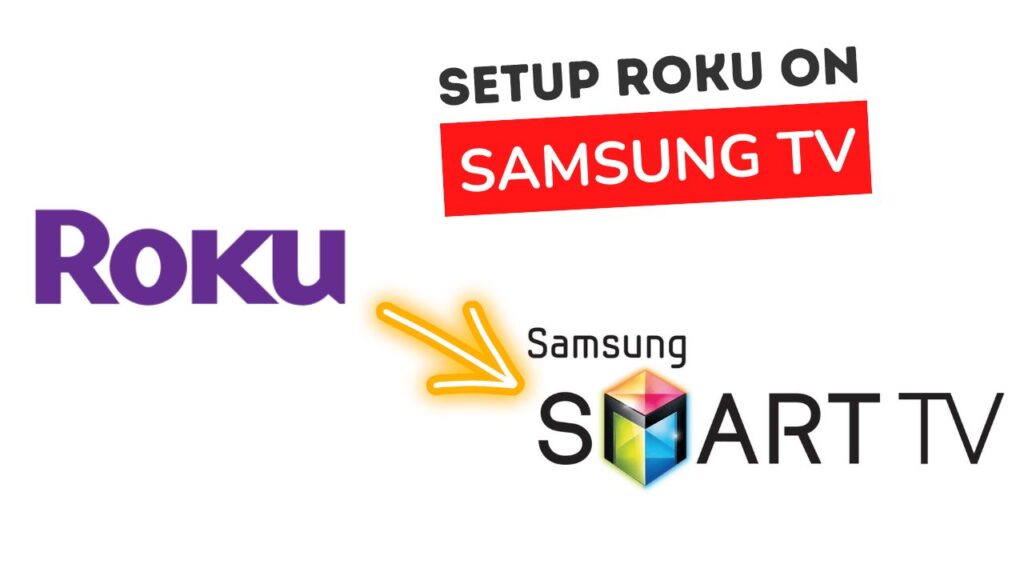
The Roku Channel’s free content represents various genres and is frequently updated. Here are some of the shows you can view, Alias, Army Wives, Terminator Salvation, Swimming with Sharks, The Al Yankovic Story, Coraline; Cooking, nature, and game shows, 24/7 news broadcasts from channels like ABC, NBC, FOX, and others
Roku App Store, also known as the Channel Store, is available for all third-party devices and does not need the Roku smart TV to function mainly. Just like the app store on your smartphone, you can use Roku App Store to download or add new channels through the app.
The Channel Store or App Store is the home for all available channels on Roku. It has more than just video streaming channels or apps. For example, radio stations, games, podcasts, screensavers, homepage themes, etc., are present in their Store. The public channels are reviewed and certified for functionality and quality. Therefore, all streaming channels are of a high standard. The App Store has free TV, ‘ The Roku Channel’, and other subscription-based channels for news, music, sports, education, etc.
Key difference between ‘The Roku Channel’ and Roku App Store
The Roku Channel is a TV channel or app to stream movies, shows, Roku Originals, etc. It comes in-built into a Roku platform or can be downloaded on third-party devices such as Samsung Smart TV.
Roku App Store contains multiple numbers of apps or channels that are available on Roku. You have to download and install them from the Roku App Store. It is very similar to other app stores like Google Play Store or iOS.
How to get the Roku Channel on your Samsung TV?
Once you set up Roku on your Samsung TV, you can enjoy all movies, TV shows, Roku originals, etc. Here are the steps to install the Roku Channel on your Samsung TV today.
- On your Samsung remote, Press the Smart Hub button or Home button.
- Navigate down the page, go to apps in the search bar, and type ‘Roku.’ Wait for the Roku Channel to appear.
- Go to the app, and select Download.
After you have finished installing Roku, create an account on the Roku Channel or log in with your old credentials if you have one. You can now enjoy watching shows on Roku on your Samsung TV.
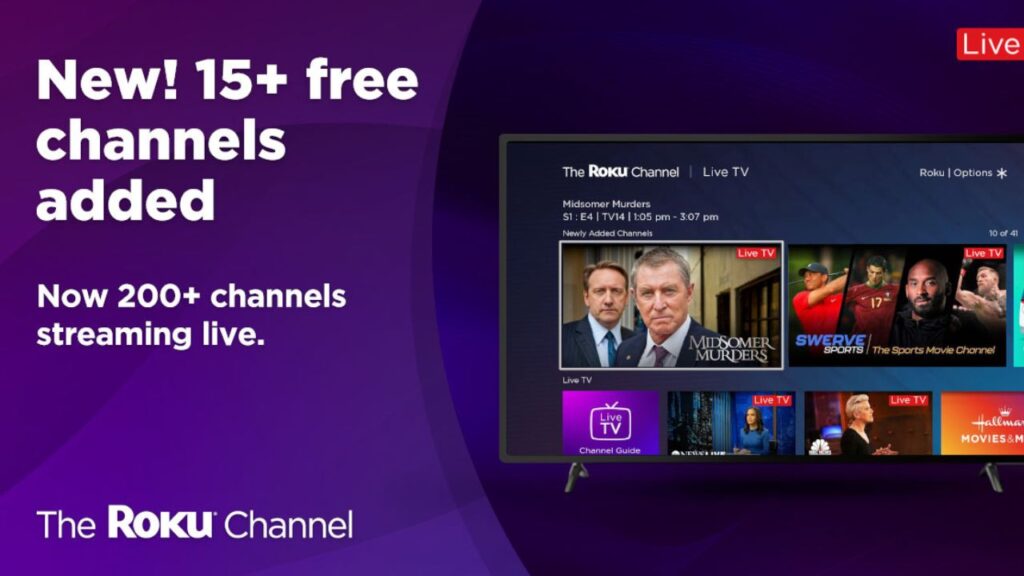
How to add The Roku App Store to your Samsung TV?
Samsung TV does not support the Roku App Store. Therefore, it would be best to have a Roku device plugged into your Samsung Smart TV to access the Roku App Store. There are two basic requirements to support a Roku device on a TV.
First, the TV must have an HDMI port. Next, it should be connected with a Wi-Fi connection to set the Roku up. In the case of Samsung TVs, they come with a minimum of one HDMI port, so you need not worry about that part.
Follow the steps to set up the Roku device:
- Connect the Roku device to any HDMI port at the back of the Samsung TV
- Use the power adaptor cord and a wall outlet to connect the Roku device to power. Use a power cord extender if the wall outlet is at a distance.
- Turn on the TV. Press the SOURCE button on the remote and select the proper input/output channel.
- The remote will operate and pair automatically after you place two AAA batteries in the Roku remote. You can press and hold the pairing button if it does not pair automatically.
- Carefully follow the instructions given on-screen.
The App Store is present on the home screen of Roku devices. So, it would be best if you navigated to the ‘Streaming Channels’ section in the menu on the left-hand side.
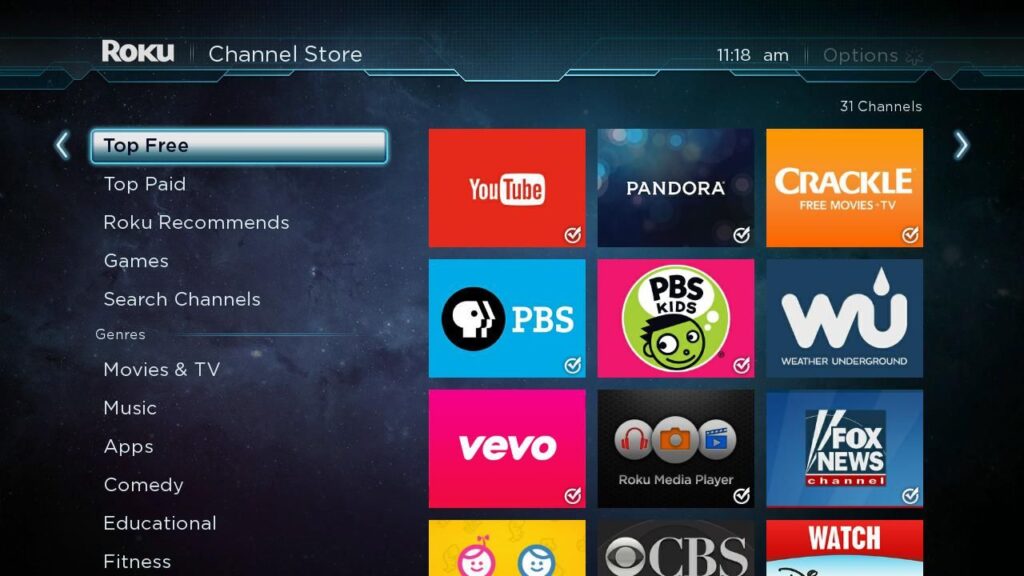
Roku not working on Samsung smart TV? 3 Common Issues and how to fix them
While you enjoy movies, TV shows, and Roku Originals on your Samsung TV, there can be a sudden breakdown of the app or minor common issues. These issues are fundamental, and users may face them while streaming Roku on their smart TV. If you face one, there is nothing to worry about, as we have you covered.
Below are 3 common issues you may face and their easy solutions.
Roku is not connecting to Wi-Fi after resetting.
If Roku is not connecting with your Wi-Fi after you have reset it, here’s what you should do.
Disable network pings:
- Press on the HOME button 5 times.
- FAST FORWARD 1 time, PLAY 1 time, REWIND 1 time, PLAY 1 time, and FAST FORWARD 1 time.
- Next, go to System Operations Menu.
- Click on Network Menu and then disable network pings.
This will make your Roku connect to the Wi-Fi easily with no interruptions.
The Roku platform has frozen
Has your Roku platform frozen? Do not worry; we have got solutions for you.
It will help if you restart Roku. For this, press HOME 5 times, UP 1 time, REWIND 2 times, and FAST FORWARD 2 times. This shall shut Roku forcible and reboot it. After a minute, it will be back online. You can now use Roku on your TV.
Roku’ low power’ error
You may see Roku showing a ‘low power’ warning when you power on the device using the USB port behind your TV. Sometimes, the TV may not be able to provide sufficient power in this manner. Instead, you need to try alternative methods. All Roku streaming players and sticks have a particular power cord or adapter.
Unplug Roku from the USB port on the back of your Samsung TV. Then plug it into the USB port on the Roku power supply adapter. Next, plug the adapter into any wall outlet.
What brands offer in-built Roku?
As you can already understand by now, Roku is one of the famous names in smart TV connectivity. Smart TV brands now come with in-built Roku to make access easier. Samsung Smart TV that runs on Tizen OS 2.3 or the latest versions give you access to the Roku Channel, but you have to install it separately from their app store. It doesn’t come pre-installed.
Here are the names of some TV brands with other specification that offers in-built Roku.
- Westinghouse – 32″ HD Smart Roku TV
- TCL – 50″ Class 5-Series 4K UHD QLED Dolby Vision HDR Smart Roku TV
- Hisense – 50″ Class R6G Series LED 4K UHD Smart Roku TV
- TCL – 55″ Class 5-Series 4K UHD QLED Dolby Vision HDR Smart Roku TV
- Hisense – 65″ Class R6G Series LED 4K UHD Smart Roku TV
- Sharp – 65″ Class LED 4K Smart Roku TV
- TCL – 40″ Class 3-Series Full HD 1080p Smart Roku TV
Conclusion
Roku is making quite a noise in the market with its easy accessibility and more options for streaming. Users can install the Roku Channel, connect the whole Roku device, and access its Channel Store on their Samsung Smart TV. As we have discussed the difference between the channel and the app store, you can now choose the option that satisfies your needs the most. So remember to follow the steps mentioned above carefully and set up Roku on your Samsung Smart TV today.