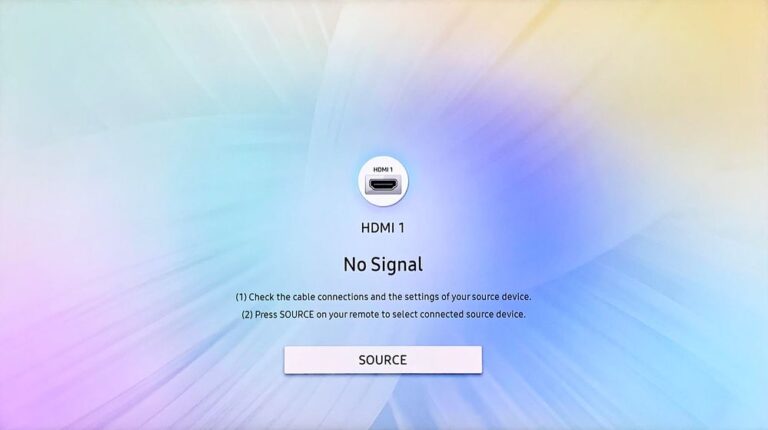Samsung TV No Sound (Just Do This ONE THING.)
I’ve been obsessed with speakers for the past couple of weeks now.
First, it started as a fling while I was looking for stereos for my Samsung TV. The inbuilt speakers suddenly went dim one day, and I thought I had to get a pair of separate ones. But no matter how many variants and brands I tried, the sound was not like it used to be.
Sad and demoralised, I thought it was time to bid goodbye to my TV when a thought crossed my mind. Could it be that the inbuilt spears of my Samsung TV were not working?
And after a sound test, it was confirmed – My Samsung TV had no sound.
That’s when my analytical mind came into play again, and I began my quest to find an answer. Which I eventually got.
And here I am today sharing the experience with you so you can get help if ever stuck in the same situation.
Samsung TV has no sound.
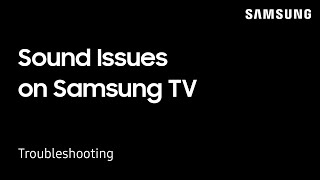
The sound drivers have always been a weak link for Samsung devices. Be it their smartphones or TVs, they all have mediocre speakers.
Speaker malfunctions usually happen when the sound drivers of your device get corrupted. Alternatively, any internal issue in the woofers can also cause them to malfunction.
So, today, look at all the DIY remedies you can try when the speakers of your Samsung TV aren’t firing up.
Read this article till the very end to find out more.
Restart Samsung TV
We start with the most basic step, power cycling your Samsung TV.
To do so:
- Switch off your Samsung TV.
- Remove the TV plug from the electrical socket. Wait for a minute.
- Plug the TV back into the socket.
- Turn on your Samsung TV.
Alternatively,
- Switch off your Samsung TV.
- Remove the TV plug from the electrical socket.
- Press the power button, and wait until all the static charge is dissipated. It should not take more than 1 minute.
- Plug the TV back into the socket.
- Turn on your Samsung TV
One more thing you can try is unplugging and replugging all the chords. Inspect all the chords properly and replug them tightly before you turn the TV on.
Check Samsung TV sound settings.
If you have recently plugged any peripheral speakers into your system, then there’s a slight chance that the UI might have set that same speaker as the default device.
To change sound settings on your device:
- Turn on your Samsung TV.
- Ensure your Samsung TV is connected to a Wi-Fi or wired internet connection.
- With the remote, go to “Settings”.
- In “Settings”, go to “Sound”.
- Go to “Sound Output”.
- Set the default channel to “TV Speaker” and sound more to “Optimized/ Auto”.
- Click “okay”.
- Exit menu.
- Restart the Samsung TV.
That ought to solve the problem.
Perform a Sound Diagnostic Test on Samsung TV
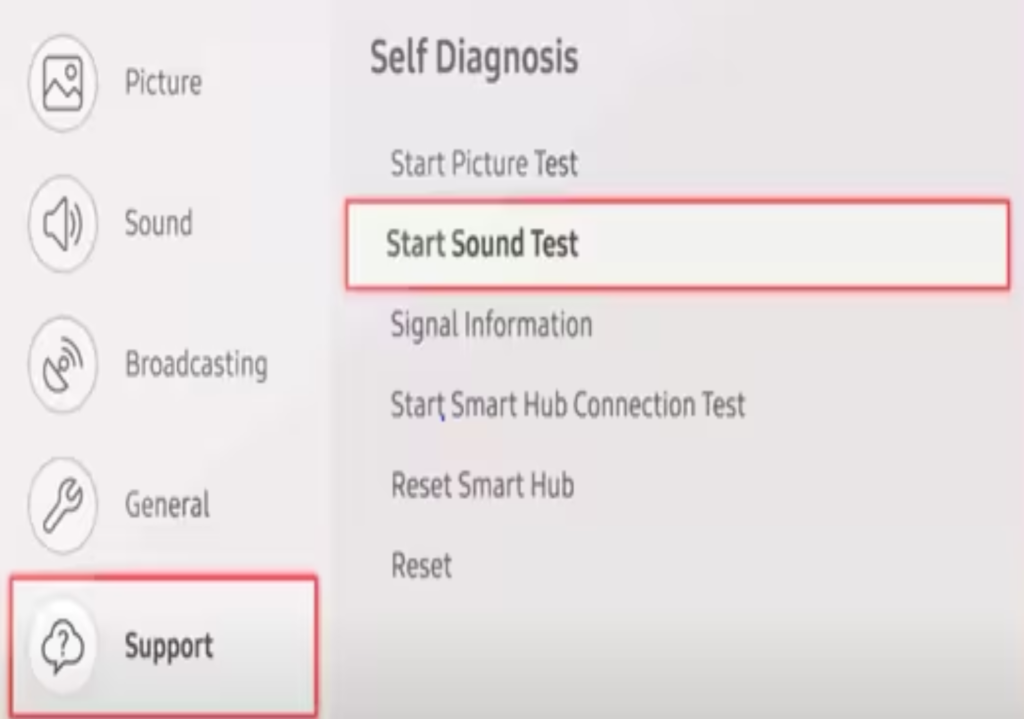
If changing the default output setting hasn’t made any difference, you can run a self-diagnostic test on the speakers.
All new Samsung TVs come with self-diagnostic modes so that you can troubleshoot problems at their roots.
To do a self-diagnostic:
- Turn on your Samsung TV.
- Ensure your Samsung TV is connected to a Wi-Fi or wired internet connection.
- With the remote, go to “Settings”.
- In “Settings”, go to “Support”.
- In “Support”, go to “Self Diagnosis”. A list of possible self-diagnostic options appears.
- Click on “Start sound Test”.
- Let the system run a test on the hardware. It will only take a minute.
You can reset the sound drivers if there’s an issue with the hardware. To do so:
- Go to “Settings”.
- In “Settings”, go to “Sound”.
- Click on “Expert Settings”.
- Finally, tap on “Reset Sound”.
This will reset the drivers to the default state.
Samsung TV Firmware Update
As stated before, speaker malfunctions usually happen when the drivers or firmware are corrupted. In such cases, it is best to install new firmware.
To do so:
- Turn on your Samsung TV.
- Ensure your Samsung TV is connected to a Wi-Fi or wired internet connection.
- With the remote, go to “Settings”.
- In “Settings”, go to “Support”.
- Click on “Software Update”.
Depending upon the Internet speed and the size of the new update, the whole process can take anywhere from a few minutes to half an hour.
Reset Samsung TV
You may need to reset your Samsung TV if the sound still doesn’t work. Here’s how to do so.
Reset by using the Samsung TV Remote.
To do so:
- Turn on your Samsung TV.
- With the remote, go to “Settings”.
- In “Settings”, go to “system”.
- Under “System”, select “Reset”.
Reset by using the Samsung TVs Hard-Reset Button.
To do so:
- Turn off your Samsung TV.
- Remove the TV plug from the electrical socket.
- Press and hold the volume down and power buttons on your TV.
- Have someone else reconnect the TV while you hold the buttons.
- Wait for a DOS Screen to appear.
- Follow the on-screen instructions.
Reset by using the Samsung TVs Remote App.
To do so:
- Turn on your Samsung TV.
- Open the Samsung TV Remote app on your Smartphone or Tablet.
- Go to “Settings”.
- In “Settings”, go to “system”.
- Under “System”, select “Reset”.
If Samsung TV still had no sound?
If the issue is still not fixed after the Reset, there might be something wrong with the woofers or a sort in the motherboard.
The best action to take here is to call on this number (1-800-726-7864) and schedule a repair.