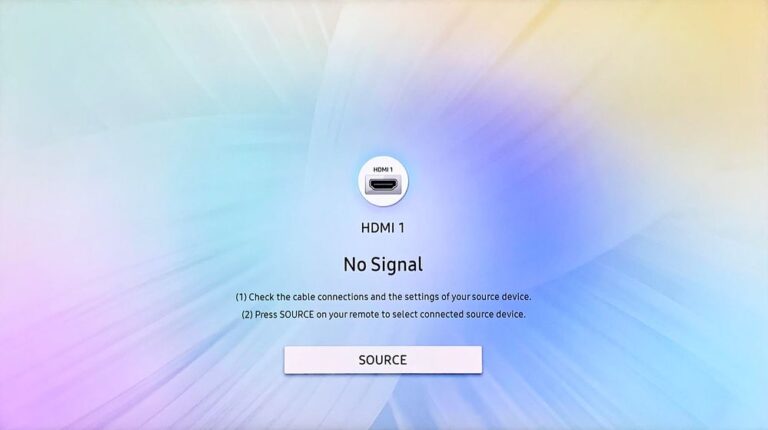Samsung TV Volume Not Working / Stuck (PROBLEM SOLVED!)
In one of my last articles, I guided you guys through a few DIY steps to remedy – Samsung TV with no sound.
It contained all the steps I had taken to fix my device when it malfunctioned, but recently, something threw me off a little – the Samsung TV volume not working/ Stuck.
So, as an impulse decision, I tried all the old tricks, but nothing seemed to work. Thus, I did some more research, and finally, after a week of going back and forth, I found these 5 tricks you can try if your Samsung TVs volume isn’t working/ Stuck.
Be sure to read this article until the end to learn more.
Let us begin.
Samsung TV volume not working/ Stuck
Samsung has always been a pioneer in making great devices with stunning displays. So much so that even till 2021, some of the biggest companies in the world used to use their display.
But one department they haven’t been able to crack the code is the sound. Samsung devices come with medicare speakers.
Thus, it’s not common for the speakers of your Samsung TV to not work or get stuck every now and then.
But don’t be worried because here’s a list of 5 hacks you can try to resolve this situation.
Restart Samsung TV
We start with power cycling the Samsung TV.
To do so:
- Switch off your Samsung TV.
- Remove the TV plug from the electrical socket. Wait for a minute.
- Plug the TV back into the socket.
- Turn on your Samsung TV.
Alternatively,
- Switch off your Samsung TV.
- Remove the TV plug from the electrical socket.
- Press the power button, and wait until all the static charge is dissipated. It should not take more than 1 minute.
- Plug the TV back into the socket.
- Before turning the TV on, carefully check and re-plug all the cords.
- Turn on your Samsung TV
Reset Samsung TV Smart Hub
The Samsung “Smart Hub” is your TV’s app store. It helps the UI to coordinate with all the apps so you can enjoy a seamless streaming experience.
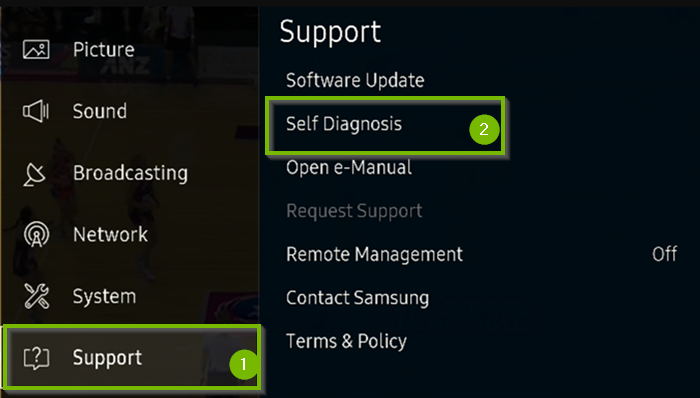
To reset the smart hub:
- Select “Home” from the menu.
- Select “Settings.”
- In settings, choose “Support.”
- Choose “Self Diagnosis” from the support menu.
- In the “Self Diagnosis” menu, you will find “Reset Smart Hub”.
- Click on “Reset Smart Hub”.
Resetting the Smart Hub can lead you to get logged out from your Prime Video Account. So, be sure to log in once the reset is done.
Free up space on your Samsung TV.
Once you have reset the smart hub, you have to ensure enough space for all updates and driver configurations. In order to do so, you need to free up some space in the disk.
To do so:
- Turn on your Samsung TV.
- Ensure your Samsung TV is connected to a Wi-Fi or wired internet connection.
- Select “Home” from the menu.
- Glide over and click on the “Apps” menu at the screen’s bottom left corner. A list of all system and downloaded apps will appear on your screen.
- Now select the apps you don’t use anymore and uninstall them.
- Return “Home”.
- Restart your device.
For apps that you rarely use but don’t want to delete:
- Simply click on the app of your choice.
- Go to “App Settings”.
- Select “Storage”.
- Clear any Cache or unwanted data.
- Return “Home”.
- Restart your device.
Check the Samsung TV remote.
More often than not, the Samsung TV remote is the root of all problems. The same happened to me.
If you ever get the chance to open a remote, you will see they have a microcircuit that contains hard touch buttons, on which sits the physical buttons of your remote.
Sometimes these buttons start to malfunction, and this can cause the sound to be stuck in one place. To perform a check on your remote:
- Firstly disconnect all other generic remotes like cable remotes, DirectTV, etc.
- Then make sure the Samsung TV remote get ample juice from batteries; if not, get a new set of batteries.
- Finally, press each physical button and check if they are working.
If the volume button feels more rigid than usual, it may be due to a malfunction in the microcircuit. In such cases, change your remote immediately.
Do a Firmware Update
Speaker issues typically result from corrupt drivers or software. Installing fresh firmware in these circumstances is recommended.
To do so:
- Turn on your Samsung TV.
- Ensure your Samsung TV is connected to a Wi-Fi or wired internet connection.
- With the remote, go to “Settings”.
- In “Settings”, go to “Support”.
- Click on “Software Update”.
Depending upon the Internet speed and the size of the new update, the whole process will not take more than 30 minutes.
Reset Samsung TV
If everything else has failed, the only remedy is resetting the Samsung TV. To do so:
Using the Samsung TV Remote.
To do so:
- Turn on your Samsung TV.
- With the remote, go to “Settings”.
- In “Settings”, go to “system”.
- Under “System”, select “Reset”.
Using the Samsung TVs Hard-Reset Button.
To do so:
- Turn off your Samsung TV.
- Remove the TV plug from the electrical socket.
- Press and hold the volume down and power buttons on your TV.
- Have someone else reconnect the TV while you hold the buttons.
- Wait for a DOS Screen to appear.
- Follow the on-screen instructions.
Using the Samsung TVs Remote App.
To do so:
- Turn on your Samsung TV.
- Open the Samsung TV Remote app on your Smartphone or Tablet.
- Go to “Settings”.
- In “Settings”, go to “system”.
- Under “System”, select “Reset”.
.
Samsung TV volume still not working/ Stuck
If the speakers are still not working like normal, your device may suffer from a serious case of busted speakers. It happens when there’s something wrong with the connection or woofers.
The best course of action in this situation is to make a service appointment by calling this number (1-800-726-7864).