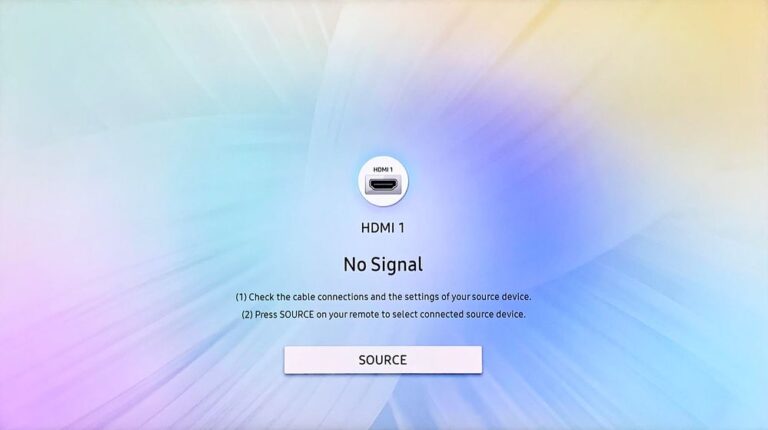Samsung TV With Sound But No Picture (Easy FIX!)
Once again, one of our readers has contacted me with a request – a Samsung TV with sound but no picture.
Believe it or not, this is a very common issue. Samsung makes some of the best displays in the market. This also means their displays draw more power than your average TV, sometimes leading to display malfunctions.
But don’t worry. There is no problem a good DIY can’t fix.
And so today, let us look at a few remedies you can try if your Samsung TV shows display malfunction.
Samsung TV with sound but no picture.
If you ask me, Samsung has always been the industry giant when it comes to displays. Be it always on display on the new Galaxy Note or QHD on Samsung Smart TVs, they sell great displays.
But the power consumption also doubles when you provide double the amount of pixels per sq inch.
Therefore, it’s very common for older Samsung TVs to have display malfunctions.
Most display malfunctions are caused by a bad LED or an incompetent backlight. In some cases, the firmware and display drivers could also result in the screen turning black.
Here’s how you can treat a display malfunction on the Samsung TV.
Restart Samsung TV
We start by power cycling the device.
To do so:
- Switch off your Samsung TV.
- Remove the TV plug from the electrical socket. Wait for a minute.
- Plug the TV back into the socket.
- Turn on your Samsung TV.
Alternatively,
- Switch off your Samsung TV.
- Remove the TV plug from the electrical socket.
- Press the power button, and wait until all the static charge is dissipated. It should not take more than 1 minute.
- Plug the TV back into the socket.
- Turn on your Samsung TV
Check the Power and HDMI Cable.
Start by examining the power cords once more.
When you attach the Samsung TV to the output, make sure the standby indicator is turned on. Check to see if it is connected correctly if it isn’t already. A second electrical outlet could also be used.
After that, a laptop or PC should be used to inspect the HMDI link. Connect the Cable to the receptacle, then check the output. If that doesn’t work, try again with a new cable. Change the HMDI input from Port 1 to Port 2 and vice versa.
Verify that the cables are in excellent working condition and that all connections are secure.
Check the Standby Light on Samsung TV
The next step is to check the standby light to ensure enough power reaches the device. Samsung TV has 3 modes for standby lights.
Solid Red
It means the Tv is on and the Samsung TV is ready to boot up.
Flickering Red
When the standby light blinks red, there is usually a problem with the power source or inadequate voltage.
A blown capacitor in your television or a defective surge protector receptacle is the most common cause.
No Light
This could mean one of two possibilities. Your television is either turned on or off because it is not getting power.
Otherwise, the TV may be officially ON and receiving power, but your screen stays black due to a failed T-Con board, main board, or power-supply board.
Check the Cable Box
It may so happen that the Cable box is not working.

To check your cable box:
- Start by turning the TV off and disconnecting all wires from the Cable box.
- Now clean all the ports of the cable box with a blower or Qtip.
- Plug the Cable box into another TV or monitor.
- Power on the Cable box
If you see an image on the screen, it means the Cable box is alright. If not, contact your operator and get it changed.
Check the LED Panel and Backlight
Next, we move on to checking the LED Strip and the Backlight of the device.
To check the LED Panel:
- Start by switching them off.
- Power on your Samsung TV.
- Now, look at the back panel towards the vents.
- Could the number of lights you can see.
If you count around 7 to 8 lights, it means the LEDs are fine.
To check the Backlight:
- Power on your Samsung TV.
- Bring a flashlight near the TV screen while it’s turned on and look for any signs of life.
If you can see any image, no matter how blurry or faint, it’s probably because your TV’s Polarizer/ Backlight is defective.
Do an Internal Checkup
As a final step, do an internal checkup of the Samsung TV. But be aware of being extremely careful; otherwise, you will easily damage the micro components.
You will need:
- A Voltameter.
- A set of tweezers.
- Philips-head screwdriver.
- A tester(optional).
To perform an internal check:
- Turn off your TV.
- Unplug it from the power cable and remove the back panel using a Philips head screwdriver.
- Take the red wire of the voltmeter and start checking every individual component.
- Firstly check the power cable.
- Then move to the power feeder and then to the capacitors.
If any one of the capacitor or power feeders doesn’t register any voltage on the voltameter, it means that the component has been sorted.
The best remedy in these cases is to call the customer support executive at 1(800) 726-7864.
Samsung TV still with sound but no picture.
If you can’t pinpoint the issue even after an internal check, then it is time to part ways with your device.
You can immediately buy a new device or the old one for scrap value.