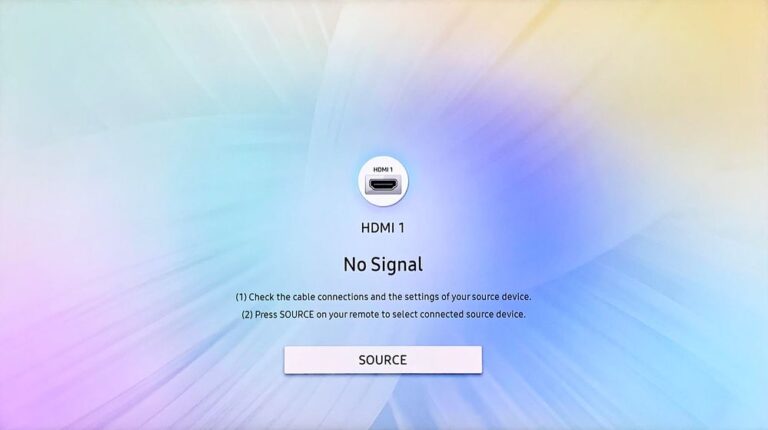Samsung TV Won’t Turn On (You Should Try This Fix FIRST)
Once again, I got a request from one of our readers – Samsung TV won’t turn on.
He has had his device for over 5 years, and suddenly, it wasn’t switching on one evening.
So, if you are going through the same problem, here’s what you should do.
Why is my Samsung TV not turning on?
There could be several reasons that might cause this issue. Some of them are:
Busted Backight
The Samsung TV has a series of backlights that power the polariser. Which in turn helps to power the screen of the device.

If any one of the backlights sorts, then the whole series stops working and, thus, prevents the TV from switching on.
Low power
The most common cause of Samsung tv not turning on is lack of power between the components.
This can be caused due to faulty wires or power shortage from the outlet. In severe cases, the power cable of the motherboard might be sorted.
But don’t worry. Here’s what you can do if your Samsung TV isn’t turning on.
Restart Samsung TV
Start by restating your device.
To do so:
- Switch off your Samsung TV.
- Remove the TV plug from the electrical socket. Wait for a minute.
- Plug the TV back into the socket.
- Turn on your Samsung TV.
Alternatively,
- Switch off your Samsung TV.
- Remove the TV plug from the electrical socket.
- Press the power button, and wait until all the static charge is dissipated. It should not take more than 1 minute.
- Plug the TV back into the socket.
- Turn on your Samsung TV
Check the Standby Light on Samsung TV
The standby light is located in the bottom left corner of your device. Its turns on whenever you power up the Samsung TV.
Usually, the standby light has 3 modes:
Solid Red
It means the Tv is on and the Samsung TV is ready to boot up.
Flickering Red
When the standby light blinks red, there is typically a problem with the power source or insufficient voltage.
Your television’s blown capacitor or a faulty surge protector receptacle are the usual culprits for this.
No Light
This could indicate one of two things. Either your TV is turned on, or it is turned off because it is not receiving electricity.
Otherwise, the TV may be officially ON and receiving power, but your screen remains black due to a failed T-Con board, main board, or power-supply board.
Check the Power and HDMI Cable.
Start by double-checking the power cords.
Make sure the standby indicator on the Samsung TV is switched on when you connect it to the output. If it isn’t, make sure that it is properly connected. You could also use a secondary power outlet.
The HMDI connection should then be examined using a laptop or PC. Simply plug the Cable into the socket and verify for output. If this does not work, replace the wire and try again. If needed, change the HMDI input from Port 1 to 2 and vice versa.
Ensure all connections are secure and the cables are in good working order.
Check the Samsung TV Remote
The next step is to check the Samsung TV Remote.
First, disconnect all peripheral devices and other remotes. Next, check if the LED on the remote blinks every time you click a button.
If not, open the back panel and check the batteries. A discharged battery shows visible signs of corrosion on the negative end(the pain end)
Restart the Samsung TV Remote
You must restart the Samsung TV remote to get your TV working again.
To do so:
- Remove the back pane and take out both batteries.
- Press the power button, and wait until all the static charge is dissipated. It should not take more than 1 minute.
- Put in a new set of batteries and try to power up your Samsung TV.
Check the Power Outlet/ Surge Protector
The Power Outlet and Surge Protector should be checked next.
Simply plug any other device into the same power outlet where the Samsung TV was plugged in to see if it is charging correctly.
Examine the surge protection fuse as well. If the fuse is still intact, something is amiss with the device’s internals. If the fuse is melted, a power spike must have occurred.
Simply replace the fuse, and the outlet will function normally again.
Check the LED Panel and Backlight
Now we have to check the LED Panel and Backlight to ensure they are working correctly.
To check the LED Panel:

- Start by switching them off.
- Power on your Samsung TV.
- Now, look at the back panel towards the vents.
- Could the number of lights you can see.
If you count around 7 to 8 lights, it means the LEDs are fine.
To check the Backlight:
- Power on your Samsung TV.
- Bring a flashlight near the TV screen while it’s turned on and look for any signs of life.
If you can see any image, no matter how blurry or faint, it’s probably because your TV’s Polarizer/ Backlight is defective.
Do an Internal Checkup
If nothing else has worked so far, you might go for an internal checkup. But be warned, one wrong move, and you could damage the internals of your device.
To get started, you will need the following:
- A Voltameter.
- A set of tweezers.
- Philips-head screwdriver.
- A tester(optional).
To perform an internal check:
- Turn off your TV.
- Unplug it from the power cable and remove the back panel using a Philips head screwdriver.
- Take the red wire of the voltmeter and start checking every individual component.
- Firstly check the power cable.
- Then move to the power feeder and then to the capacitors.
If any of the components don’t register an incoming voltage, it means that the component has been sorted.
I will personally recommend you to not perform any tricks on the internals. Instead, call on Samsung’s customer care at 1(800) 726-7864 and book a session with them.