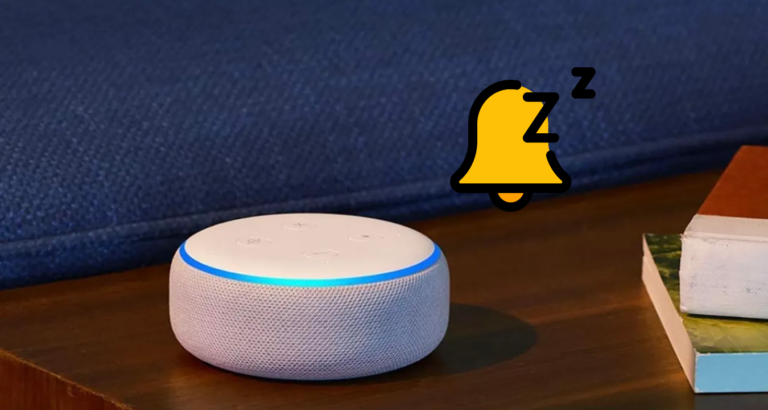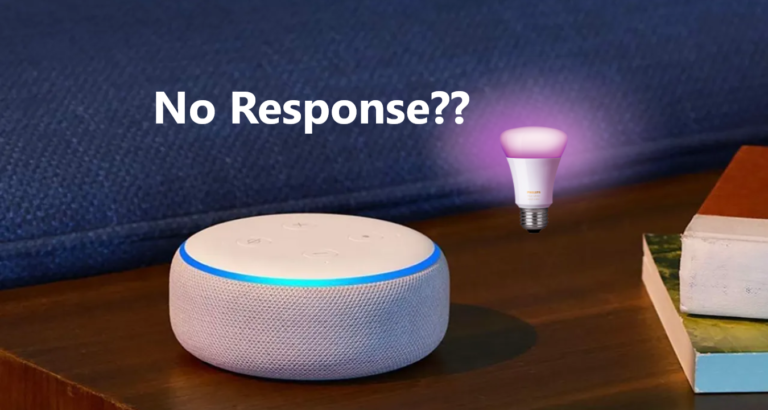3 Ways To Fix Alexa Not Discovering Nest
The integration of smart home devices, such as Nest thermostats, with virtual assistants like Amazon’s Alexa, offers a seamless and convenient way to control your home.
However, if you’re facing the issue of Alexa not discovering your Nest device, it can be frustrating.
Thus today, I bring to you three effective methods to troubleshoot and fix the problem of Alexa not discovering your Nest device.
Let’s begin…
Check Nest and Alexa Connectivity
The first step in resolving the issue is to ensure that both your Nest device and Alexa are properly connected to your home network. Follow these steps:
Verify Wi-Fi Connectivity
Make sure that both your Nest device and Alexa are connected to the same Wi-Fi network.
If they are connected to different networks, Alexa will not be able to discover your Nest device. Check the Wi-Fi settings on both devices and connect them to the same network if needed.
Restart Nest Device
Restarting your Nest device can help establish a fresh connection. Unplug the Nest device from the power source, wait for a few seconds, and then plug it back in.
Give it some time to reconnect to the Wi-Fi network before attempting to discover it with Alexa.
Restart Alexa Device
Similarly, restart your Alexa device to refresh its connection. Unplug the Alexa device, wait for a few seconds, and then plug it back in.
Allow it to reboot fully and establish a stable network connection.
To do so:
- Open the Alexa app device.
- Tap on “menu”.
- From the menu, select “Skills & Games.”
- In the search bar at the top, type “Nest”.
- Tap on the desired Nest skill to open its detail page.
- Enable “Skill Button”.
- Now, login to your Alexa account.
- Follow the on-screen instructions to link your Nest account with Alexa.
- Wait for the devices to connect.
Once the skill is enabled and linked, you can use voice commands with Alexa to control your Nest devices or access Nest features.
Reauthorize Nest and Alexa Connections
If the previous steps didn’t resolve the issue, reauthorizing the connection between your Nest and Alexa devices can help. Follow these steps:
Revoke Access
In the Alexa app, navigate to the “Skills & Games” section and find the Nest skill. Disable or revoke access for the Nest skill, ensuring that the connection between Nest and Alexa is completely severed.
Clear Cache
Clear the cache and data of both the Alexa app and the Nest app on your mobile device. This step ensures that any lingering settings or configurations are removed.
Reauthorize Connections
Open the Nest app and the Alexa app again. Re-enable the Nest skill in the Alexa app and go through the authorization process.
Follow the on-screen instructions to connect your Nest and Alexa devices.
Conclusion
Experiencing the issue of Alexa not discovering your Nest device can be frustrating, but by following these three effective methods, you can troubleshoot and resolve the problem.
Checking connectivity, enabling the Nest skill in the Alexa app, and reauthorizing the connections can help establish a seamless integration between your Nest device and Alexa.
With these steps, you’ll be able to control your Nest thermostat.