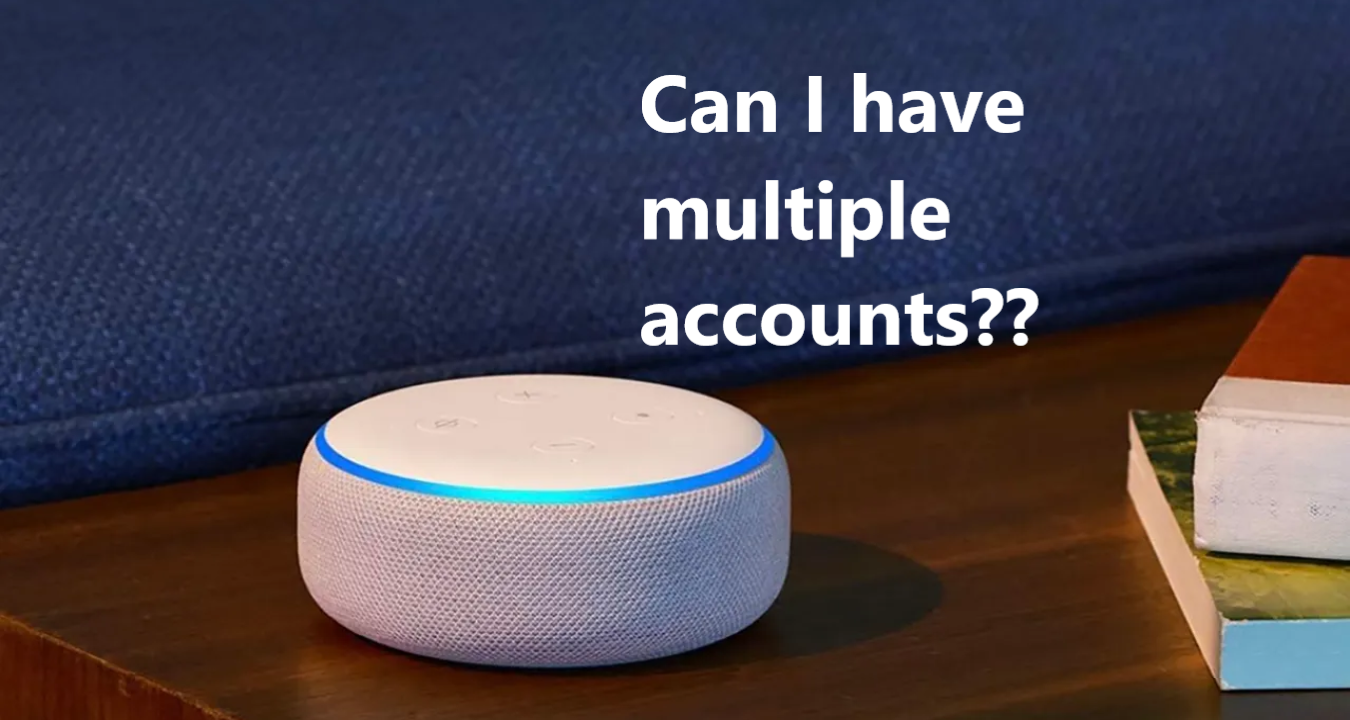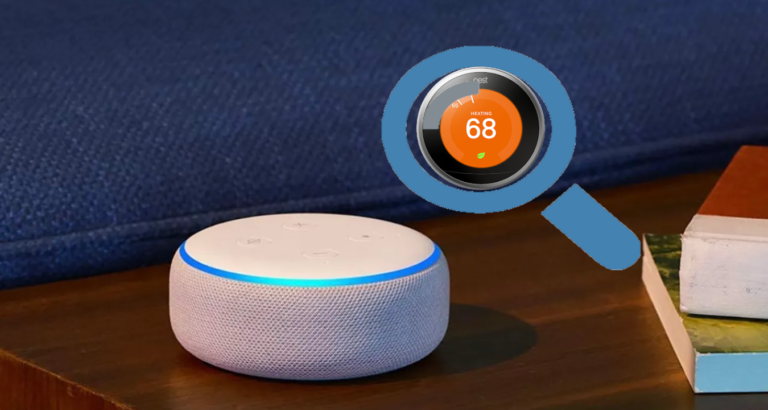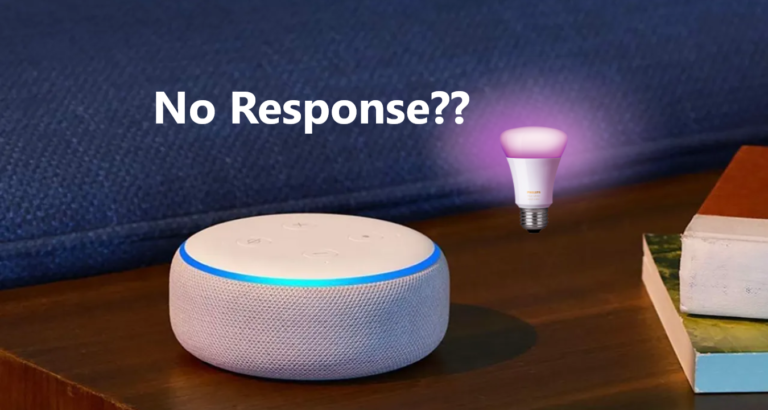Is It Possible to Have Multiple Spotify Accounts on Alexa?
Amazon’s Alexa, coupled with Spotify’s vast music library, offers a seamless music streaming experience.
However, a common query among Spotify users is whether it’s possible to have multiple Spotify accounts on Alexa.
In thisarticle, we will explore the capabilities of Alexa and Spotify when it comes to managing multiple accounts.
We’ll discuss the available options, potential workarounds, and how to make the most out of your music streaming experience with multiple Spotify accounts on Alexa. Let’s dive in!
Understanding Spotify Integration with Alexa
Before exploring the possibilities of multiple Spotify accounts on Alexa, it’s essential to understand how the integration between these platforms works. Alexa provides built-in support for Spotify, allowing users to link their Spotify account and stream music seamlessly using voice commands.
By default, Alexa supports a single Spotify account at a time. This means that when you link your Spotify account to Alexa, it becomes the primary account used for music playback.
However, this doesn’t necessarily mean you’re limited to using only one account on your Alexa device.
There are ways to work around this limitation and enjoy the benefits of multiple Spotify accounts.
Family Plan and Voice Profiles
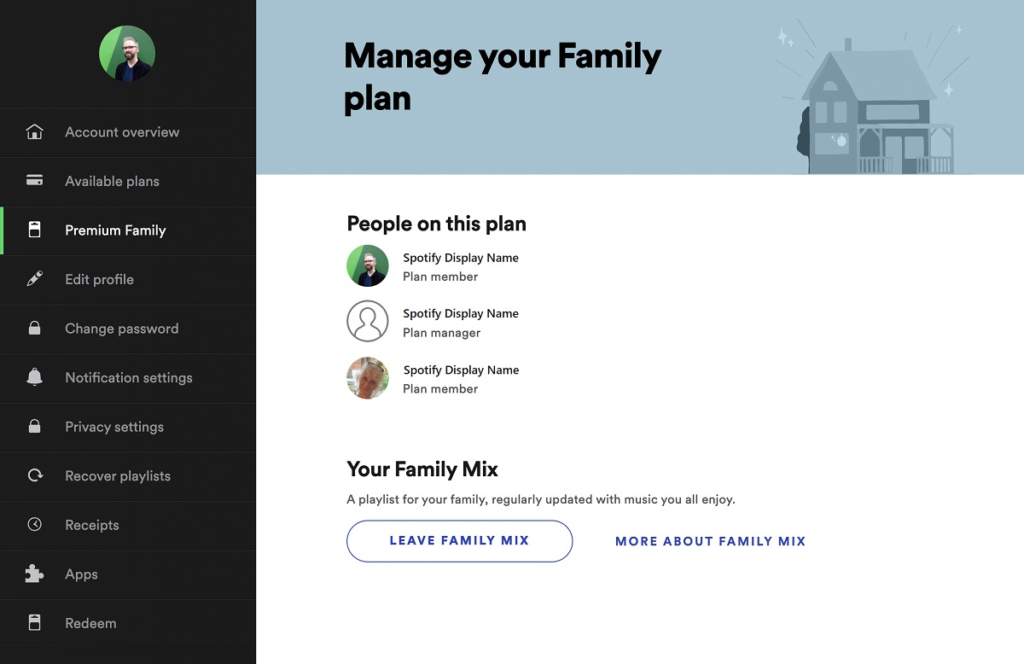
If you have a Spotify Family Plan subscription, you can take advantage of Alexa’s voice profiles feature to enable multiple accounts.
Here’s how:
Set Up Voice Profiles
To do so:
- Open the Alexa app
- Go to the “Menu” section.
- Click on the “Settings” tab,
- Select “Account Settings”.
- Tap on “Recognized Voices.”
- Follow the prompts to set up voice profiles for each member of your household.
Link Spotify Accounts:
Each individual in your household can link their own Spotify account to their respective voice profile.
To do this:
- Go to the “Settings” tab in the Alexa app,
- Select “Music & Podcasts,”
- Choose “Spotify.”
- Follow the instructions to link each Spotify account to the corresponding voice profile.
Switch Between Accounts
Once the voice profiles and Spotify accounts are linked, each user can switch between accounts by saying, “Alexa, switch to [user’s name] Spotify account.”
This way, each family member can access their personalised music recommendations, playlists, and library on the same Alexa device.
Spotify Connect and Device Switching
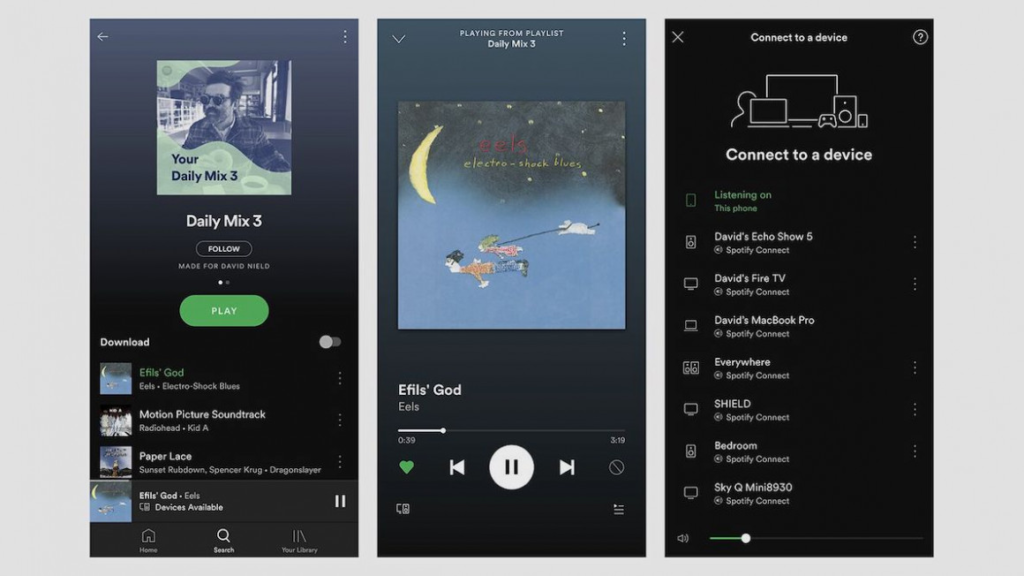
Another workaround to enable multiple Spotify accounts on Alexa is to use Spotify Connect and device switching.
Here’s how it works:
Link Multiple Spotify Accounts
Ensure that each Spotify account you want to use is linked to a separate device. This can be a smartphone, tablet, or computer.
Use Spotify Connect
On the device where you want to play music through Alexa, open the Spotify app and start playing music.
Then, tap on the “Devices Available” icon (usually located at the bottom of the playback screen). From the list of available devices, select your Alexa device.
Device Switching
To switch between Spotify accounts, simply stop playback on the Alexa device and start playing music from a different device linked to a different Spotify account.
This allows you to effectively switch between accounts without unlinking and relinking accounts on the Alexa device.
Conclusion
While Alexa’s native integration with Spotify primarily supports a single account, there are workarounds that allow you to enjoy the benefits of multiple Spotify accounts on your Alexa-enabled device.
Whether through voice profiles and family plans or utilising Spotify Connect and device switching, you can enhance your music streaming experience by accessing personalised playlists, recommendations, and libraries for each user.
Embrace the possibilities and make the most out of your Alexa and Spotify integration.