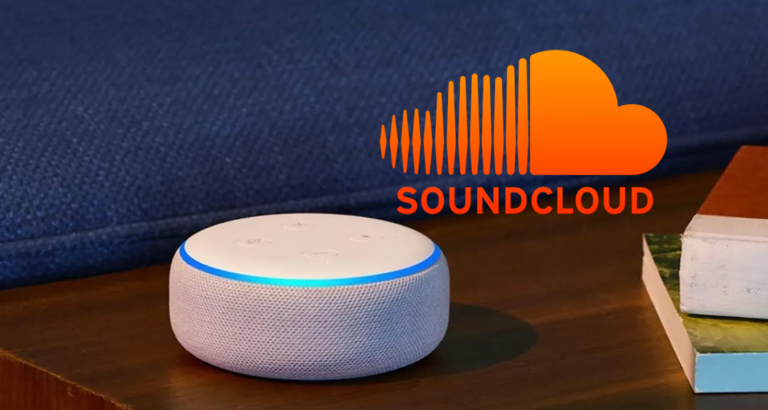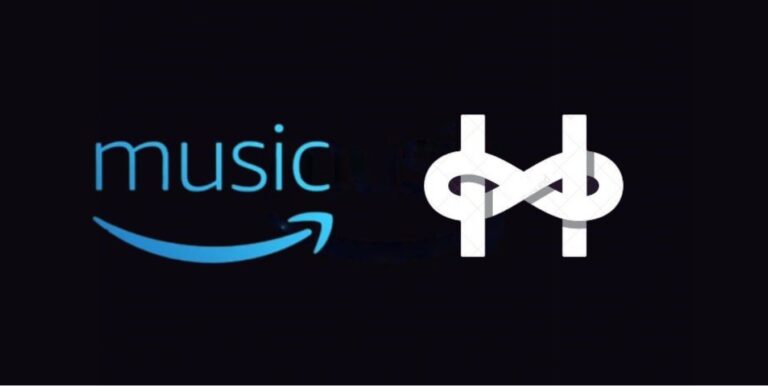2 Ways to Fix Alexa Makes Random Noises
Amazon’s Alexa has become a popular virtual assistant, providing a range of functionalities and voice-controlled features.
However, it can be quite unsettling when Alexa starts making random noises or sounds without any prompt or command. If you’re experiencing this issue, you’re not alone. In this blog post, we will explore two effective solutions to fix Alexa making random noises.
By following these troubleshooting steps, you can ensure a more seamless and pleasant experience with your Alexa device.
Let’s dive in!
Check and Disable Notifications
One of the common causes of Alexa making random noises is the presence of notifications or reminders.
Here’s how you can check and disable notifications:
- Open the Alexa app device.
- Tap on the “menu”.
- From the menu, select “Settings.”
- Open “Notifications.”
- A list of notifications will appear on the screen.
- Tap on the notification category you want to disable.
- Tap “Disable”.
- Repeat the process for any other notification categories you want to disable.
- Once you have made the desired changes, exit the settings menu.
After disabling the notifications, test Alexa by issuing a command to see if the random noises have stopped. If the issue persists, proceed to the next solution.
Perform a Factory Reset
If disabling notifications did not resolve the issue, performing a factory reset on your Alexa device can help troubleshoot the problem.
Here’s how to perform a factory reset:
For, Echo Dot (3rd Generation):
- Locate the small reset button at the base of the device.
- Use a paperclip or a similar tool to press and hold the reset button.
- Keep holding the reset button for about 25 seconds until the light ring turns off and then on again.
- Release the reset button, and your Echo Dot will enter setup mode.
For, Echo Dot (2nd Generation):
- Find the volume down and microphone off buttons on the top of the device.
- Press and hold both buttons simultaneously for about 20 seconds until the light ring turns orange and then blue.
- Once the light ring turns off and then on again, release the buttons.
- Your Echo Dot (2nd Generation) will enter setup mode.
For, Echo (2nd Generation), Echo Plus (1st Generation), and Echo Show (1st Generation):
- Locate the reset button on the base of the device.
- Use a paperclip or a similar tool to press and hold the reset button.
- Keep holding the reset button for about 25 seconds until the light ring turns off and then on again.
- Release the reset button, and your device will enter setup mode.
For, Echo Show (2nd Generation) and Echo Spot:
- Swipe down from the top of the screen on your Echo Show or Echo Spot.
- Tap on “Settings.”
- Scroll down and select “Device Options.”
- Tap on “Reset to Factory Defaults.”
- Confirm the reset by selecting “Reset” when prompted.
Conclusion
Experiencing the issue of Alexa making random noises can be puzzling and disruptive. However, by following these two effective solutions, you can troubleshoot and resolve the problem.
Checking and disabling notifications through the Alexa app and performing a factory reset are effective ways to address this issue.
By ensuring that unnecessary notifications are disabled or performing a full device reset, you can restore the normal functionality of your Alexa device. Enjoy a smoother and more pleasant experience with your virtual assistant!