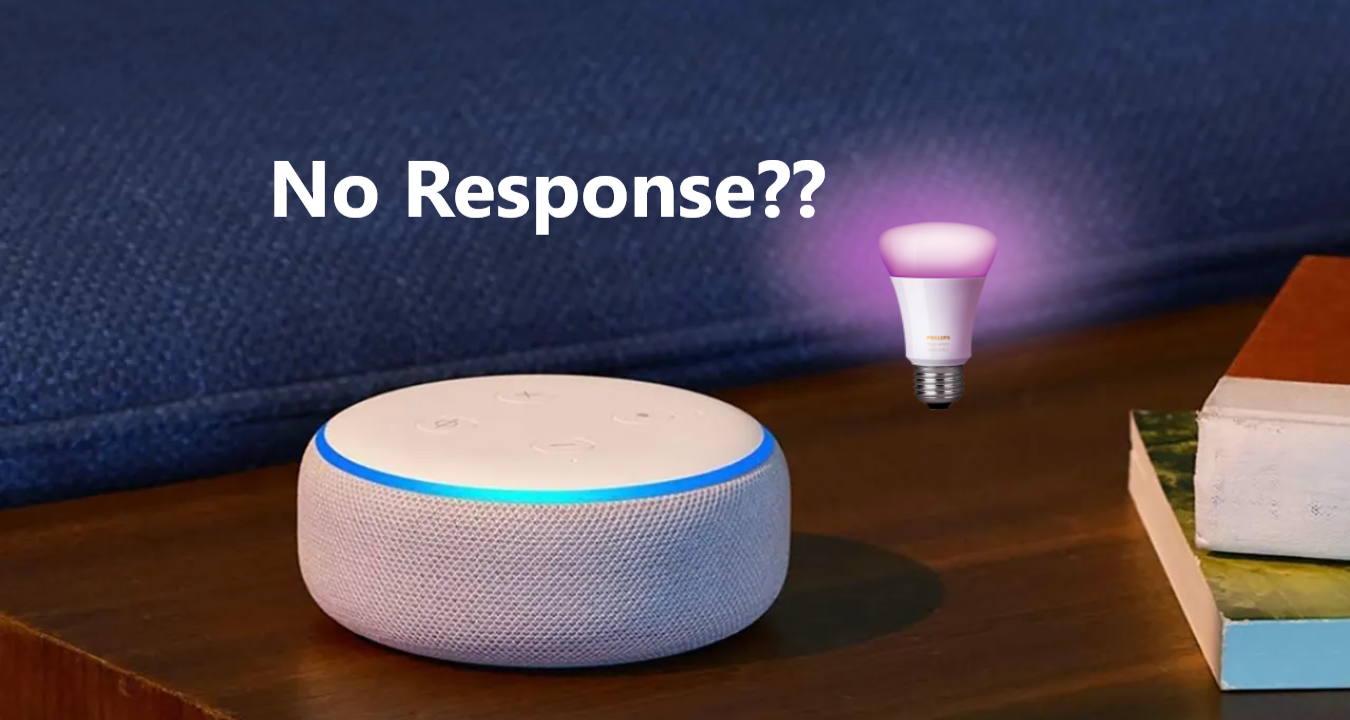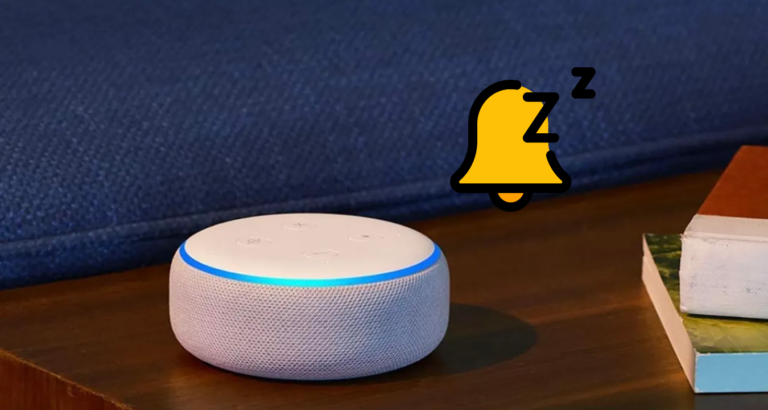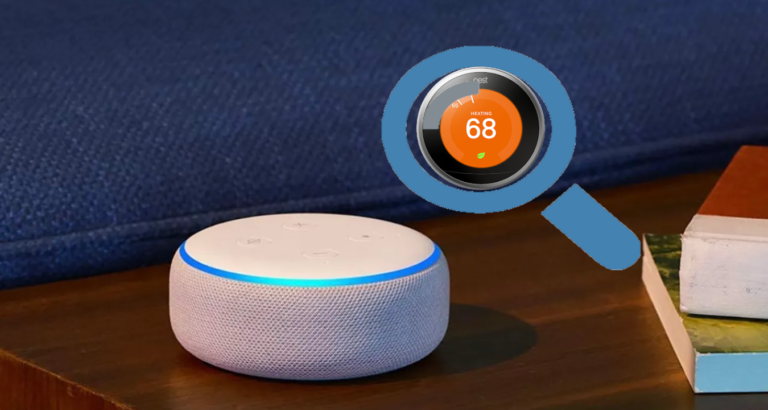4 Ways To Fix Philips Hue Not Responding To Alexa
The integration of smart home devices, such as Philips Hue lights and Amazon Alexa, has revolutionised the way we control and automate our homes.
However, you may occasionally encounter issues where your Philips Hue lights are not responding to Alexa commands.
This can be frustrating, but fear not!
So today, let us explore four effective solutions to help you fix the “Philips Hue not responding to Alexa” issue and regain seamless control over your smart lighting system.
Check the Network Connection
The first step in resolving the issue is to ensure that both your Philips Hue bridge and Alexa device are connected to the same network.
A mismatch in network connections can prevent communication between the two devices. Verify that your Philips Hue bridge and Alexa device are connected to the same Wi-Fi network. If they are not, connect them to the same network and try controlling the lights again.
Verify Hue Bridge Connectivity
Ensure that your Philips Hue bridge is properly connected and functioning. Start by checking the power and Ethernet cables to ensure they are securely plugged in.
Restarting the Philips Hue bridge can often resolve connectivity issues. To do this, unplug the power cable from the bridge, wait for a few seconds, and then plug it back in.
Allow the bridge to reboot, and check if the lights respond to Alexa commands.
Update Firmware and Software
Outdated firmware on the Philips Hue bridge or outdated software on your Alexa device can cause compatibility issues. To resolve this, check for any available firmware updates for your Philips Hue bridge and install them.
You can usually update the firmware through the Philips Hue mobile app. Similarly, ensure that your Alexa device has the latest software update.
Check the settings of your Alexa device or the Alexa mobile app for any available updates and install them.
Reconnect Philips Hue to Alexa
If the previous solutions didn’t work, you may need to reconnect your Philips Hue lights to Alexa. Start by opening the Alexa mobile app and navigating to the “Skills & Games” section.
Search for the “Philips Hue” skill and enable it if it’s not already enabled. Follow the on-screen instructions to link your Philips Hue account with Alexa. Once linked, Alexa should discover your Philips Hue lights.
If the lights still don’t respond, try disabling and re-enabling the Philips Hue skill to refresh the connection.
Conclusion
Experiencing Philips Hue lights not responding to Alexa commands can be frustrating, but with these four effective solutions, you should be able to troubleshoot and resolve the issue.
Begin by checking the network connection, ensuring proper connectivity of the Philips Hue bridge, and updating firmware and software.
If the problem persists, reconnect your Philips Hue lights to Alexa. By following these steps, you can regain control over your smart lighting system and enjoy the convenience of controlling your lights with voice commands through Alexa.