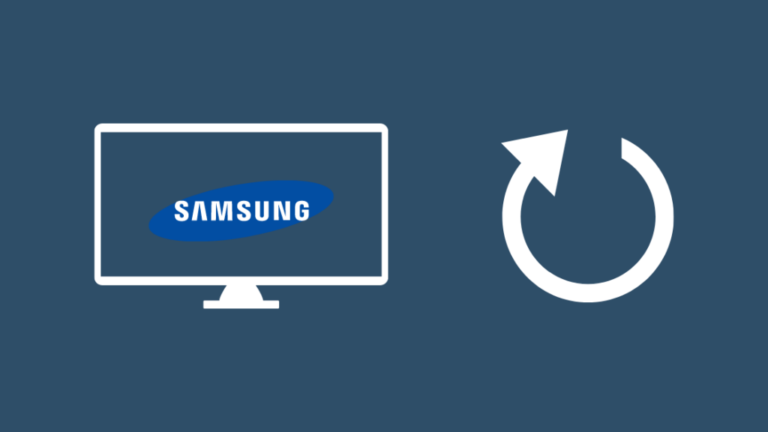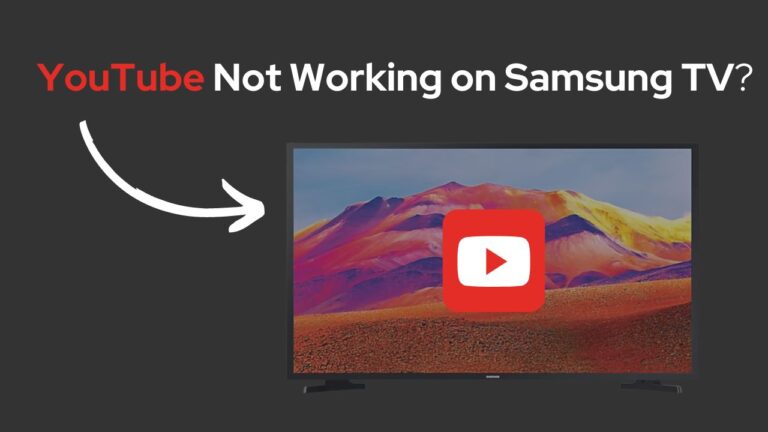Samsung TV Black Screen of Death (You Should Try This Fix FIRST)
Samsung has been one of the best Tv manufacturers since the last decade. From LCDs and LEDs to modern-day QLEDs, they symbolise quality and premiums.
Nowadays, most TVs are built to last and work well even after years of heavy use, but sometimes, things get a little out of hand.
Samsung TV users have recently complained about “The Black screen of death”, a terrible condition where the device is entirely unresponsive to any actions and user Input. Usually caused by software issues, faulty internals and power problems, The Black Screen of Death is not something you should take lightly.
Many owners have had to throw away their beloved TVs because they didn’t immediately fix the issues. So, read this article until the very end if you want to end up like them.
What is the The Black Screen of Death?
The Samsung TV Black Screen of Death is usually caused by the poor power supply, faulty internal wiring or software update issues. Here are different ways you can diagnose and fix the black screen of death.
Microsoft popularised the term “Black Screen of Death” when their Windows operating system suddenly turned black and unresponsive due to a critical system error.
With time, TVs started to use updated ICs and circuit boards, which caused them to be slimmer and more lightweight, but it also brought problems like The Black Screen of Death.
The infamous “Black Screen of Death” is usually caused by:
Poor Power Supply between components
Today, all electronic components use thousands of microcircuits and MOSFETs to regulate the power flow between them. Their effective strength decreases as they age, leading to power supply issues.
Faulty Wiring
Most wires use a fibre coating to secure the copper wires. With time the fibre polymers can wear away and cause tears in the Cables.
Software Issues
Outdated software is a leading cause of the Back screen of Death.
If your Samsung TV exhibits similar symptoms, here’s how you can remedy “The Black Screen of Death”.
Restart your Samsung TV
Restarting your device is the go-to solution for fixing minor issues. To do so:
- Switch off your Samsung TV.
- Remove the TV plug from the electrical socket. Wait for a minute.
- Plug the TV back into the socket.
- Turn on your Samsung TV.
Alternatively,
- Switch off your Samsung TV.
- Remove the TV plug from the electrical socket.
- Press the power button, and wait for a minute until all the static charge is dissipated.
- Plug the TV back into the socket.
- Turn on your Samsung TV.
Check the Power and HDMI Cable
If you’re using a cable or satellite box, ensure it is turned on and that the HDMI cable is firmly attached to both the box and the TV. The TV might not be able to show a picture if the box is malfunctioning.
Try unplugging and replugging the HDMI cable to solve this issue. Try an alternative HDMI cable to see if it resolves the problem.
Check the TV’s power cord. Verify that it is safely connected to the power outlet and your TV. Otherwise, your Samsung TV could not be receiving enough energy. The screen can go black as a result of that.
Ensure all connections are secure and cables have no wear or tear. If not fixed immediately, faulty Power Cords can often lead to fire hazards.

Select the proper Input Source.
Verify that the TV is configured with the appropriate input source for the device you want to display.
To choose an Input Source:
- Turn on your Samsung TV.
- Press the “source” button on the Remote. A list of all input sources will appear on the screen.
- Select the option of your choice.
- Restart the TV.
If the Samsung TV is still stuck on the Black screen:
- Turn off your Samsung TV.
- Remove the TV plug from the electrical socket.
- Unplug your HDMI Cable from the original socket and insert it in a different socket.
- Plug the TV back into the socket.
- Turn on your Samsung TV.
- Press the “source” button on the Remote. A list of all input sources will appear on the screen.
- Select the option of your choice.
- Restart the TV.
This should solve the issue.
Change the Power Saver option on your Samsung TV.
Like all smart devices, most Samsung TVs have an inbuilt Power Saver feature. It’s usually toggled when the TV sits idle for over 30 minutes.
To change the Power Saver option:
- Turn on your Samsung TV.
- With the remote, go to “Settings”.
- In “Settings”, go to “Power Saver Mode”.
- Switch it off.
- Turn your TV off and wait for a minute.
- Restart your Samsung TV.
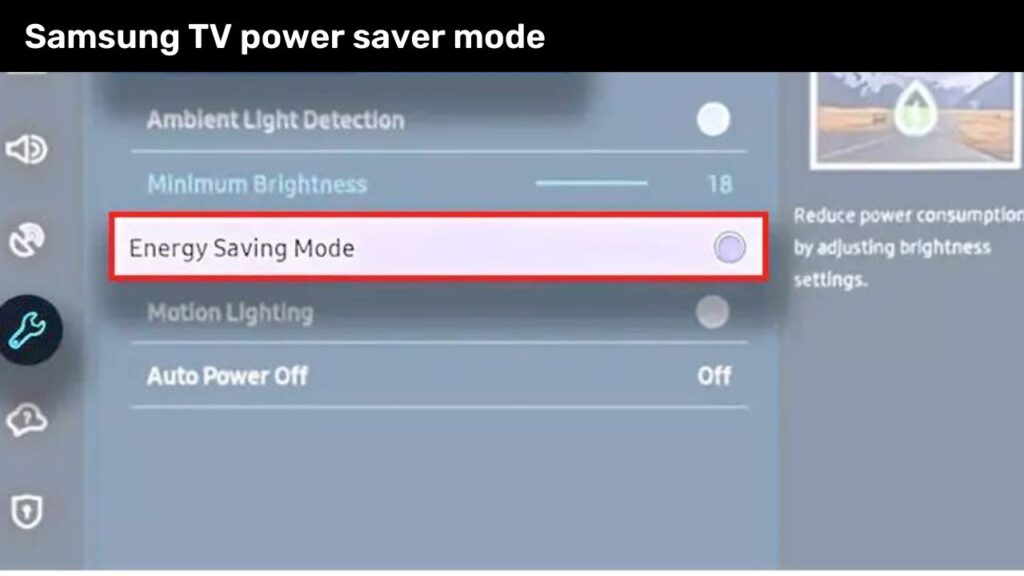
Alternatively, you can also use the Samsung TVs Remote app to do so
- Turn on your Samsung TV.
- Open the Samsung TV Remote app on your Smartphone or Tablet.
- Go to “Settings”.
- In “Settings”, go to “Power Saver Mode”.
- Switch it off.
- Turn your TV off and wait for a minute.
- Restart your Samsung TV.
Samsung TV Software Update
If the black screen issue still exists after restarting the TV, try updating the firmware. To do so:
- Turn on your Samsung TV.
- Ensure your Samsung TV is connected to a Wi-Fi or wired internet connection.
- With the remote, go to “Settings”.
- In “Settings”, go to “Support”.
- Click on “Software Update”.
Depending upon the Internet speed and the size of the new update, the whole process can take anywhere from a few minutes to a whole hour.
Be patient, wait for the update to complete, and then restart your Samsung TV.
Reset Samsung TV
If nothing works and the Black screen is still unhinged, then your final straw is to reset the Samsung Tv. This will remove all of your customised settings and return the TV to its factory defaults.
Using the Samsung TV Remote
To do so:
- Turn on your Samsung TV.
- With the remote, go to “Settings”.
- In “Settings”, go to “system”.
- Under “System”, select “Reset”.
Resetting usually takes a few minutes but can take longer for older models or if the Samsung Tv has never been reset before.
Using the Samsung TVs Hard-Reset Button
To do so:
- Turn off your Samsung TV.
- Remove the TV plug from the electrical socket.
- Press and hold the volume down and power buttons on your TV.
- Have someone else reconnect the TV while you hold the buttons.
- Wait for a DOS Screen to appear.
- Follow the on-screen instructions.
Hard Reset will only take a few minutes.
Using the Samsung TVs Remote App
To do so:
- Turn on your Samsung TV.
- Open the Samsung TV Remote app on your Smartphone or Tablet.
- Go to “Settings”.
- In “Settings”, go to “system”.
- Under “System”, select “Reset”.
The whole process may take a few minutes or hours, depending on your Samsung TV’s model.
Reset your Satellite Box.
Satellite Box or Cable Box is a one-way interface that helps your Samsung TV connect with network providers. A faulty Satellite Box can cause the screen to go black.
Most Cable Boxes don’t have a hard reset button and can only be reset or replaced with the help of a service provider.
Additionally, check the Power Cables of the Cable boxes. Those usually come with cheaper plastic-covered wires and are way more susceptible to tears. If you still can’t figure anything out, contact the Service provider and ask them for a rest or replacement.
Change Batteries of Samsung TV Remote
Batteries can run out at the most inconvenient times. Particularly in a device like a TV remote. And issues like those may be to blame for your Samsung TV’s blank screen.
If you are “The Black Screen of Death,” it’s recommended you switch the old batteries for a new set of AA Batteries, just in case.
Checking for Faulty Internals of Samsung TV
If the TV isn’t powering up even after, there’s surely something wrong with the internals.
Here’s how to check if there are any:
Defective Polarizer/ Backlight
Bring a flashlight near the TV screen while it’s turned on and look for any signs of life. If you can see any image, no matter how blurry or faint, it’s probably because your TV’s Polarizer/ Backlight is defective.
Contact Customer Service to get it fixed immediately.
Defective Power Supply
Check to see if your TV’s standby light is on before proceeding. If it is, it is likely that your power supply board is functional and does not require a complete replacement.
On the other hand, if you see no standby light, then rest assured that the voltage regulator of your Samsung TV is not working. Change it or get it fixed right away.
Samsung TV is still stuck in the Black Screen of Death.
If your Samsung TV is still stuck in the Black Screen of Death, it means there’s something critically wrong with the Circuit Board.
Contact the Samsung Customer Service helpline and report your problem right away. You might get a free repair or replacement if your device is within the warranty period.