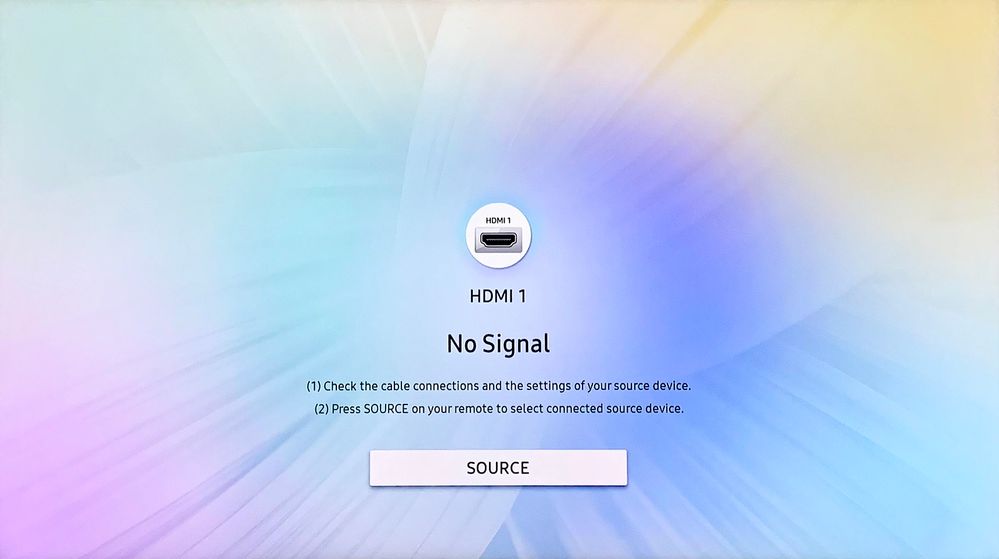HDMI No Signal Samsung TV (PROVEN Fix!)
Tech enthusiasts all over the world drool over a good and premium display. Whether it be on PC, TVs, or Smart Phones. Pixels bring life to your TV; they show us the unseen and tell us a story. With time they become a part of our lifestyle.
Maybe that’s why I still go back to my 10-year-old Samsung TV even after years of working with tech. It just feels right, no matter how many alternatives I have at my disposal.
But, recently, my device came across a unique issue – “HDMI No Singal Samsung TV.”
It started while I was trying to plug in an old DVD player via the HMDI Cable, and even after multiple tries, I couldn’t hook up the player with my Samsung TV. Thus, began my quest to seek answers.
The firmware or hardware of your Samsung TV might be out of date or damaged, which is barring it from connecting via HMDI. It’s a common issue and only takes a few steps to remedy.
So, if you are facing a similar problem like HDMI No Singal Samsung TV, here’s how you can resolve it.
HDMI No Singal Samsung TV
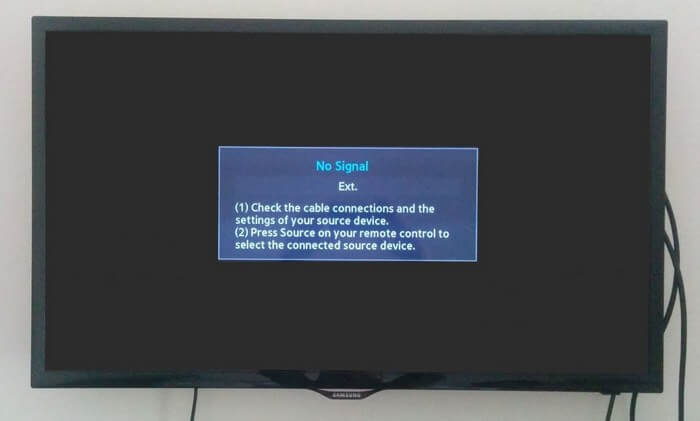
High-Definition Multimedia Interface, aka HDMI, helps you hook up numerous peripheral devices with your Samsung TV so you can enjoy seamless connectivity and a high-definition display.
But, sometimes, the HDMI fails to work as it should.
This usually happens when there’s some obstruction in the cables/ hardware or the UI of the Samsung TV.
Bad HDMI signal can lead to more acute threats like the flickering of the Samsung TV or the Black Screen of Death. Thus, you must solve this issue right when it appears.
Here are 5 ways you can do so at your home.
Read the article till the very end to find more.
Restart your Samsung TV.
Power cycling your Samsung TV is the first step towards solving bad HDMI signals. It takes less than 2 minutes and provides guaranteed results.
To do so:
- Remove the connected device and unplug the HMDI Cable.
- Switch off your Samsung TV.
- Remove the TV plug from the electrical socket. Wait for a minute.
- Plug the TV back into the socket.
- Turn on your Samsung TV.
Alternatively, you can,
- Start by removing the connected device and unplugging the HMDI Cable.
- Switch off your Samsung TV.
- Remove the TV plug from the electrical socket.
- Press the power button, and wait until all the static charge is dissipated. It usually takes about 1 minute.
- Plug the TV back into the socket.
- Turn on your Samsung TV.
Check the Power and HDMI Cable.
Start by checking the power cable.
Make sure the standby light is on when you plug in the Samsung TV with the output. If it’s not, make sure to replug it properly. Alternatively, you can use a different power outlet.
Then, check the HMDI cable using a laptop or PC. Simply plug the Cable into the socket and see if any output is detected. If not, change the cable and try again.
Verify that all connections are tight and the wires are in good condition. Faulty power cords can present a fire risk if not fixed right away.
Select the proper Input Source.
It’s important to check the Input Source of your Samsung TV before you move to the next step. I personally recommend following these steps.
To choose an Input Source:
- Turn on your Samsung TV.
- Press the “source” button on the Remote. A list of all input sources will appear on the screen.
- Select the option of your choice. In this case, choose HMDI 2.
- Restart the TV.
Also, ensure the HDMI cable is plugged into the HDMI 2 inlet and not into any other source.
Update Samsung TVs Firmware.
The firmware of your Samsung TV needs to be updated at regular intervals so you don’t run into software issues like – No HMDI Signal.
To do so:
- Turn on your Samsung TV.
- Ensure your Samsung TV is connected to a Wi-Fi or wired internet connection.
- With the remote, go to “Settings”.
- In “Settings”, go to “Support”.
- Click on “Software Update”.
Depending upon your device’s model and the update’s size, the procedure can take anywhere from a few minutes to a whole hour.
Wait patiently for the update to complete, and after the new firmware is installed, restart your device and plug in the HMDI input. Everything will work fine.
Reset Samsung TV
If the Firmware update did nothing for you, it’s time to reset the device. You can do so by numerous methods listed below.
Using the Samsung TV Remote
To do so:
- Turn on your Samsung TV.
- With the remote, go to “Settings”.
- In “Settings”, go to “system”.
- Under “System”, select “Reset”.
The procedure will take no more than 10 minutes.
Using the Samsung TVs Hard-Reset Button
To do so:
- Turn off your Samsung TV.
- Remove the TV plug from the electrical socket.
- Press and hold the volume down and power buttons on your TV.
- Have someone else reconnect the TV while you hold the buttons.
- Wait for a DOS Screen to appear.
- Follow the on-screen instructions.
Hard Rest takes a few minutes.
Using the Samsung TVs Remote App
To do so:
- Turn on your Samsung TV.
- Open the Samsung TV Remote app on your Smartphone or Tablet.
- Go to “Settings”.
- In “Settings”, go to “system”.
- Under “System”, select “Reset”.
Depending on the model and type of your Samsung TV, the entire process could take a few minutes or an entire hour.
Use a different HMDI port.
If Factory Reset was useless, there’s something wrong with your Samsung TVs HDMI Port. Try changing to HDMI 3 or HDMI 4 until you get an output.
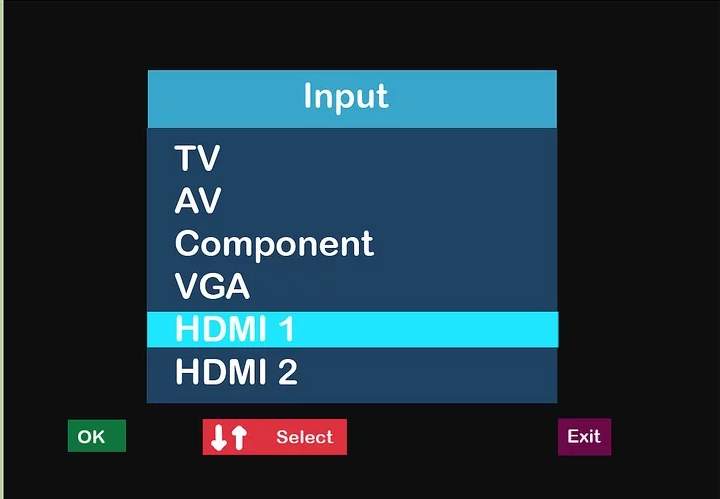
You can also use a docking station if your device has no more than 2 HMDI ports. They have better ports and work more efficiently than the ones on Samsung TVs.
Use a different Peripheral Device.
Sometimes the peripheral device could be the source of the issue. In such cases, try using a different device.
If needed, you can also you a different HMDI Cable. The cable that comes with your TV set is really cheap and can cause problems with extended periods of use.
Check the Smasung TVs Logic Board
Usually, I am very much against opening up devices, but this is an exception. You will need a gauge 3 Philips head screwdriver and a prying tool to do this.
Follow the steps:
- Remove the Stand from the monitor and keep it aside.
- With the screwdriver, unscrew all the screws and keep them aside.
- Jam in the prying tool inside the chassis and yank until the back panel comes off.
- Then check black IC Chips. If anyone of them seems a bit off-colour or burnt, you need to buy a new TV.
- Also, check the soldering pins of the HMDI ports and make sure they are clean.
- Screw everything back up and attach the stand.
And that was everything you need to know about HMDI No Signal Samsung TV. Hope you found your answers; it’s been a blast to help you guys out.
How to select a perfect HDMI Cable?
There is a lot of cheap stuff on the market, but here are 5 points to look out for when you buy a new HDMI Cable.
- Always go for reputable brands.
- Always choose braided cables over soft-cover/ hard-cover cables.
- Make sure the length of your HMDI cable is 2 meters or less.
- Don’t buy anything under 48 Gbps of transfer speed. The higher, the better.
- Finally, check what kind of HDMI cable you should get. Some newer models of Samsung TVs may use the ACS Cables, but nearly 90% of devices use the Micro or Mini ones.