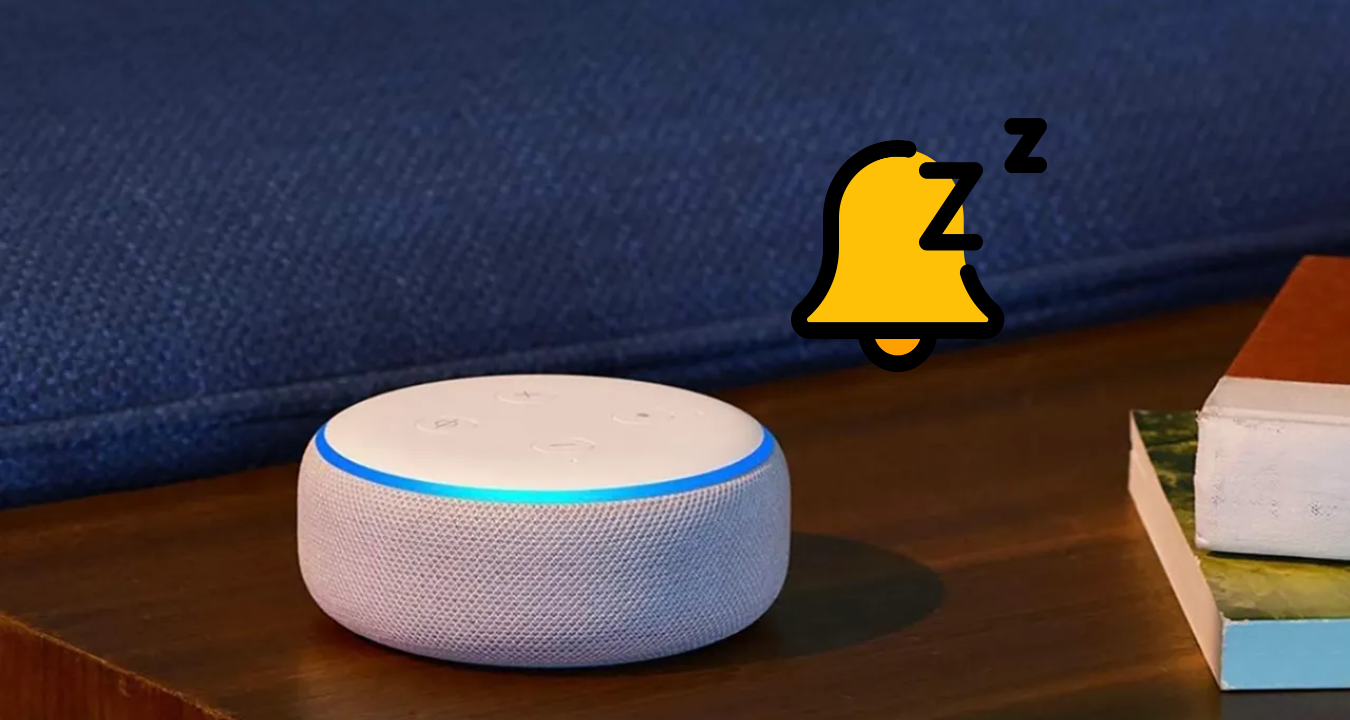How To Stop Alexa From Saying Ok?
What’s the one thing you hate about Alexa?
If you ask me, it would be the constant “Ok” prompt it says after you give it any command. At first, I really loved this small feedback, but now it just seems too cumbersome.
So, to eradicate my frustration, I sat down to find out a solution for my issue and here’s what I found out.
Keep reading the article till the very end to know more about – How To Stop Alexa From Saying Ok?
Enable Brief Mode
Amazon introduced a feature called “Brief Mode” to provide shorter, more concise responses from Alexa.
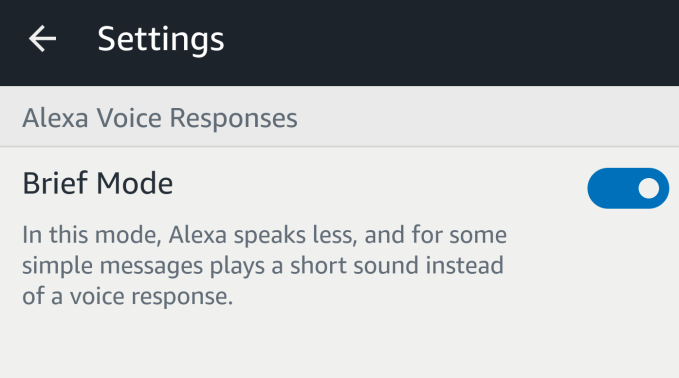
To enable it:
- Launch the Alexa app on your smartphone or tablet.
- Tap on the menu icon.
- Then select “Settings” from the drop-down menu.
- Go to “Devices”,
- Select the Alexa device for which you want to disable the “OK” response.
- Scroll down to the “General”
- Activate Brief Mode.
- Exit the app.
- Reboot Alexa.
By enabling Brief Mode, Alexa’s responses will be shortened, and the “OK” response will be replaced with a subtle chime sound.
Use Routines to Customize Responses
Routines allow you to create customized commands and responses for Alexa.
Here’s how you can use routines to eliminate the “OK” response:
- Launch the Alexa app on your smartphone/ tablet.
- Tap on the menu icon.
- Select “Routines”.
- Tap on the “+” icon to create a new routine.
- Choose a trigger phrase or action that will activate the routine.
- Add the trigger phrase.
- Tap on “Add action.”
- Select the desired action, such as “Turn off lights.”
- Now, tap on “Add action” again,
- Select “Customized response.”
- Type in your desired response without including the “OK” prompt.
- Tap on “Save”
- Exit the app.
- Reboot Alexa.
By creating a routine with a customized response, you can eliminate the “OK” prompt and have Alexa respond with a personalized message or any other desired response.
Use Whisper Mode
Whisper Mode is another feature available on Alexa that allows you to receive responses in a softer and more discreet tone. While it doesn’t specifically eliminate the “OK” response, it provides a more subtle and less obtrusive interaction.
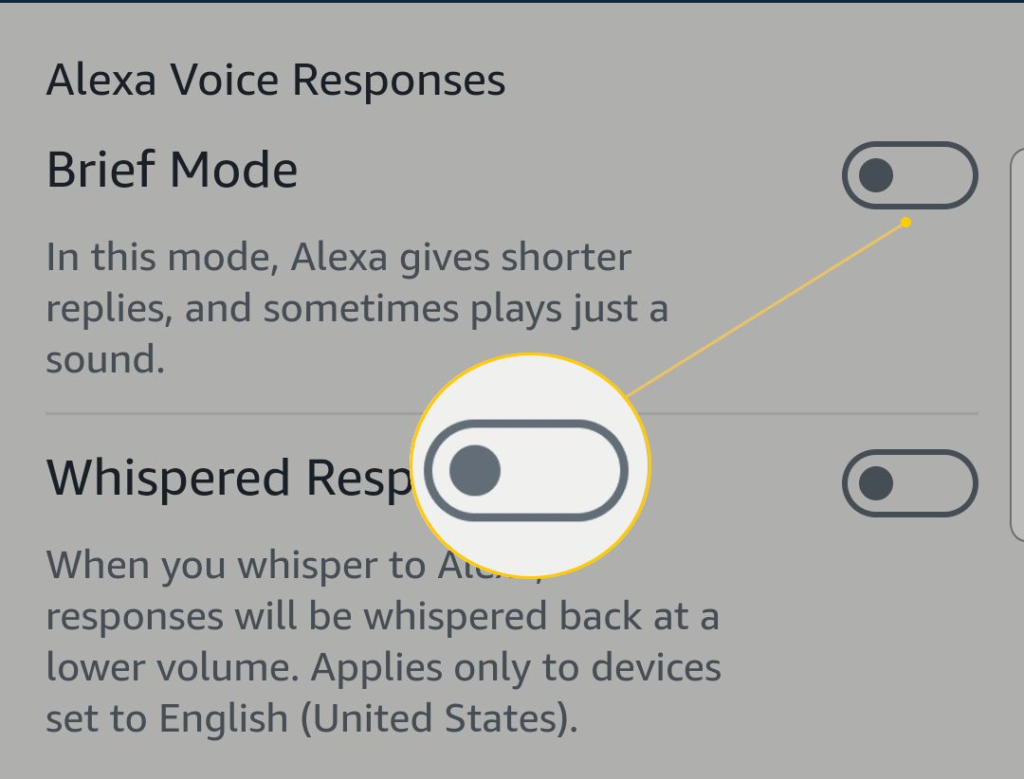
Here’s how to enable it:
- Launch the Alexa app on your smartphone/ tablet.
- Tap on the “menu”.
- Go to “Devices”.
- Select the Alexa device.
- Scroll down to the “General”
- Toggle the “Whispered Responses” option.
- Exit the app.
- Reboot Alexa.
Once enabled, Alexa will respond in a softer and more hushed tone, providing a more discreet interaction.