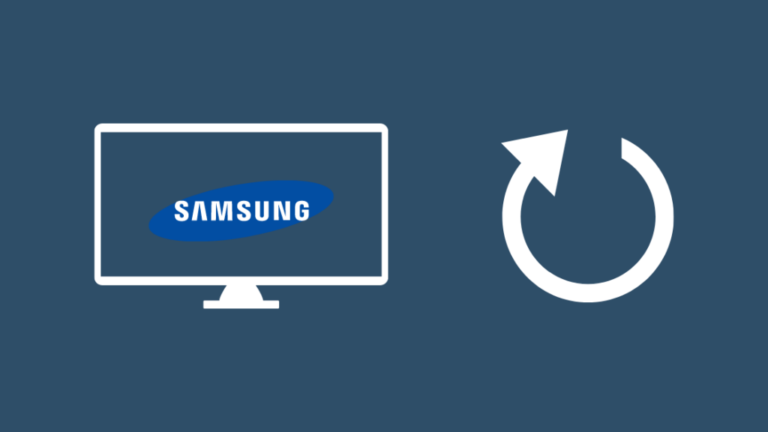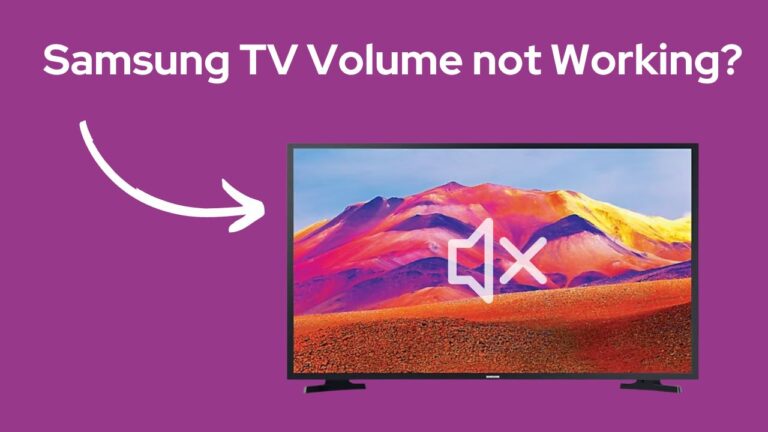Samsung TV Remote Not Working (EASY Fix!)
Once again, a distracted reader has reached out to me. Her complaint – Samsung TV Remote not working.
This is a very common issue, and with just a few simple DIYs, you can get your Remote working like new again.
So, without wasting any more time, let’s look at how to remedy a malfunctioning Samsung TV Remote.
Restart your Samsung TV
You might wanna start by power cycling your device.
To do so:
- Switch off your Samsung TV.
- Remove the TV plug from the electrical socket. Wait for a minute.
- Plug the TV back into the socket.
- Turn on your Samsung TV.
Alternatively,
- Switch off your Samsung TV.
- Remove the TV plug from the electrical socket.
- Press the power button, and wait for a minute until all the static charge is dissipated.
- Plug the TV back into the socket.
- Turn on your Samsung TV.
Reset the Samsung TV Remote
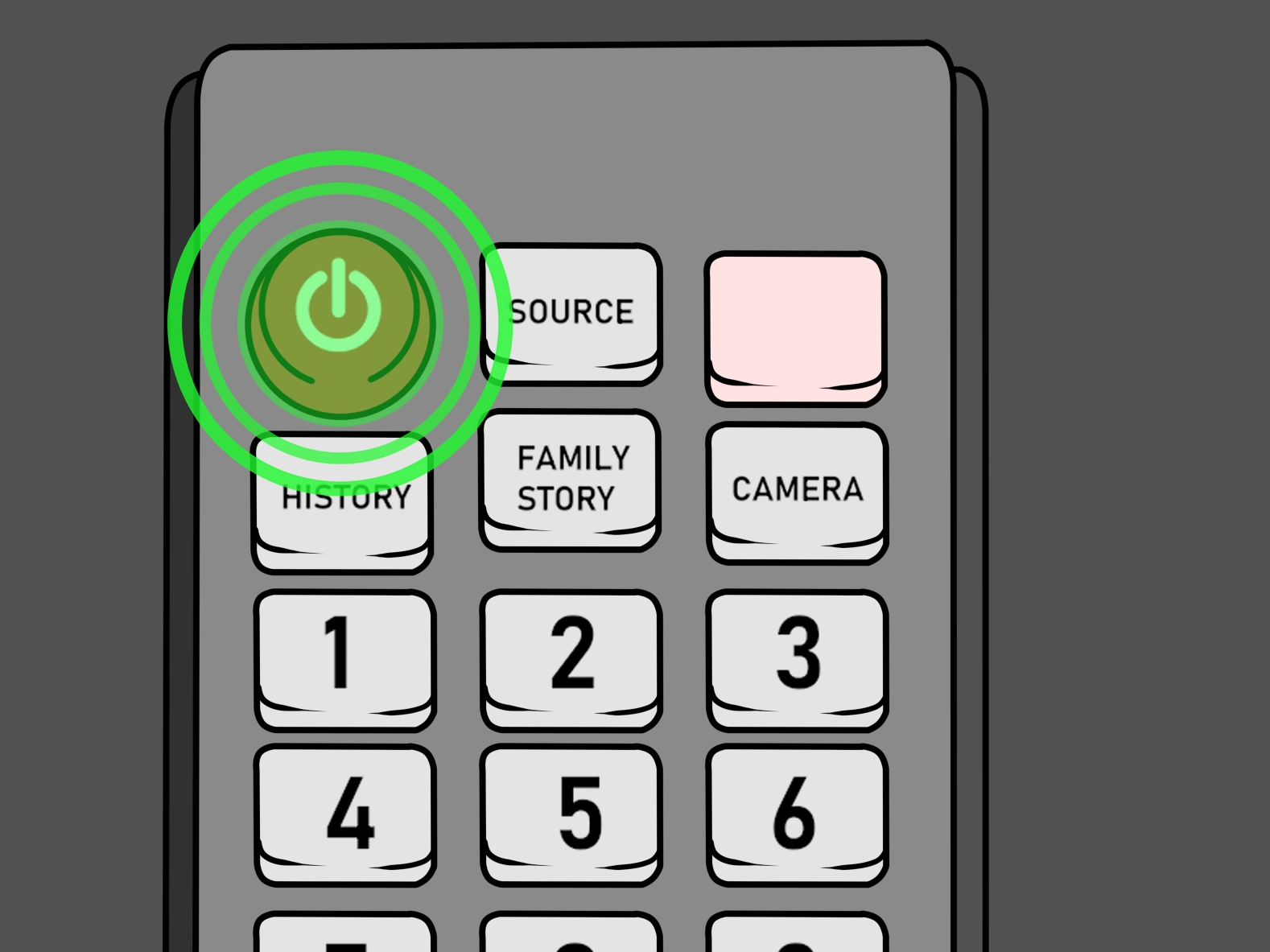
The next step is to power cycle your Samsung TV remote.
To do so:
- Switch off your Samsung TV.
- Take the Samsung TV Remote.
- Press and hold the power button for 60 seconds.
- If needed, remove batteries.
- Put the batteries back inside the remote.
- Restart the Remote and Samsung TV.
Replace the batteries on Samsung TV Remote.
If power cycling the remote didn’t do the job, you could try replacing the remote’s batteries.
Start by doing a proper visual inspection of the batteries.
Open the back panel of the remote and take out the batteries. Look for any signs of rusting or degradation of the batteries. When Alkaline batteries get exhausted, they release the acidic solution inside them, causing the outer shell to rust.
If there’s no rust, it means the batteries are fine.
Either way, getting a new set of batteries is always a better option. To change the batteries on your remote:
- Switch off the Samsung TV.
- Open the back panel of your remote.
- Remove both batteries.
- Clean the battery slots with a cloth.
- Insert a fresh set of batteries.
Now the remote should work like new.
Re-pair the Remote with Samsung TV.
Your Samsung TV and remote might not be in sync, thus, causing it to malfunction.
To repair the remote:
- Switch on the Samsung TV.
- Go to Home Screen.
- Hold the “Return” and “Play” buttons concurrently for 10 seconds.
- The LED on the remote will start blinking.
- Wait for the sync to complete.
- Check if the remote works.
Check the IR Sensor of the Samsung TV Remote
The IR(Infrared sensor) is responsible for all wireless functionality of the Samsung TV Remote.
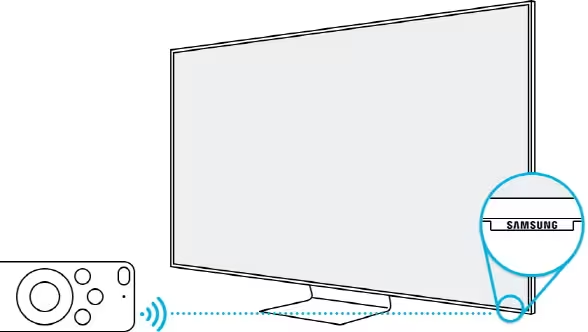
The IR Sensors emit a high-frequency sound wave that interacts with the sensors in the Samsung TV; each successful interaction does an intended task. Likewise, every button has its specific high-frequency sound and time complexity of interaction.
To check the IR Sensor of your Samsung TV Remote:
- On your phone, open the camera app, and use the screen to see your remote.
- On the remote, press any button or group of keys.
- With each button click on a functional remote, a red light will blink through the camera screen.
- If there isn’t a red signal, the remote control may be broken, or the batteries may be dead.
Also, it’s important to note that IR Sensors may use high-frequency sound waves, but their density is very low. Any solid obstruction can cause the IR signals to bounce off and not reach the TV’s sensors.
Therefore, remote any obstruction on the way to make sure the IR signals are not barred.
Calibrate the Samsung TV Remote’s TouchPad.

The remote needs to be re-calibrated occasionally to ensure its smooth functionality. Here’s how to do so:
- Switch on the Samsung TV.
- Point the Remote towards the sensor of the TV.
- Press and hold “3” for 5 seconds. This will kickstart the calibration process.
- Wait for the remote’s LED to blink twice.
- Check to see if the calibration has worked.
This whole process only takes a couple of minutes.
Reset the Wifi Router
The problem could also be coming from your router.
Rebooting your router will fix network problems and frequently improve your connection. To do so:
- Unplug your router from the wall socket,
- Wait approximately 60 seconds until all static charge dissipates.
- Plug the router back in.
- Reconnect all devices back to the Wifi network.
Samsung TV Software Update
Try updating the device’s firmware to troubleshoot the malfunction.
To do so:
- Turn on your Samsung TV.
- Ensure your Samsung TV is connected to a Wi-Fi or wired internet connection.
- With the remote, go to “Settings”.
- In “Settings”, go to “Support”.
- Click on “Software Update”.
Reset Samsung TV
The final trick is to reset the Samsung TV.
Reset the Samsung TV Remote.
To do so:
- Turn on your Samsung TV.
- With the remote, go to “Settings”.
- In “Settings”, go to “system”.
- Under “System”, select “Reset”.
Reset the Samsung TVs Hard-Reset Button.
To do so:
- Turn off your Samsung TV.
- Remove the TV plug from the electrical socket.
- Press and hold the volume down and power buttons on your TV.
- Have someone else reconnect the TV while you hold the buttons.
- Wait for a DOS Screen to appear.
- Follow the on-screen instructions.
Reset the Samsung TVs Remote App.
To do so:
- Turn on your Samsung TV.
- Open the Samsung TV Remote app on your Smartphone or Tablet.
- Go to “Settings”.
- In “Settings”, go to “system”.
- Under “System”, select “Reset”.
Samsung TV is Still not working.
If the Samsung Tv remote is still not working, there’s something wrong with the microcircuit of the remote.
In such a case, you should get a brand-new remote or use your smartphone as a makeshift remote by using the SmartThings app.